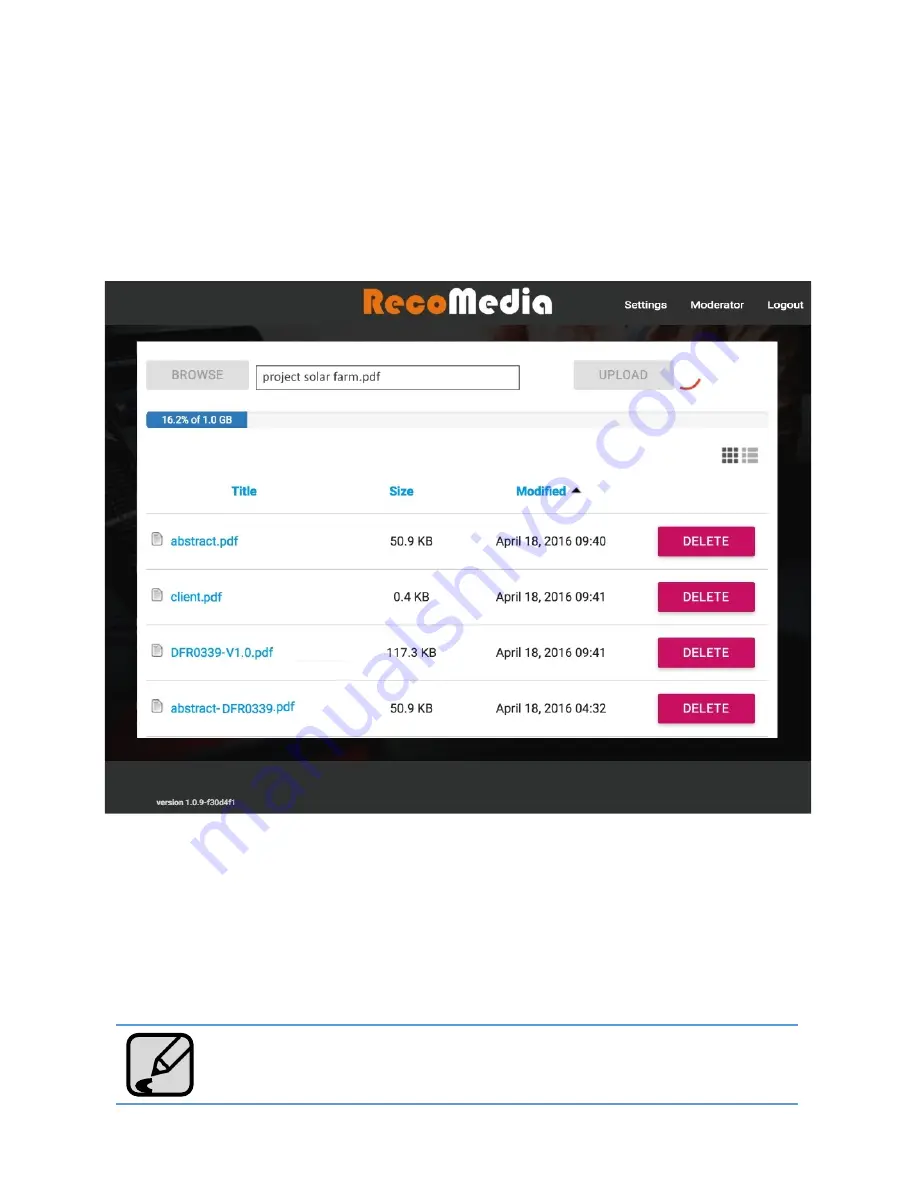
20
UPLOAD FILES
1. Click the “Browse” button the choose the file from your computer to be upload-
ed to the RecoMedia.
2. Click the “Upload” button and wait till the uploading process completed.
Only 1 GB of storage space is available.
CONTENT MANAGEMENT