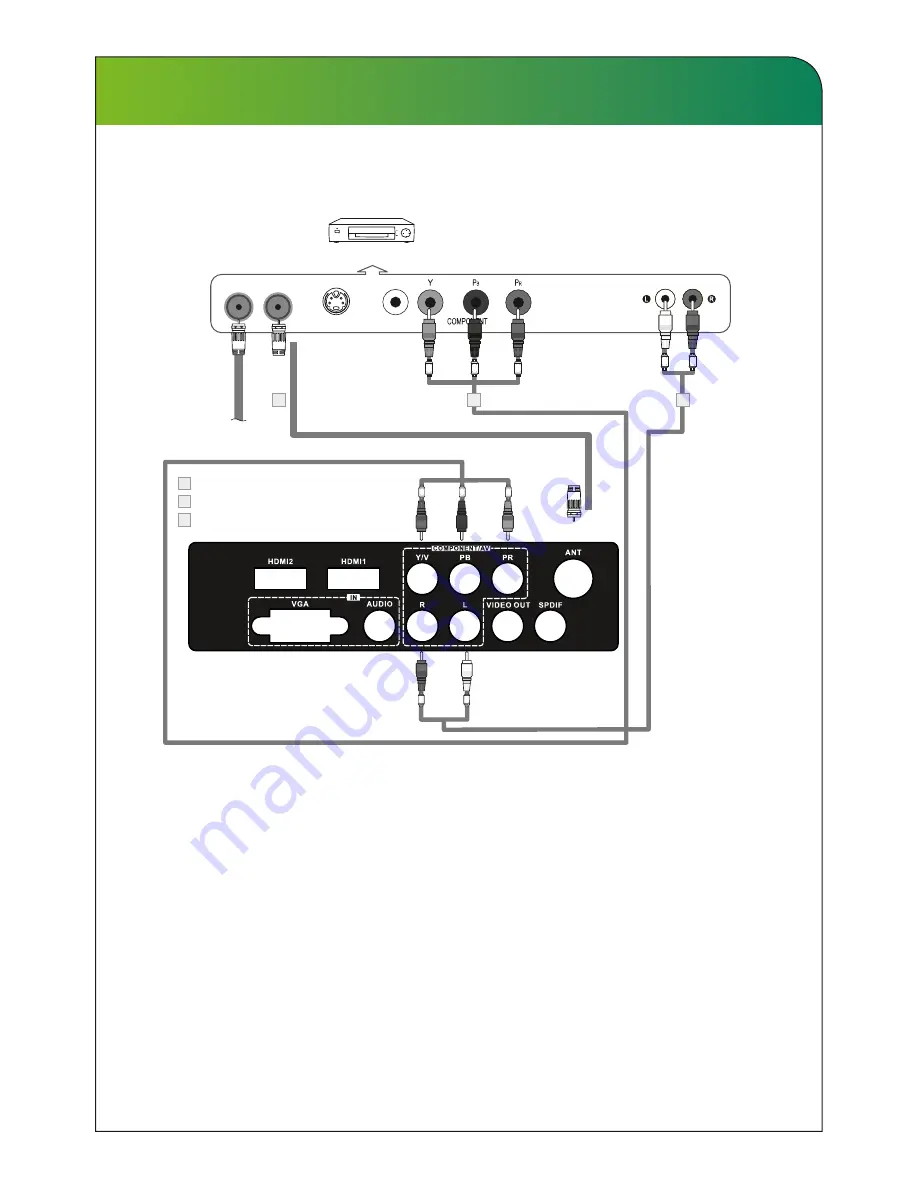
Connecting VCR
These instructions assume that you have already connected your TV to an antenna or a
cable TV system. Skip step 1 if you have not yet connected to an antenna or a cable
system.
Follow the instructions in Viewing a VCR or Camcorder Tape to view your VCR tape.
Each VCR has a different back panel configuration. When connecting a VCR, match the
color of the connection terminal to the cable.
1. Unplug the cable or antenna from the back of the TV.
2. Connect the cable or antenna to the ANT IN terminal on the back of the VCR.
3. Connect an RF Cable between the ANT OUT terminal on the VCR and the ANT IN
terminal on the TV.
4.
Connect a Component Cable between the COMPONENT [Y, Pb, Pr] jacks on the DVD
player and COMPONENT [Y, Pb, Pr]
jack on the TV.
5. Connect Audio Cables between the AUDIO OUT jacks on the VCR and the AUDIO
L and AUDIO R jacks on the TV.
Note: 1. Whenever you connect an external device to your TV, make sure that power on
the unit is turned off.
2. When connecting an external device, match the color of the connection terminal
to the cable.
VCR Rear Panel
TV Rear Panel
White
Red
Red
White
ANT ANT OUT S-VIDEO
AUDIO OUT
Red
Blue
Green
VIDEO OUT
2
1
3
Audio Cable (Not supplied)
YPbPr cable(Not supplied)
RF Cable (Not supplied)
1
2
3
External Connection
17
Red
Blue
Green






























