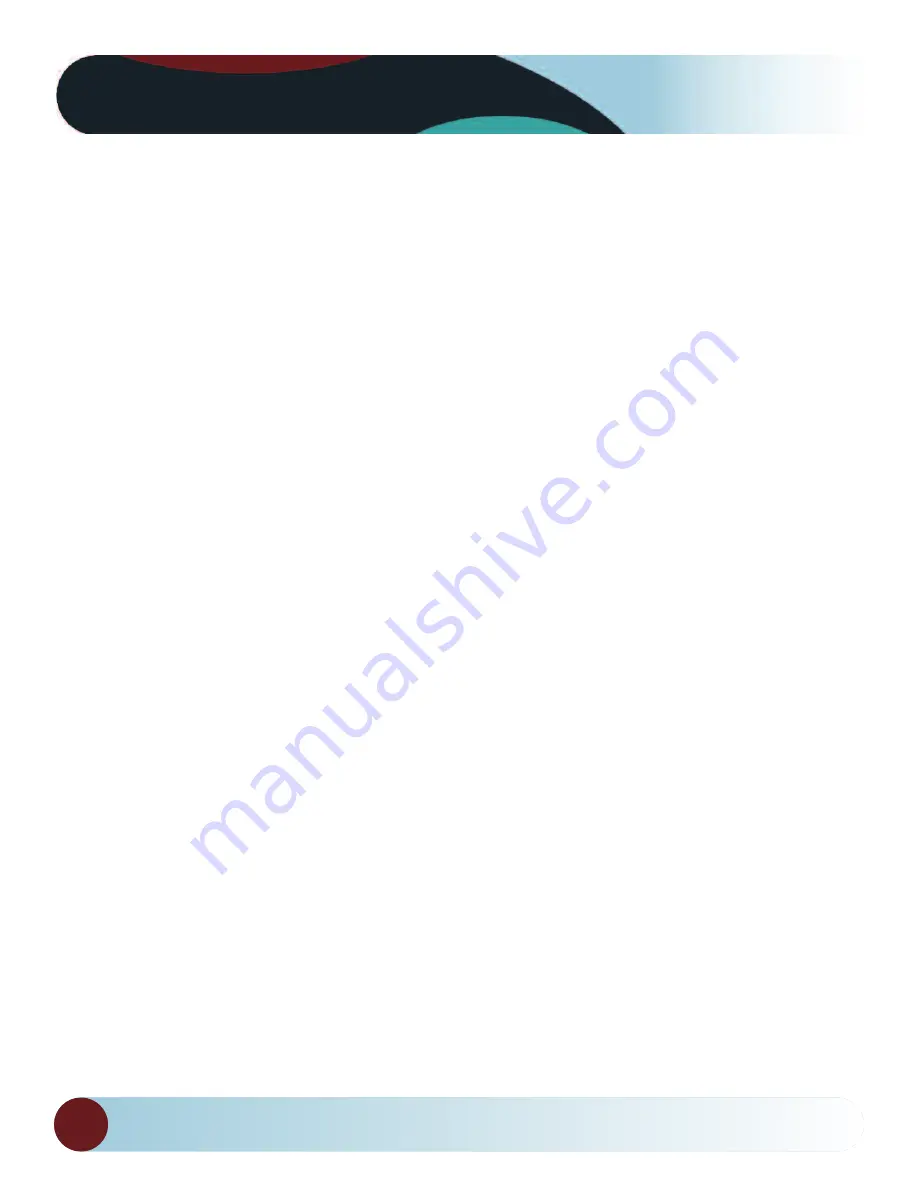
REAR VIEW SAFETY
8
Before Beginning Installation
Before drilling please check that no cable or wiring is on the
other side of the wall. Please clamp all wires securely to reduce
the possibility of them being damaged while vehicle is in use.
Keep all cables away from hot or moving parts and electrical
noisy components.
Step 1
: Choose the monitor and camera locations.
Step 2
: Install all cables in vehicle, when necessary a 0.8
(20mm)
hole should be drilled for passing camera cable through
vehicles
walls. Install split grommets where applicable.
Step 3
: once all cables and wiring have been properly routed
and
the system has paired, perform a system function test by
tem-porarily connecting the system. If the problem persists see
trou-bleshooting (page 20).
We recommend doing a benchmark test before installation
to insure that all components are working properly.
Before Beginning Installation
Содержание RVS-424W
Страница 1: ...Rear View Safety Inc 2018 ...
Страница 10: ...REAR VIEW SAFETY Monitor 10 POWER ON OFF MENU SELECTION BUTTON CAMERA SELECTION DOWN ARROW UP ARROW BACK HOME ...
Страница 18: ...18 Reverse With Confidence System Camera Placement ...
Страница 20: ...20 Reverse With Confidence Camera Positioning ...









































