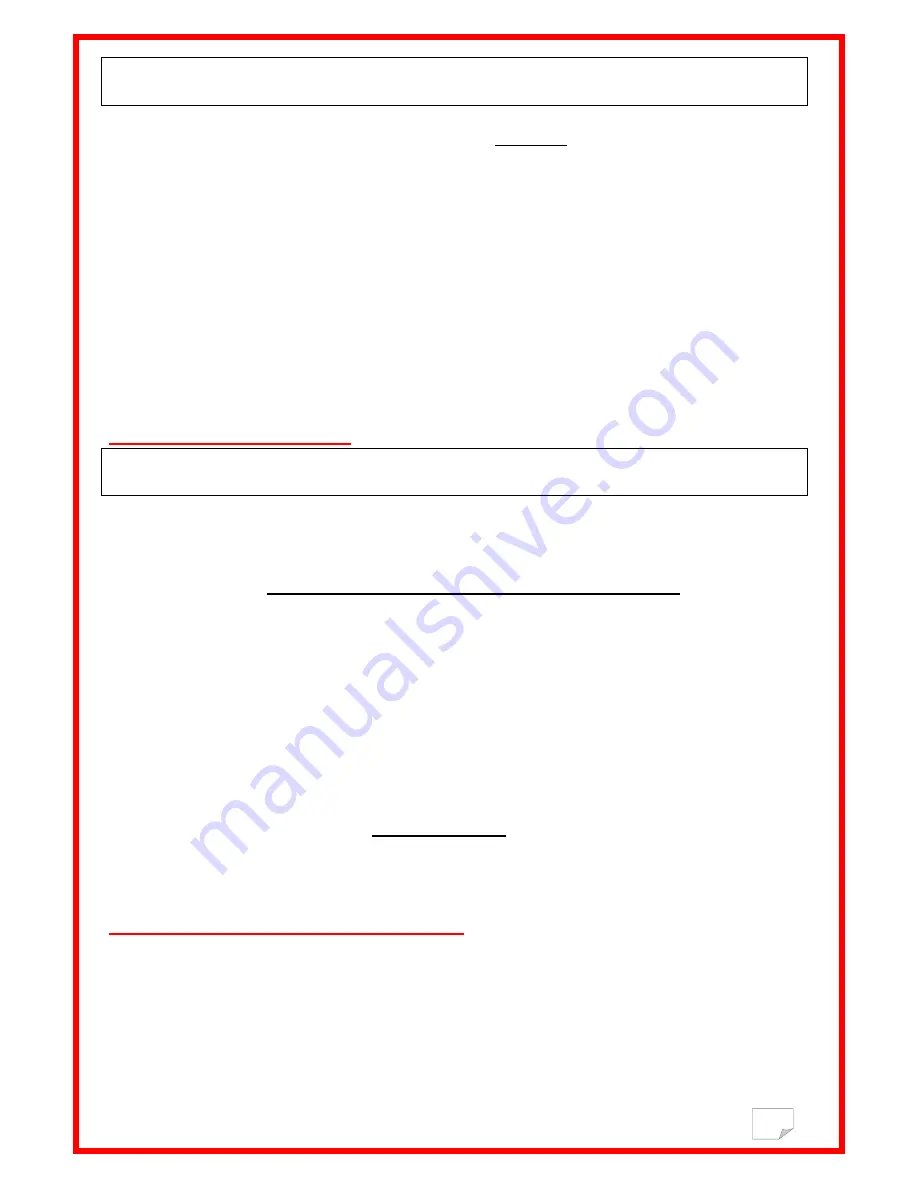
5
How to transfer the contents of the memory to a PC?
To transfer the contents of the memory you must connect the reader
switched off
to the USB port of the PC directly or via
an USB cable. Run the Realtrace Terminal software.
Make sure in the Menu “Options” that the choice “Shows all data”is not activated
.
Push the button without relaxing the pressure until to hear a “Beep”, in order to enter to setting “LANGUAGE” or
“MEMORY” mode. Stop to push the button. When the display shows “MEMORY”. Push promptly again the button while
“MEMORY” is displayed. The display shows ”SEND” . If you select “SEND” pushing promptly the button, all numbers
of tags stored in the memory of the reader will be transferred to the Realtrace Terminal window and the reader switch off
automatically. Then the display shows “ERASE”
Select “ERASE” pushing promptly the button. All data are erased of the memory and the reader will swich off
automatically. Then you can disable the memory selecting “DISABLE MEMORY”. The memory function is
removed and the reader switch off automatically.
Without selecting a function, after three cycles, the reader switch off automatically.
*Don’t forget to install the RT10M driver.
Using the “Realtrace Terminal”
This software is a tool provided for free to all users of the RFID Realtrace V8BT, RT10M and RT250 readers.
Initial setup of the "RealTrace Terminal "software
After installing the software on your PC, the setting is
normally automatic
. However with some PCs you must do it
manually. In this case you have to go to "
File "
then "
Connection Properties "
then "
Enter the port number
" that has
been allocated either automatically or by your PC.
The correct settings are:
- bits per second: 9600
- data bits: 8
- stop bits: 1
- parity: none
- flow control: none
“Options” menu
Choose your language
.
You can choose between French, English, Spanish, and Chinese.
Select the data you want to appear:
With the RT10M it is not possible to select all datas
-
If you do not select "All Data" only the ISO number of the "chip", or 15 numeric characters (FDXB and HDX), or 10
Hexadecimal characters (FDX A) will be displayed.
Example:
939 000004095425
Do not forget to declare the type of keyboard you use - AZERTY or QWERTY - if not you risk having
inconsistent signs being displayed on the PC screen.
Содержание Mini Reader RT10M
Страница 3: ...3 Reading range hasta 7 5cm Glasstag FDX B 2 x 12mm FDX B Bobina ...
Страница 7: ...7 Communication Port Selection Linking an application Selecting application after the 5 second delay ...
Страница 8: ...8 Application open within 5 seconds Excel Connect Simple view only ISO number ...
Страница 9: ...9 ...









