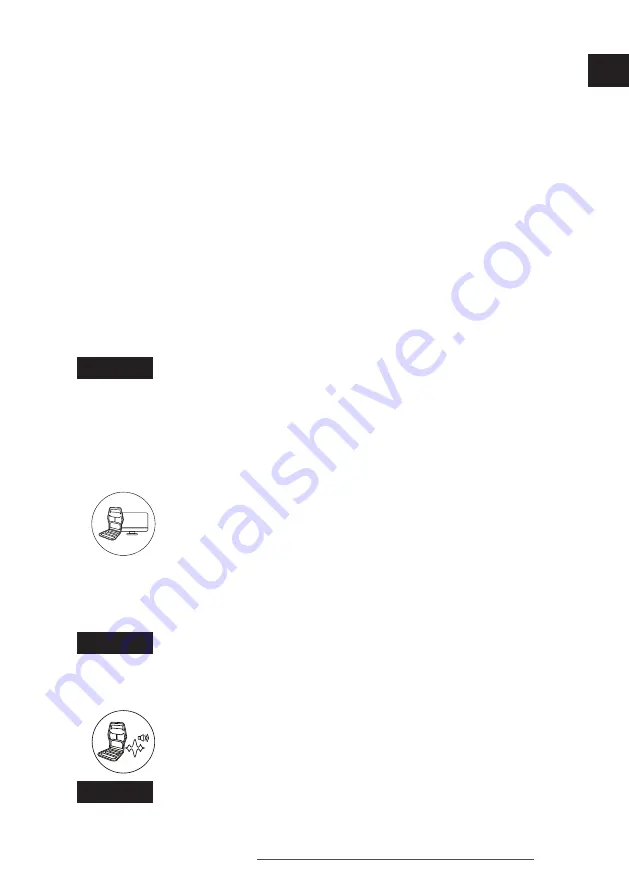
9
August 2018 / Version 1.0
EN
4.1.2 What’s included
ForceFeel Pad with the Controller
Installation Disc (Software)
Power Supply and Plug
User Guide
4.2 How to Install the Product
1. Connect the attached plug to the Power Adapter.
Connect the following:
a. The Power Adapter to the ForceFeel Pad
b. The Adapter to the Power Supply.
2. Use the 3 straps in the back of the ForceFeel Pad to attach the pad to the chair.
3. Short press on the knob (located on the controller) to switch ON the ForceFeel Pad.
Result
: The LED light flashes White.
NOTICE
NOTE
: To fully control the pad from your computer, do 1 of the following:
a. Install the ForceFeel Control Center software from the installation CD disc.
b. Check our website for the latest version and install. Refer to https://support.realteus.
com for more instructions.
PC Mode
1. When the ForceFeel Pad is active, it is ready in PC mode. The LED is now
Green or Red.
2. Connect the USB connector to the computer’s USB port.
Mode Change
To change the feedback mode, hold down the main button for 5 seconds.
Result
: The feedback mode changes to PC or Sound Capture.
NOTICE
NOTE
: The LED indication changes to white when the button is held.
Sound Capture Mode
1. Before selecting the sound capture, ensure that the Jack Connector is
connected to the Headphones (audio) output of your computer or gaming
console.
2. Connect the jack of your headphones to the jack input of the pad.
NOTICE
NOTE
: A blinking Green or Red LED indicates that the Sound Capture Mode is on.
























