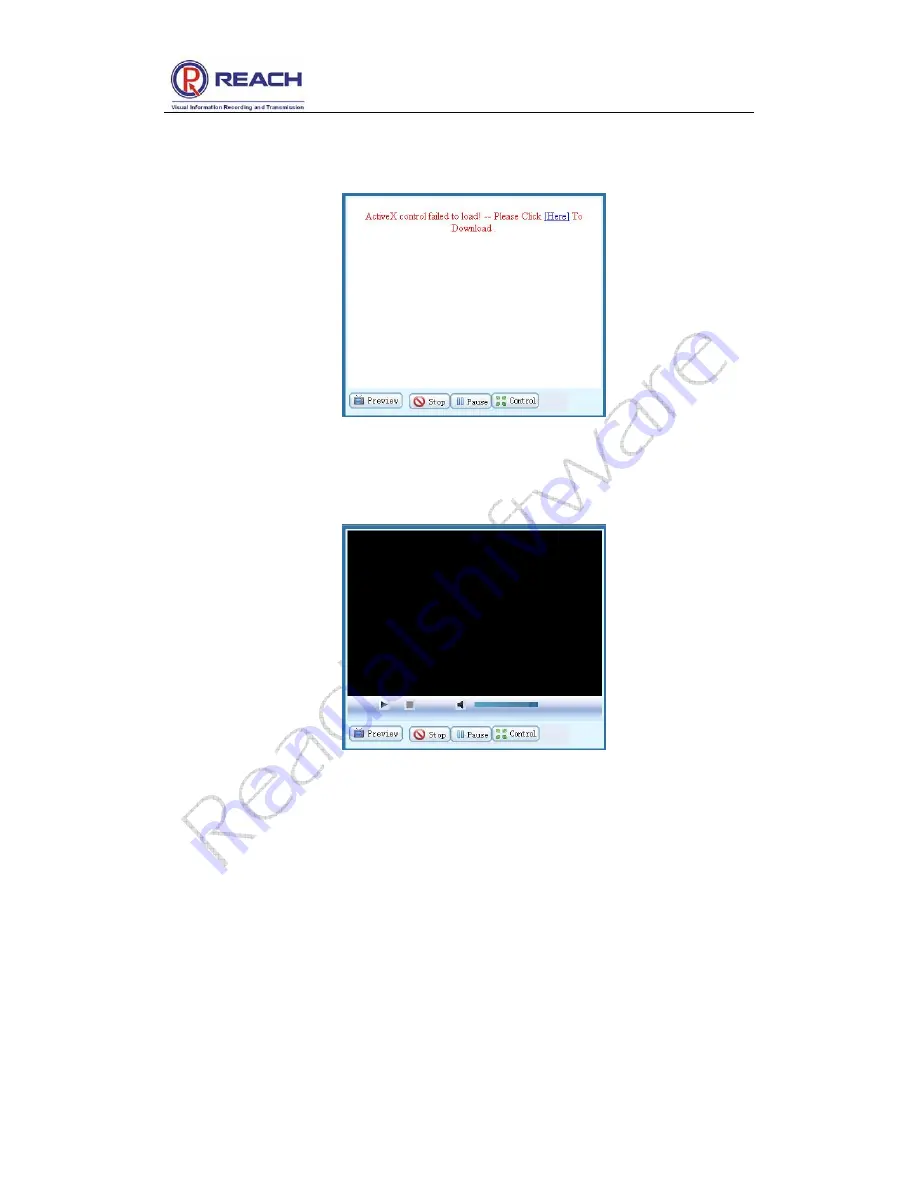
Reach All-In-One Server User Guide
Confidential
Shenzhen Reach Software Technology Co., Ltd
Page 12 of 24
If the above prompt does not appear on some computers, the left upper corner of the
video window will display as the following figure:
Click [
Here
] to install the software, and then the video window will be like this after the
installation.
4.1.4 Interface layout
The default interface of the All-In-One Server will be displayed after installation of the
plug-in software. The left upper section is the video play control field. The right upper
section is the file list play and download field. The bottom section is the parameter
view and setting field.










































