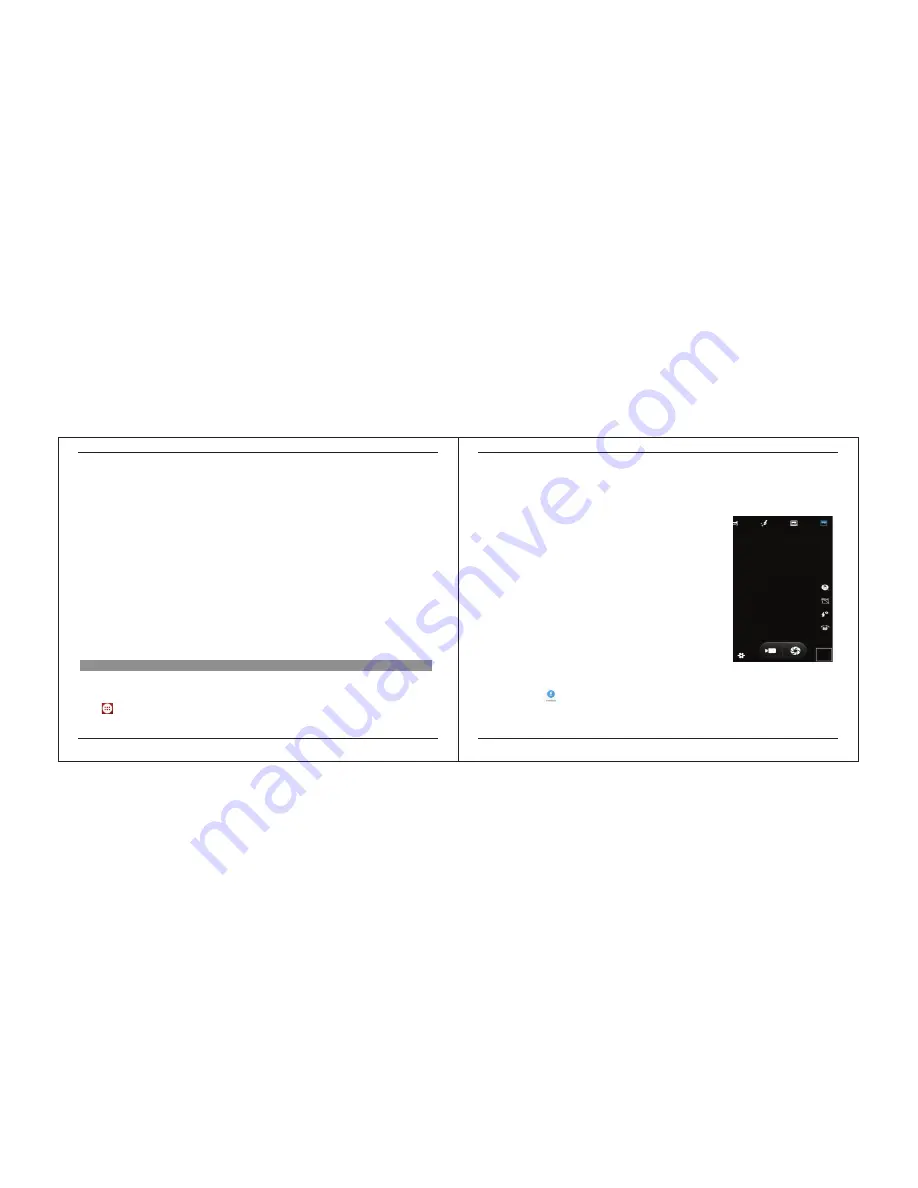
2.8
Move icons on the main interface
1. Long press the icon on the main interface until it’s enlarged and the mobile phone vibrates.
2. Drag the icon to the desired position and then release it.
2.9
Delete icons on the main interface
1. Long press the icon on the main interface until it’s enlarged and the mobile phone vibrates.
2. Drag the icon to “Remove” to delete it.
2.10
Change wallpapers
1. Press option key to open the menu.
2. Choose WALLPAPERS to change wallpapers
2.11
Recent tasks
On any interface, long press
[Home]
to access to the recent tasks interface, view all the recent tasks & touch one of them to enter
this App.
2.12
Install APK through File Manager
3.1
Main Menu & Its Functions
APK is a supported file format for the Android mobile operating system.
a) Please copy the downloaded APK file into the SD card, and then insert the SD card into the phone.
b) In Idle mode, click Main Menu to enter the main menu. Click “File Manager” to enter the directory of SD card.
c) Click the APK file you wish to install, and follow the installation wizard.
- 9 -
- 10 -
Select to enter the main menu.
Allows you to view a list of features available in your phone.
1.Browser
Browse the internet. Search engine default set as google.
2.Calculator
This function can turn your phone into calculator
,
it can do some simple calculations.
3.Calendar
View the calendar & add events.
4.Caller ID
Call Analysis or History for numbers. Show location of the caller
5.Camera
Allows you to click pictures & video anytime you want. Camera opens in capture mode.
Frame your picture within the screen and hold the phone steady. Touch Camera button
to capture. Continue to hold the camera steady for a second after you hear the shutter
sound.
Immediately after capture, you can select to preview by swiping to left, or set as (contact
icon or wallpaper), Share (via a compatible application), or Delete your picture.
6.clock
After entering Clock, move right to set Alarm.
7.Contacts
To see your list of Contacts. Access phonebook through this function.
8.Downloads
In main menu, touch
to enter, you can view the downloaded files or applications.
9.Email
Set up a common email, manage your email
3 Using your Phone









