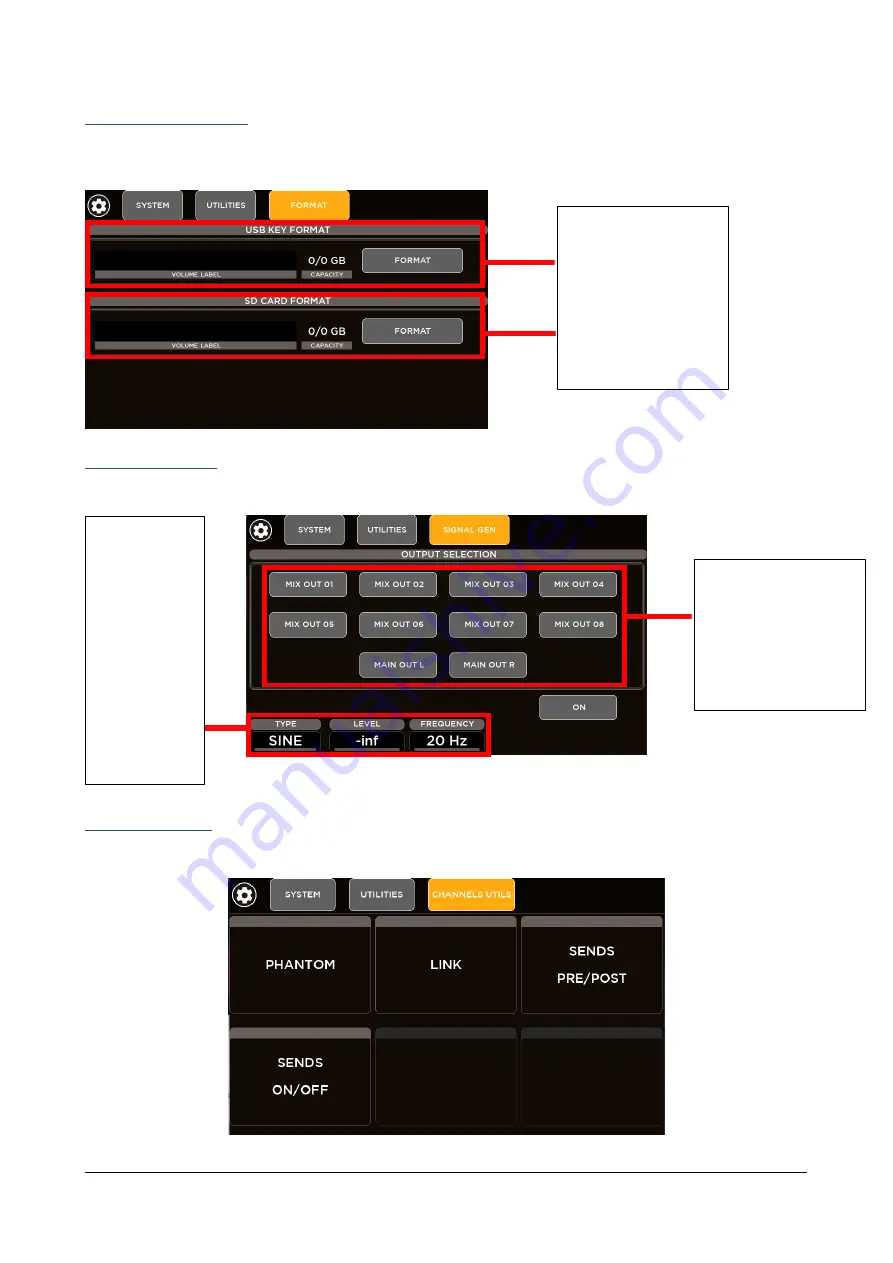
RCF spa
M 20X Digital Mixer Reference Guide
50
USB & SD CARD FORMAT
M 20 digital mixers provide internal tools to format both USB key drive and SD Card in order to make them compatible
with the system, ready to be used for multitrack and stereo playback and record.
SIGNAL GENERATOR
An internal signal generator is available on M 20 series consoles.
CHANNEL UTILITIES
Channels Utilities summarize some Channel parameters into individual pages divided by category.
FAT32 is the supported file
system for M 20 digital
mixers.
Pressing FORMAT button,
your device will be format
to FAT32
M 20 digital mixers support
SDHC and SDXC.
Select one or more
Outputs where you want
to route the internal
signal.
Press ON button to enable
or disable the internal
generator.
Choose the signal
type using
Encoder 1:
Sine
Pink Noise
Adjust the signal
level using
Encoder 2 and,
for sinusoidal
generator only,
set the frequency
using Encoder 3











































