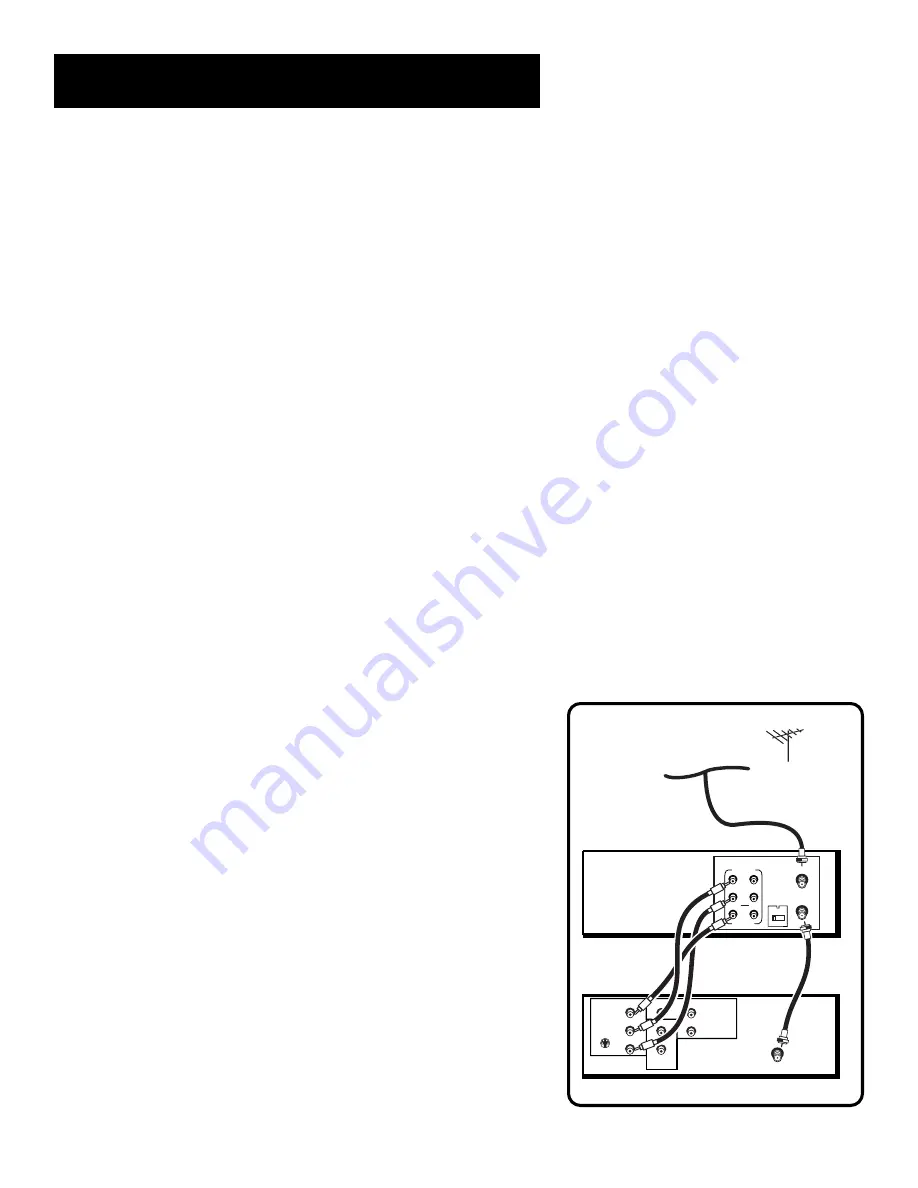
61
Connections
TV
VCR
ANT. IN
RF OUT
CH.
VIDEO
AUDIO
OUT
IN
R
L
3 4
CABLE/
ANTENNA
CABLE, CABLE BOX, OR ANTENNA
INPUT 1
VIDEO
R
L/MONO
S-VIDEO
AUDIO
OUTPUT
R
L
INPUT 2
VIDEO
R
L/MONO
TV With Audio/Video Jacks
This connection assumes:
•
You are connecting an antenna, cable, or cable box
system.
•
Your television has audio/video jacks.
This connection provides:
•
Stereo sound playback from VCR.
•
Record one channel while watching another (except
when using a cable box for all channels).
To use this connection, you must have:
•
(1) coaxial cable for cable/antenna connection; (2) for
cable box
•
(3) audio/video cables
To connect:
1. Connect cables as shown.
2. Return to
First Things First
, then follow the steps.
Using This Connection
Tune your TV to its video input channel. Use of TV•VCR button is
not required. Set the Auto TV/VCR feature to “OFF.”
To play a tape:
1. Insert a tape.
2. If necessary, press PLAY.
To record one program and watch another:
1. Begin recording a program using one of the
recording features.
2. Select a different channel on the TV.














































