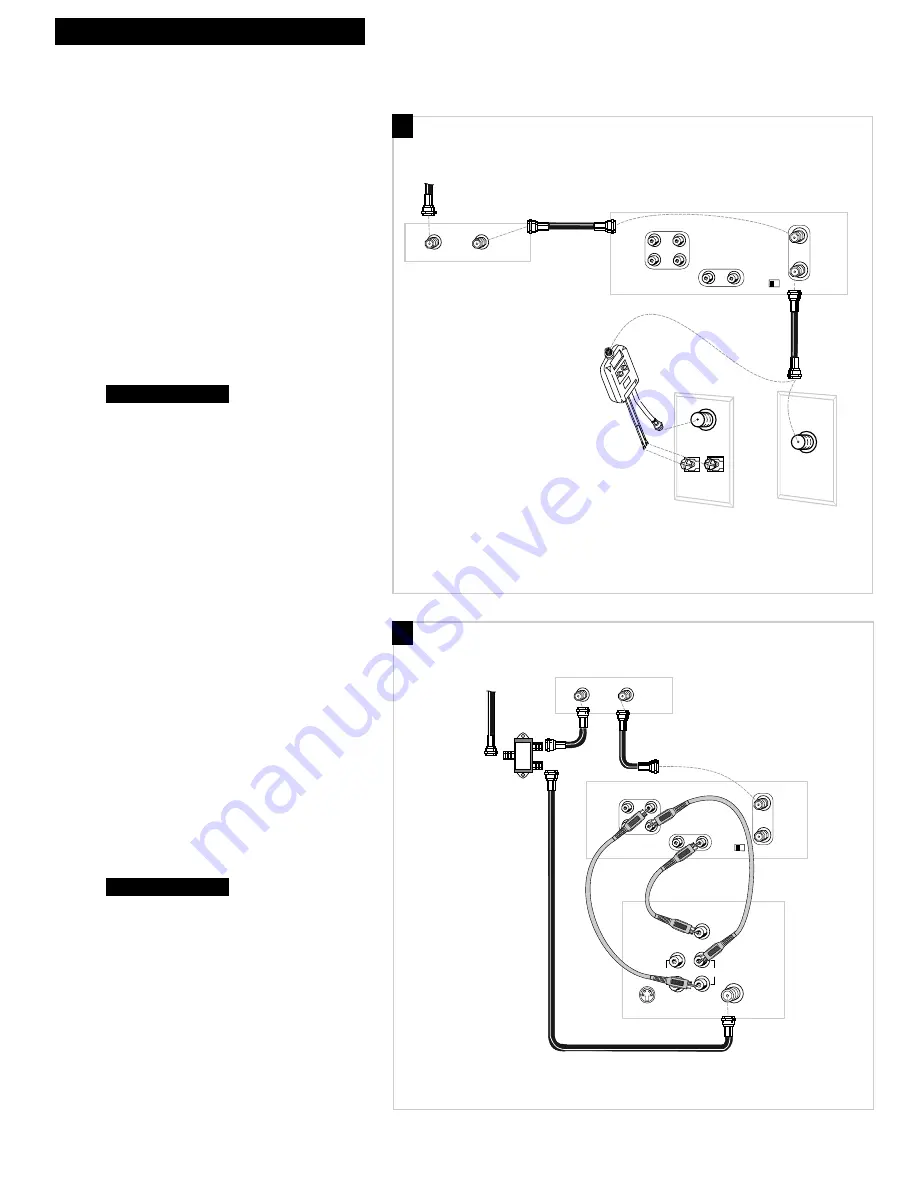
5
Hooking Up the VCR
Cable System With Cable Box to Unscramble Pay Channels Only
(such as HBO, Showtime, Pay-Per-View, etc.)
A. Basic hookup.
Use this hookup for a simple connection
which requires fewer accessories.
1
. Set the
CH3 CH4
switch on back of VCR
to either channel 3 or 4.
You will tune the TV to this channel and use the
TV•VCR
button to watch the VCR.
2
. Connect as shown.
This connection may require additional
accessories not provided.
3
. Plug in power cords of VCR, TV, and
cable box.
4
.
B. Advanced hookup.
Use this hookup for slightly improved
picture quality, hi-fi stereo sound, and more
convenient operation Ñ use of
TV•VCR
button not required.
1
. Connect as shown.
This connection requires additional accessories
not provided.
If your TV is not stereo, you may need a
Y-adapter to hear sound from both left and
right channels.
2
. Plug in power cords of VCR, TV, and
cable box.
3
.
Set the
Auto TV/VCR
feature to
OFF
.
See
page 15.
You will tune the TV to its video input to
watch the VCR. All pay channels are
viewed through the VCR.
Continue to page 9.
Continue to page 9.
CH
3 4
AUDIO
VIDEO
R
R
L
IN
OUT
IN
OUT
Back of VCR
OUT
IN
Cable Box
From Cable
RF Coaxial
Cable
Back of TV
Cable/
Antenna
OR
VHF
UHF
RF Coaxial Cable
(supplied)
75 to 75/300 Ohm
Separator
IN
FROM
ANTENNA
OUT
TO
TELEVISION
MONO
L
S-VIDEO
AUDIO
CABLE /
ANTENNA
L /
MONO
RIGHT
VIDEO
INPUT
IN
OUT
Back of VCR
Back of TV
OUT
IN
Cable Box
Signal
Splitter
From Cable
RF Coaxial
Cable
(supplied)
CH
3 4
AUDIO
VIDEO
R
R
L
IN
OUT
IN
OUT
Audio/Video Cables
IN
FROM
ANTENNA
OUT
TO
TELEVISION
MONO
L
A
B








































