Отзывы:
Нет отзывов
Похожие инструкции для VR650HF

VRT245AT
Бренд: Magnavox Страницы: 44

TruFlat T27TF668
Бренд: RCA Страницы: 56

13 Inch SSC132
Бренд: Sylvania Страницы: 94

DV-K580DZ-T
Бренд: Daewoo Страницы: 59

SV-L620K
Бренд: Samsung Страницы: 25

SV-L625K
Бренд: Samsung Страницы: 25
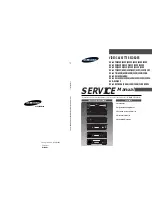
SV-627X
Бренд: Samsung Страницы: 77

NV-SV121 Series
Бренд: Panasonic Страницы: 32

KZ-V10
Бренд: JVC Страницы: 18

HR-V610E
Бренд: JVC Страницы: 16

HR-V610AA
Бренд: JVC Страницы: 16

HR-V600AA
Бренд: JVC Страницы: 16

MAGNETOSCOPE HR-J770MS
Бренд: JVC Страницы: 56

Mini DV DV3000U
Бренд: JVC Страницы: 72

HR-VP434U
Бренд: JVC Страницы: 56

HR-V605EK
Бренд: JVC Страницы: 60

HR-VP793U
Бренд: JVC Страницы: 16

HR-V610AH
Бренд: JVC Страницы: 16































