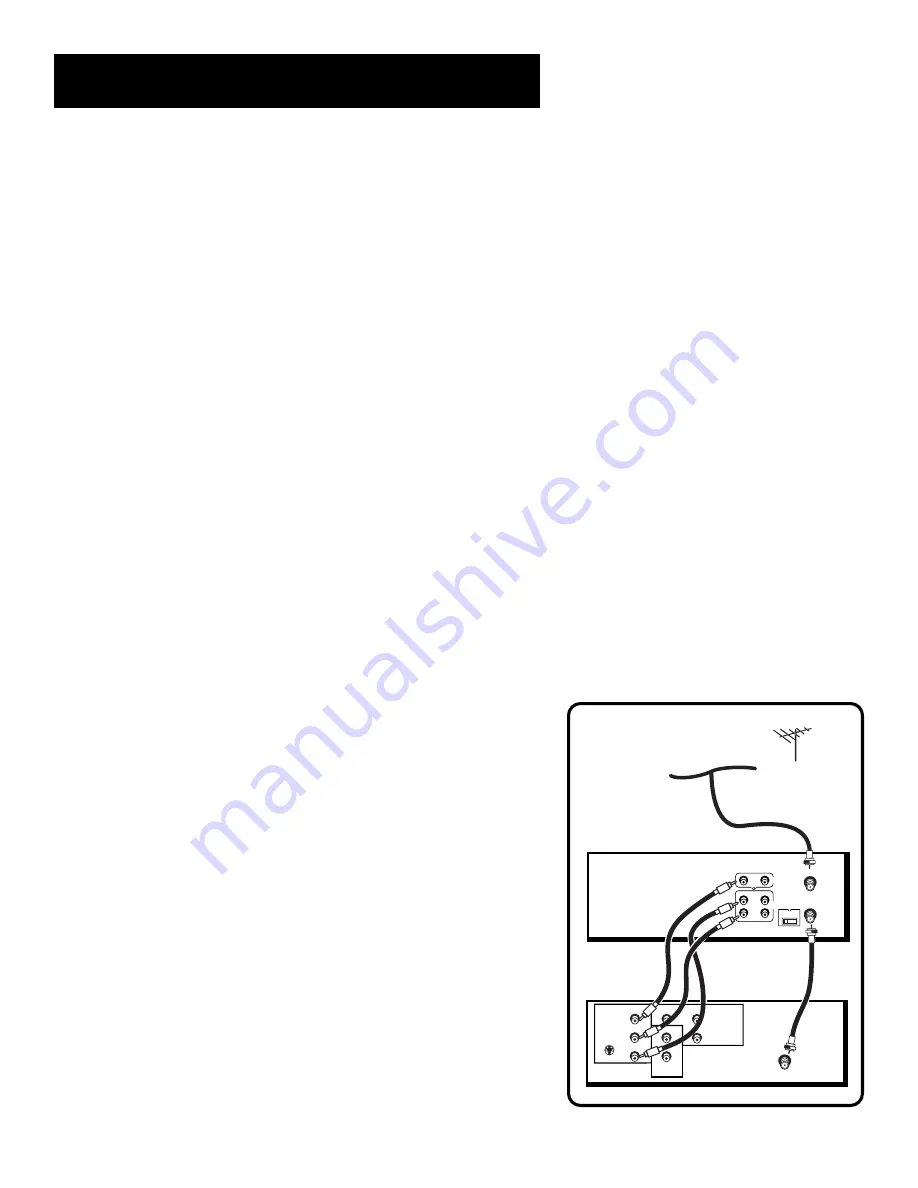
55
Connections
TV with Audio/Video jacks
This connection assumes:
•
You are connecting an antenna, cable, or cable box system
•
Your television has audio/video jacks
This connection provides:
•
Hi-Fi stereo sound playback from VCR
•
Record one channel while watching another (except when
using a cable box for all channels)
To use this connection, you must have:
•
(1) coaxial cable for cable/antenna connection; (2) for
cable box
•
(2) audio/video cables
To connect:
1.
Connect cables as shown.
2.
Return to
First Things First
, then follow the steps.
Using This Connection
Tune your TV to its Video Input Channel (see page 68 for more
information). Use of TV•VCR button is not required.
To play a tape:
1.
Insert a tape.
2.
If necessary, press PLAY.
To record one program and watch another:
1.
Begin recording a program using one of the
recording features.
2.
Select a different channel on the TV.
TV
VCR
ANT. IN
RF OUT
3 CH. 4
VIDEO
AUDIO
OUT
IN
L
R
CABLE/
ANTENNA
CABLE, CABLE BOX, OR ANTENNA
INPUT 1
VIDEO
R
L/MONO
S-VIDEO
AUDIO
OUTPUT
R
L
INPUT 2
VIDEO
R
L/MONO
Содержание VR646HF
Страница 28: ......
Страница 40: ......
Страница 75: ...73 Index W Warranty 63 X XPR express recording 26 ...














































