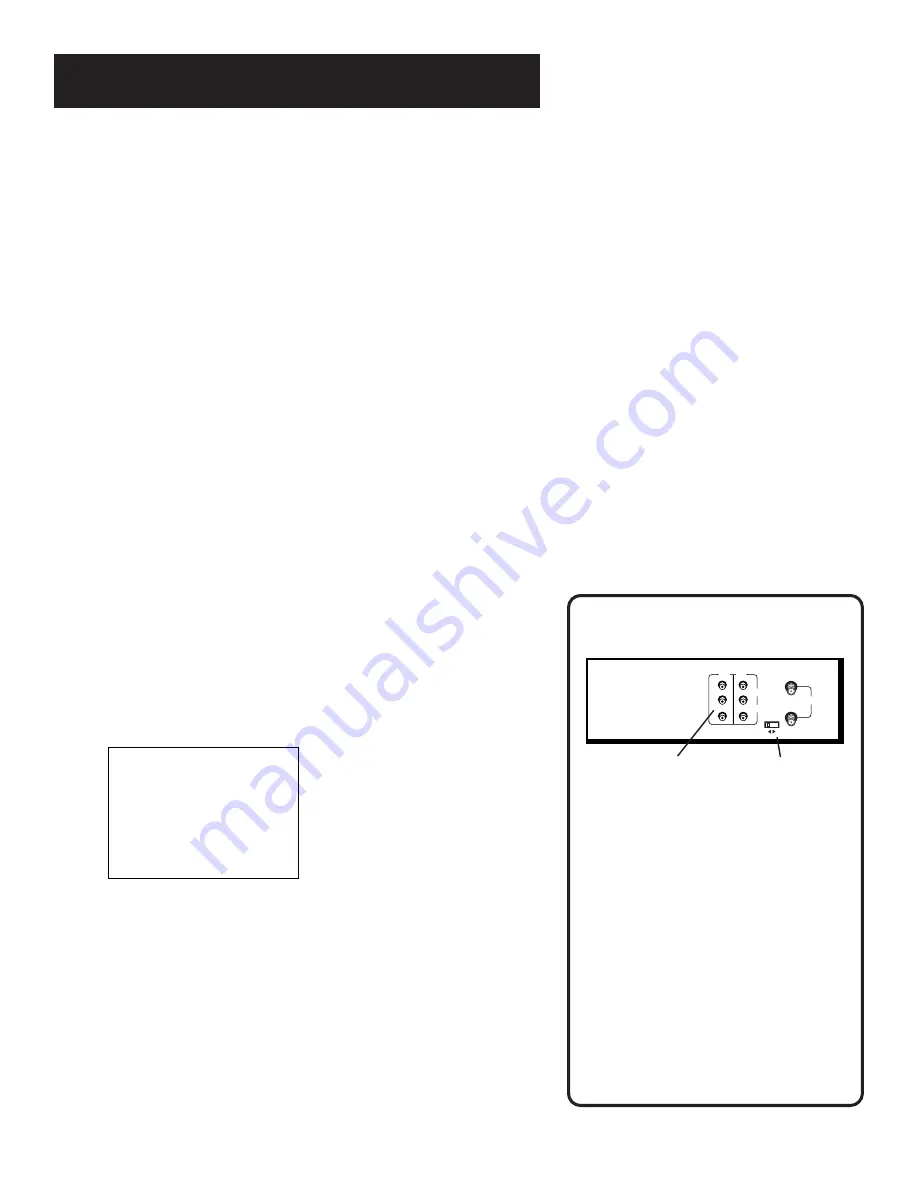
First Things First
5
STEP 5: Tune THE TV
Tune the TV to the VCR viewing channel. The VCR viewing
channel is channel 3 or 4 or the TV’s video input.
•
If you connect your VCR using the ANTENNA
connectors with RF coaxial cable, set the 3 CH. 4 switch
to channel 3 or channel 4 — the channel you want to
use on your TV.
•
If you connect your VCR using the AUDIO/VIDEO jacks
with audio/video cables, select the TV’s video input
with the remote control’s INPUT button to see the
signal. For detailed information, see “How to Find Your
TV’s Video Input Channel” in the
References
chapter of
this manual.
STEP 6: turn on the VCR
Press POWER on the VCR’s front panel or the VCR button
on the remote control to turn on the VCR. The first time
you turn the VCR on, a menu screen appears. This is the
start of an initial set up which helps you set different
options for your VCR.
Step 7: Initial Setup
The first on-screen menu during the initial set up asks
which language you prefer to use for your VCR. Use the
remote control’s number buttons to select options.
Select a language.
Seleccione un idioma.
Choisissez une langue.
1 English
2 Espanol
3 Francais
÷
÷
1. Press 1 for English, 2 for Español (Spanish), or 3 for
Français (French).
The remaining menus throughout the set up will appear in
the chosen language. Just follow the step-by-step
procedures until setup is complete.
VCR Viewing Channel
When using the ANT IN and RF OUT
jacks to connect your VCR, tune your
TV to channel 3 or 4.
The 3-4 switch on the back of the VCR
determines which TV channel is used
to see VCR output.
When using the AUDIO/VIDEO jacks
to connect your VCR, tune your TV to
the TV’s video input channel with the
INPUT button on your remote control.
For more information about video
line input, see “How to Find Your TV’s
Video Input Channel” in the
References
chapter of this manual.
IN
(FROM ANT.)
OUT
(TO TV)
VIDEO
AUDIO
RF
LINE
OUT
LINE
IN1
R
L
CH
3 4
A/V input/output jacks
Channel 3/4 switch
(Continues on next page)
Содержание VR623HF
Страница 20: ...18 ...
Страница 26: ...24 ...
Страница 58: ...Notes 56 ...
Страница 59: ...Notes 57 ...






















