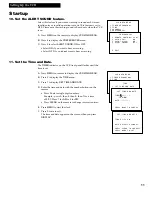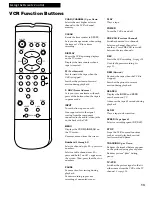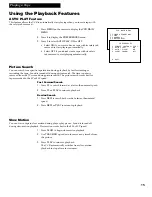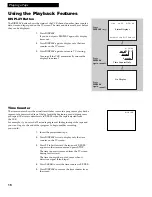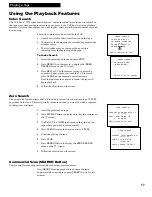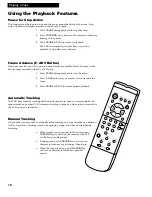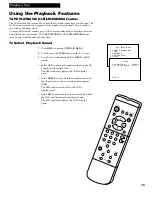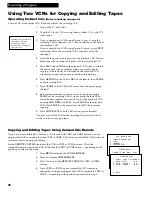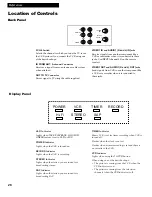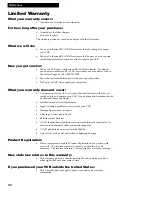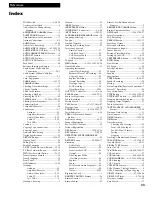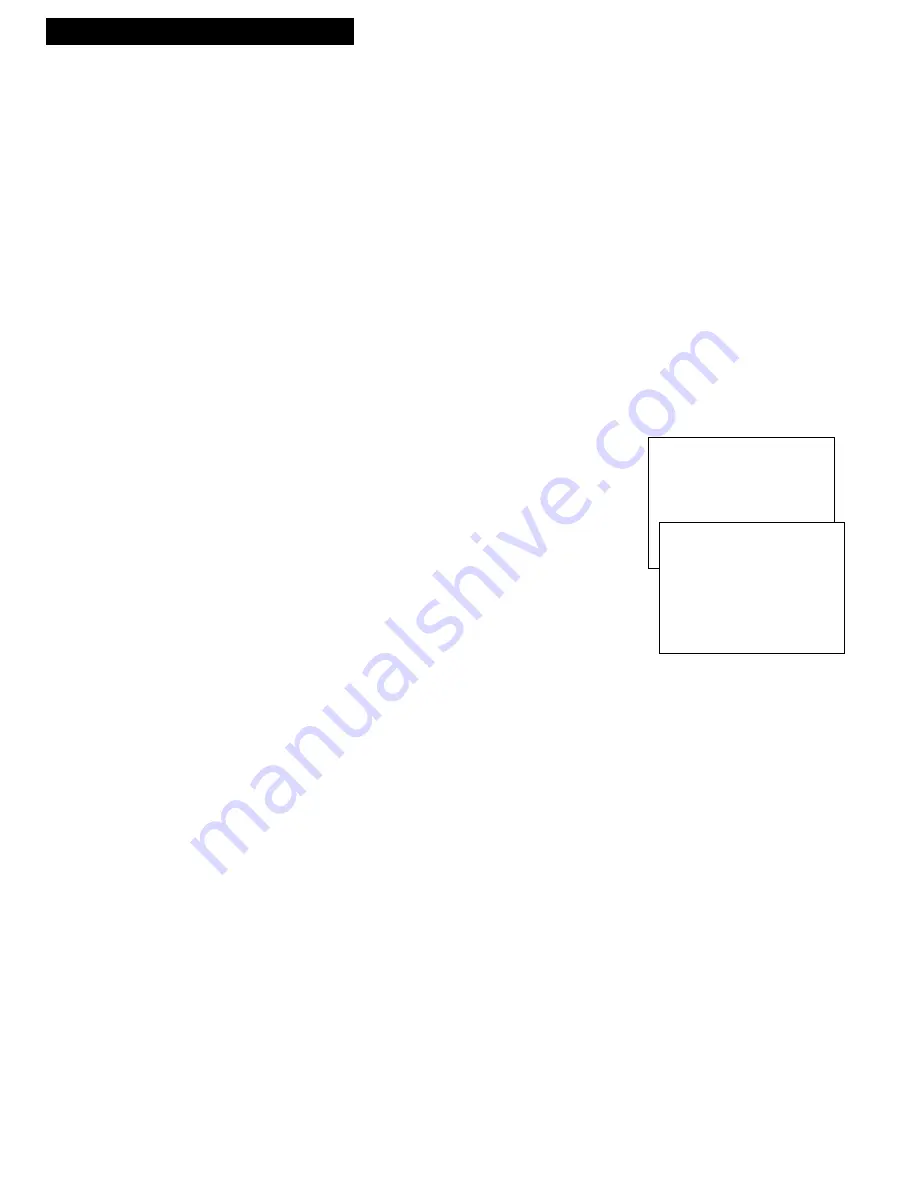
24
Recording a Program
To Record Stereo Broadcast TV or SAP
Turn on the TV and tune it to the VCR viewing channel, either 3,
4, or the TVÕs video input.
1
. Insert a tape with its safety tab in place.
2
. If you are using one of the basic hookups, make sure the
VCR
indicator lights in the VCRÕs display panel. If not, press
TV•VCR
to turn it on.
3
. Use
SPEED
on the remote to select a recording speed.
The tape speed indicator appears on the TV screen.
4
. Select the channel or line input (channel 00) to be recorded.
The channel number or
VIDEO
appears on the TV screen.
5
. Set the
RECEPTION: STEREO/MONO/SAP
feature for the
type of audio you want to record.
A
. Press
MENU
to display the
VCR MAIN MENU
.
B.
Press
5
to display the
AUDIO
menu.
C.
Press
1
to select the type of audio
RECEPTION:
STEREO, MONO,
or
SAP.
¥ Select
STEREO
for normal and stereo broadcast TV
recording.
The
STEREO
indicator lights in the VCRÕs display
panel when the station you are tuned to is broadcasting
stereo.
¥ Select
MONO
if the stereo signal is weak and the sound
is too Ònoisy.Ó
¥ Select
SAP
to record SAP (second audio program) on
the linear track.
The
SAP
indicator lights in the VCRÕs display panel
when the station you are tuned to is broadcasting SAP.
Set the
TAPE PLAYBACK: HI-FI/LINEAR/MIX
feature
to
LINEAR
to hear SAP.
Details are on page 19.
6
. Press
RECORD
on the VCR or
REC
on the remote to start
recording.
The
RECORD
indicator lights in the display panel.
7.
Press
STOP•EJECT
on the VCR or
STOP
on the remote
when you are finished.
Stereo Broadcast TV or SAP (Second Audio Program)
Some TV programs are broadcast with stereo audio or a second audio language (SAP). The
RECEPTION:
STEREO/MONO/SAP
feature lets you select the type of audio you want to record.
VCR MAIN MENU
1 TIMER RECORDINGS
2 TIME
3 CHANNELS
4 PREFERENCES
5 AUDIO
AUDIO
1 RECEPTION: STEREO
2 TAPE PLAYBACK: HI-FI
0 EXIT