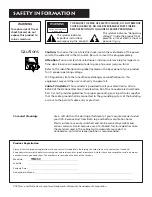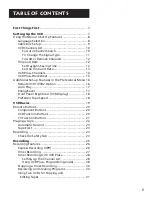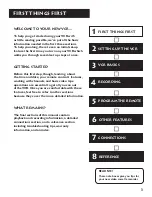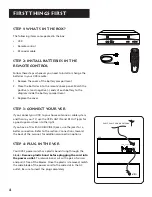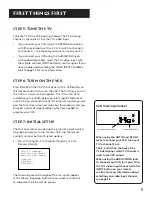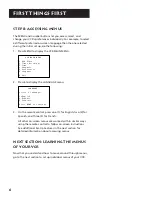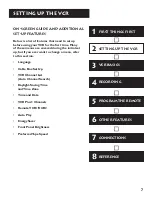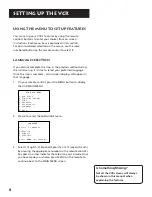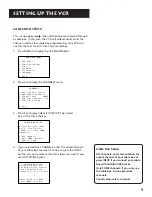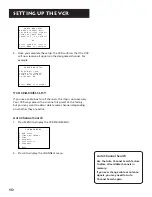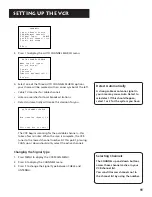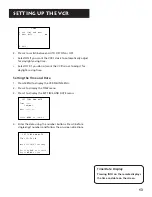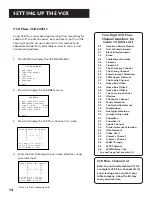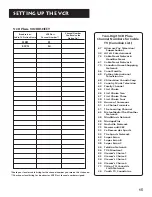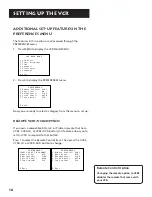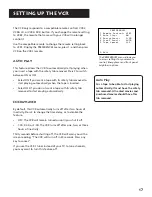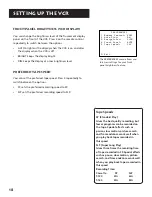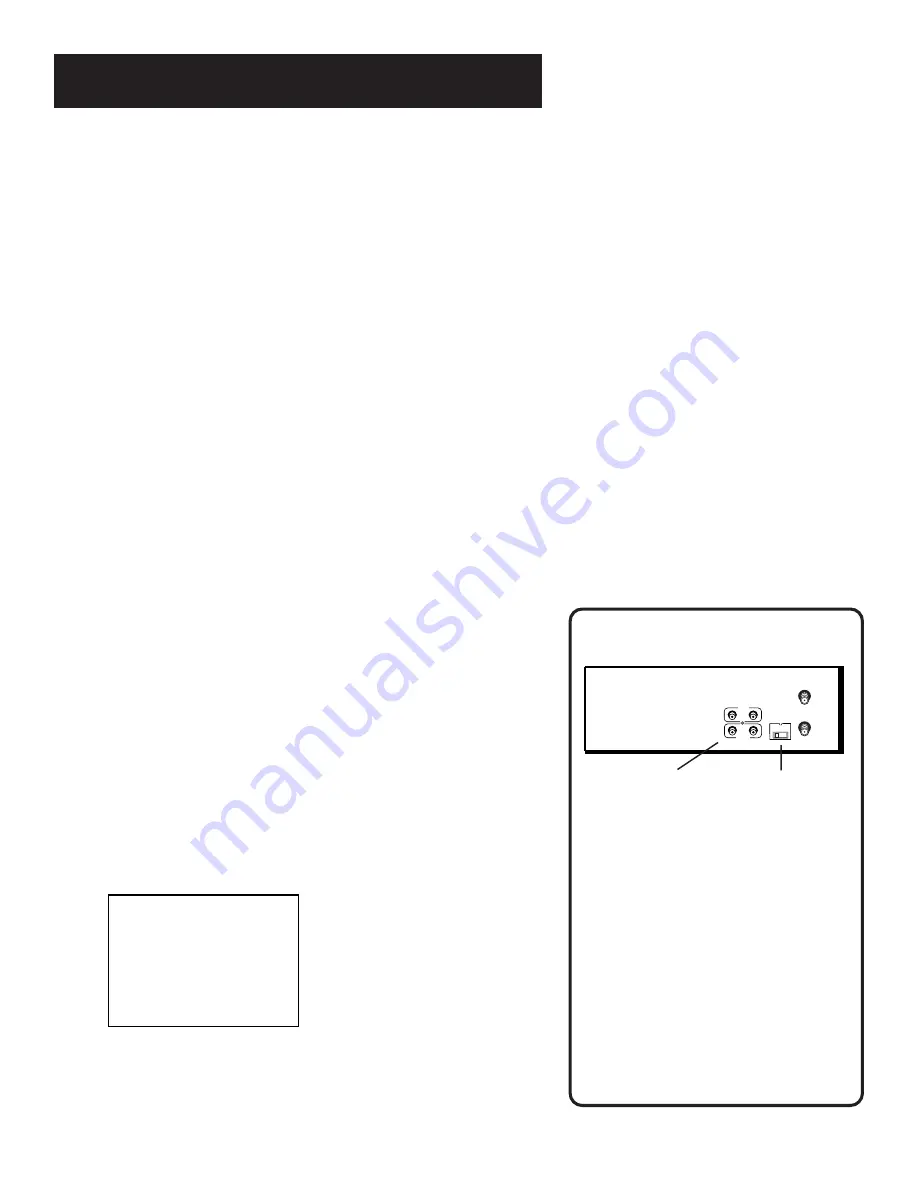
First Things First
5
STEP 5: Tune THE TV
Tune the TV to the VCR viewing channel. The VCR viewing
channel is channel 3 or 4 or the TV’s video input.
•
If you connect your VCR using the ANTENNA connectors
with RF coaxial cable, set the 3 CH. 4 switch to channel 3
or channel 4 — the channel you want to use on your TV.
•
If you connect your VCR using the AUDIO/VIDEO jacks
with audio/video cables, select the TV’s video input with
the remote control’s INPUT button to see the signal. If you
have trouble understanding the VIDEO INPUT CHANNEL,
look to page 53 for more information.
STEP 6: turn on the VCR
Press POWER on the VCR’s front panel or the VCR button on
the remote control to turn on the VCR. The first time you turn
the VCR on, a menu screen appears. This is the start of an
interactive set up which helps you select specific features of
your VCR. You can cancel out of this initial set up once you are
past the first screen (see next step), but this process walks you
through a series of screens reducing the time needed to
program your VCR.
Step 7: Initial Setup
The first on-screen menu during the initial set up asks which
language you prefer to use for your VCR. Use the remote
control’s number buttons to select options.
1.
Press 1 for English, 2 for Español (Spanish), or 3 for
Français (French).
Select a language.
Seleccione un idioma.
Choisissez une langue.
1 English
2 Espanol
3 Francais
The remaining menus throughout the set up will appear
in the chosen language. Follow the on-screen instructions
to complete the initial set up process.
A/V input/output jacks
Channel 3/4 switch
VCR Viewing Channel
When using the ANT IN and RF OUT
jacks to connect your VCR, tune your
TV to channel 3 or 4.
The 3-4 switch on the back of the
VCR determines which TV channel is
used to see VCR output.
When using the AUDIO/VIDEO jacks
to connect your VCR, tune your TV to
the TV’s video input channel with the
INPUT button on your remote
control. For more information about
selecting your video input channel,
see page 53.
3 CH. 4
VIDEO
AUDIO
ANT. IN
RF OUT
OUT
IN