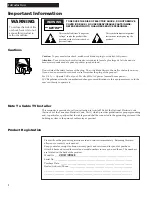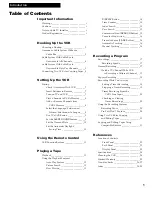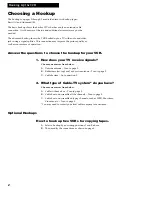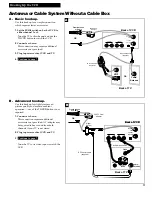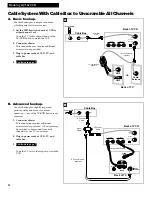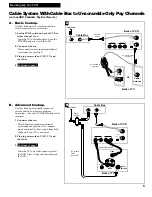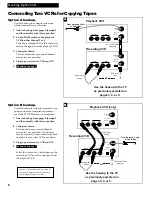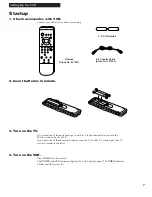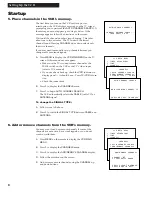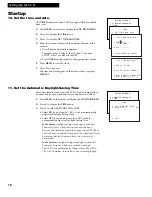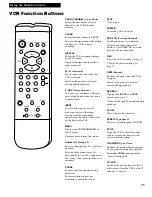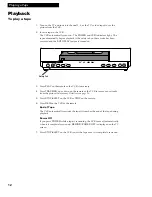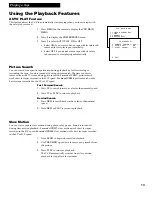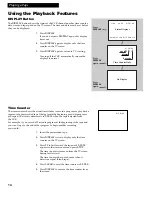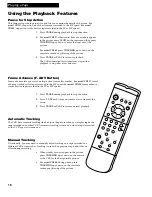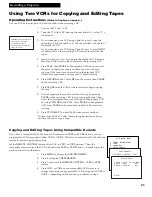12
Playing a Tape
Playback
To play a tape
1
. Turn on the TV and tune it to channel 3, 4, or the TVÕs video input to see the
picture from the VCR.
2
. Insert a tape in the VCR.
The VCR automatically turns on. The
POWER
and
VCR
indicators light. The
tape automatically begins playback if the safety tab on the cassette has been
removed and the
AUTO PLAY
feature is turned on.
3
. Press
PLAY
on the remote or the VCR, if necessary.
4
. Press
TRACKING
up or down on the remote or the VCR to remove any streaks
from the picture if necessary.
Details are on page 16.
5
. Press
STOP•EJECT
on the VCR or
STOP
on the remote.
6
. Press
REW
on the VCR or the remote.
End of Tape
The VCR automatically rewinds the tape if it reaches the end of the tape during
playback.
Power Off
If you press
POWER
while a tape is rewinding, the VCR turns off automatically
when it is completely rewound.
REWIND
➛
POWER OFF
is displayed on the TV
screen.
7
. Press
STOP•EJECT
on the VCR to eject the tape once it is completely rewound.
CHANNEL
REW
PLAY
FWD
RECORD
POWER
STOP•EJECT
PAUSE
TV•VCR
TRACKING
POWER
VCR
TIMER
RECORD
Safety Tab