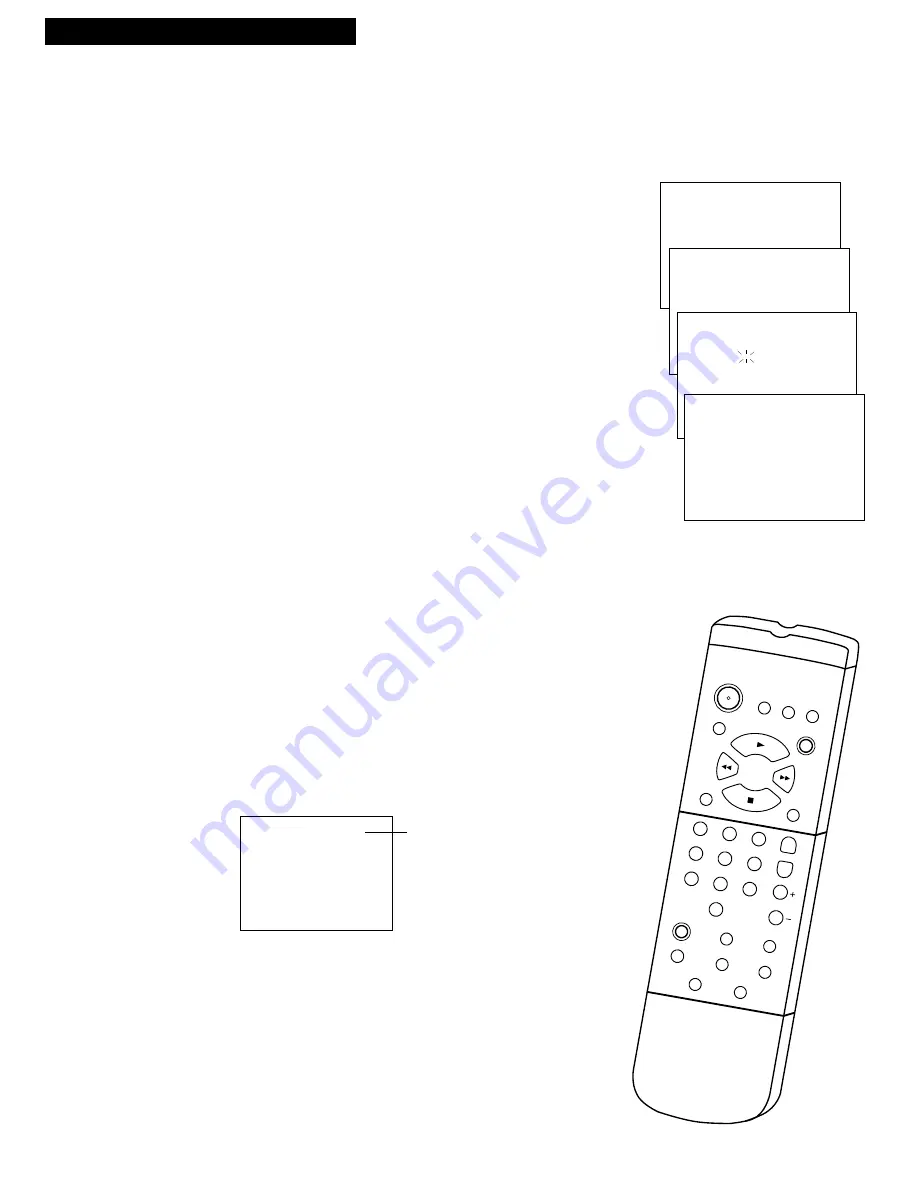
12
Wake-Up Timer
The timer turns the TV/VCR on at a desired time. You can set it to
wake you up in the morning or remind you that a favorite program is
about to start.
To Set the Wake-Up Timer
1
. Press
MENU
to display the
TV/VCR MAIN MENU
.
2
. Press
3
to display the
TIME
menu.
3
. Press
3
to display the
WAKE-UP TIMER
menu.
4
. Using the number buttons on the remote enter the channel
number and time.
• After you enter the time, press
1
for
AM
or
2
for
PM
.
Example: press
0
, then
5
, then
0
, then
7
, then
2
, for a time of
5:07PM
.
• Press
CLEAR
to correct an entry or press
RESET
to cancel the
timer.
5
. Press
MENU
to set the timer.
• The wake-up timer will turn on the TV/VCR every day. The
WAKE-UP
indicator is not lights when the wake-timer has set
on the TV/VCR.
• The
WAKE-UP
indicator turns off when the wake-timer has
turned on the TV/VCR. If you do not press
POWER
button on
the remote or TV/VCR, the TV/VCR turns off after 60 minutes.
To Cancel the Wake-Up Timer
Follow steps
1-3
above, press
RESET
to cancel the timer, and then
press
MENU
to exit
.
The timer is canceled if
MENU
is pressed before step
4
is completed.
Sleep Timer
The sleep timer automatically turns the TV/VCR off after 30, 60, 90,
or 120 minutes.
1
.
Repeatedly press
SLEEP
. Each press of
SLEEP
changes the
amount of time as shown below.
• If the sleep timer has already been set, the remaining time
before the TV/VCR turns off is displayed on the screen.
2
.
To cancel the sleep timer, repeatedly press
SLEEP
until
0:00
is
displayed on the screen.
You can also set the sleep timer from the
TV/VCR MAIN MENU
.
•
Display the
TIME
menu as shown above and press
2
. Follow the
directions on the screen. Press
SLEEP
or
CHAN
up or down to
change the amount of time. Press
MENU
to exit.
TV/VCR Features
CLEAR
MENU
SPEED
INPUT
DISPLAY
TRACKING
STOP
PLAY
1
2
3
5
4
6
7
9
8
0
PAUSE
SLOW
SEARCH
REC
FF
REW
POWER
MUTE
SLEEP
PREV CH
CHAN
VOL
RESET
4
3
4
3
Using the TV/VCR Features
TV/VCR MAIN MENU
1 Timer Recordings
2 Picture Quality
3 Time
TIME
1 Set clock
2 Sleep timer
3 Wake-up timer
WAKE-UP TIMER
Channel --
Time --:-- __
WAKE-UP TIMER
Channel 12
Time 05:07 AM
Press CLEAR to correct
Press RESET for --:--
Press MENU to set
Sleep Timer 0:00
Press
SLEEP
Amt. of Time
Twice
30 Minutes
Three Times
1 Hour
Four Times
90 Minutes
Five Times
2 Hours
Six Times
Timer Off
Содержание T27265
Страница 1: ...USER S GUIDE TV VCR COMBINATION ...





























