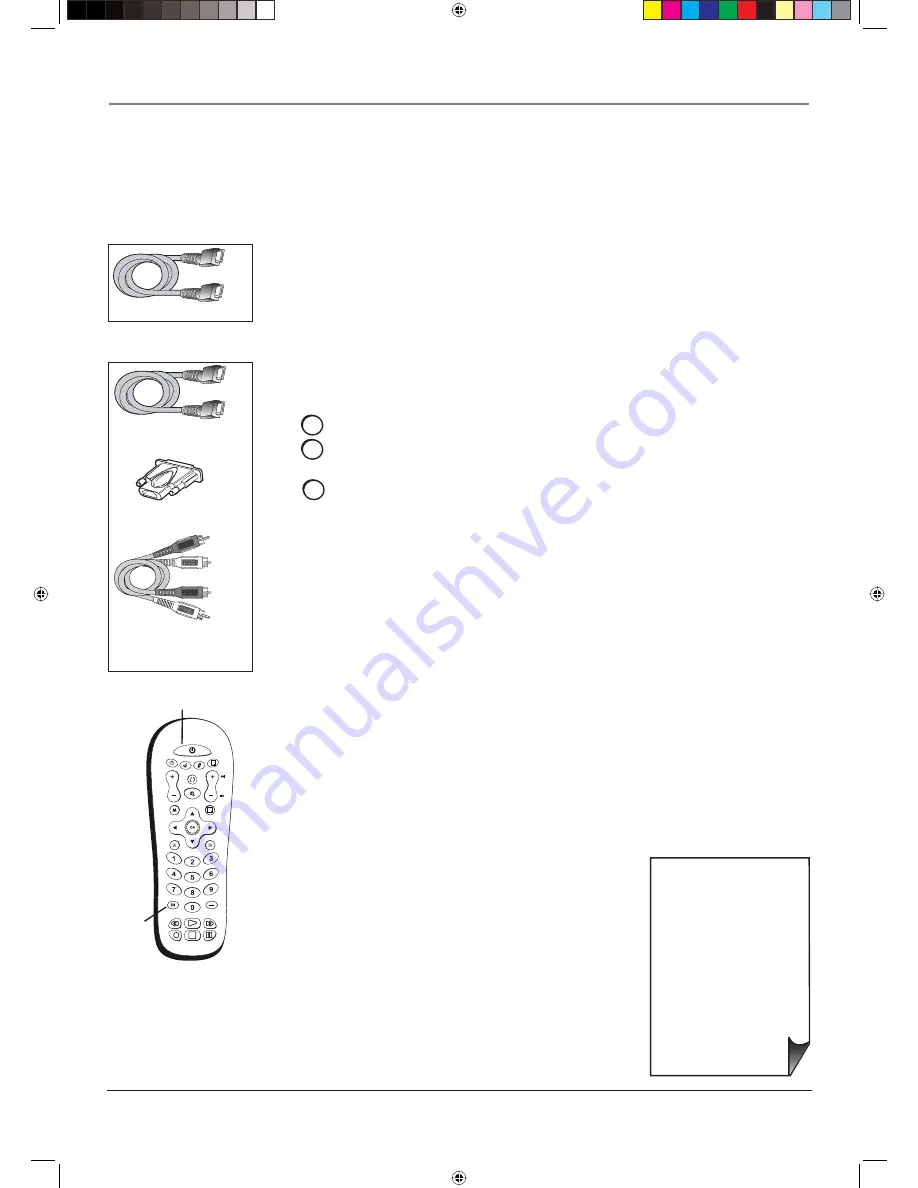
Connections and Setup
Chapter 1
11
HDMI cable
HDMI/DVI adapter
White
Red
Audio cables are color
coded- Red= right audio;
White= left audio
HDMI cable
Connecting the Device
High-Defi nition Multimedia Interface (HDMI) technology is an uncompressed digital connection
that carries both video and audio data by way of an integrated mini-plug cable. Since HDMI
technology is based on Digital Visual Interface (DVI), the jack on the back of your TV is also
compatible with devices that have a DVI output jack.
Viewing the Picture from the Connected Device
The device in this connection is connected to the HDMI1/DVI jack. To view this device:
1. Plug in the TV (see page 14 for details) and the device, if they aren't already plugged
in.
2. Turn on the TV and the device you want to view, for example a set-top box.
3. Repeatedly press the INPUT button on the remote control until you see
HDMI1
displayed at the bottom of the TV's screen. To go back to viewing TV channels, use
the number buttons to enter the channel or press CH+ or CH- buttons.
Using the example of a set-top box:
• If your set-top box has an HDMI jack, connect an HDMI cable.
Connect an HDMI cable to the HDMI1/DVI Input jack (or the HDMI2 jack if it is more
convenient) on the back of the TV and to the HDMI Out jack on the back of the
device.
–OR–
• If your set-top box has a DVI jack, connect an HDMI cable and an
HDMI/DVI adapter.
A.
Connect an HDMI cable to the HDMI1/DVI Input jack on the back of the TV.
B.
Attach an HDMI/DVI adapter to the end of the HDMI cable, then connect the
adapter to the DVI Out jack on the set-top box.
C.
Since you’re using an HDMI/DVI adapter, you need to connect Audio left and right
cables to the DVI AUDIO R and L jacks on the back of the TV and to the R and L
jacks on the back of the device.
INPUT
SUB CH
MENU
CLEAR
ZOOM-
CH CTRL
GUIDE
MUTE
GO BACK
VOL
CH
ON•OFF
TV
SAT•AUX
DVD
PIP
PRESETS
INFO
ZOOM+
+
INPUT
button
ON•OFF button
Use these buttons to
view the picture of the
device you’ve connect-
ed to the TV.
• If you're done connecting
devices to your TV, go to
page 14 to complete the
Initial Setup.
• If you experience HDMI
problems, go to the HDMI
Troubleshooting section on
page 47.
1668591B.indb 11
1668591B.indb 11
6/5/06 3:28:08 PM
6/5/06 3:28:08 PM
Содержание SCENIUM L32WD14
Страница 44: ...This page left intentionally blank 1668591B indb 44 1668591B indb 44 6 5 06 3 28 28 PM 6 5 06 3 28 28 PM ...
Страница 54: ...This page left intentionally blank 1668591B indb 54 1668591B indb 54 6 5 06 3 28 32 PM 6 5 06 3 28 32 PM ...
Страница 55: ...This page left intentionally blank 1668591B indb 55 1668591B indb 55 6 5 06 3 28 32 PM 6 5 06 3 28 32 PM ...


























