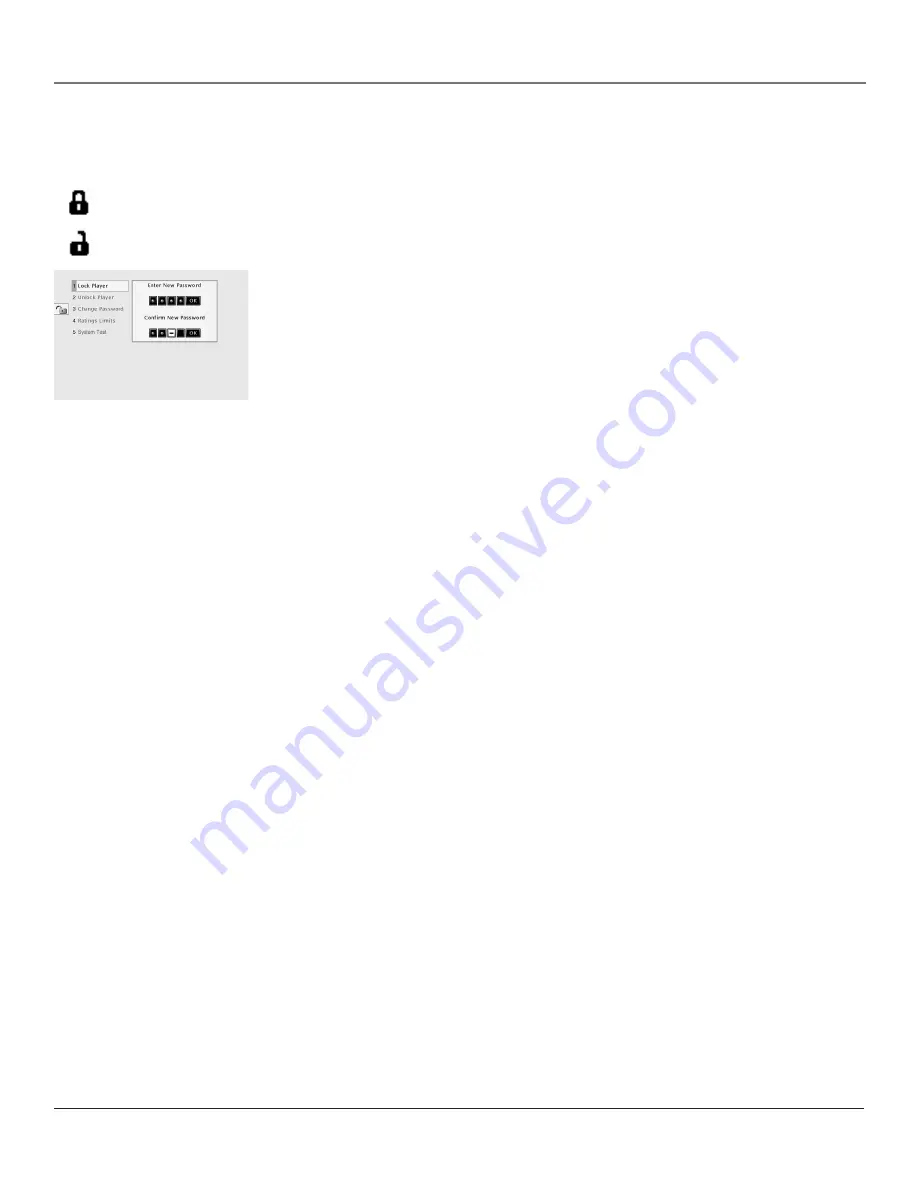
Graphics contained within this publication are for representation only.
Using the DVD Menu
38
Chapter 5
Graphics contained within this publication are for representation only.
Using the DVD Menu
Chapter 5
39
The Lock Menu
The padlock icon is displayed on the DVD’s main menu which shows whether your DVD is locked or unlocked.
Locked:
A password is needed in order to play discs that aren’t included in the rating limits you have set. When the
DVD is locked, no one can access the
Lock
Menu items without entering the password.
Unlocked:
A password isn’t required to play discs.
Locking Your DVD
1. If the disc is playing, press STOP (the DVD’s main menu appears).
2. Highlight
Lock
and press OK (the
Lock
menu items appear).
3. Highlight
Lock Player
and press OK. The
Enter New Password
screen appears.
4. Press the number keys on the remote to enter the password you want to use (similar to
entering your PIN when you use a bank machine).
5. After you’ve entered the last number in the password, press OK.
Confirm Password
appears.
6. Enter the numbers you entered the first time and press OK when you’re finished.
7. Press the left arrow to return to the main menu.
Unlocking Your DVD
1. If the disc is playing, press STOP (the DVD’s main menu appears).
2. Highlight
Lock
and press OK.
3. The
Enter Password
box appears. Enter your password (the
Lock
menu options appear).
4. Highlight
Unlock Player
and press OK. The locked icon changes to unlocked.
If you forget your password, simultaneously press and hold OPEN/CLOSE and the STOP on the TV/DVD’s front panel for 8
seconds. Enter a new password via the
Lock
menu
.
Changing Your Password
The DVD must be locked to change the password.
1. If the disc is playing, press STOP (the DVD’s main menu appears).
2. Highlight
Lock
and press OK.
Enter Password
appears on the screen. Enter your password.
3. Highlight
Change Password
and press OK.
Enter New Password
appears.
4. Use the numbers on the remote to enter the new password you want to use and press OK.
Confirm Password
appears.
5. Press the number keys to enter the password again and press OK when you’re finished.
Setting the Ratings Limits
The Ratings Limits feature is a rating limit system, sort of like movie ratings. It works with DVD discs that have been
assigned a rating. This helps you control the types of DVDs that your family watches.
Note: When in DVD mode, the TV/DVD alerts you when you try to play a movie with a rating that exceeds the limit
you’ve set. Some discs include a rating override feature. When you play a disc with this feature, the message
Override
Limit or Cancel Selection
appears on the screen. If you choose to override the rating limit, you will need to enter your
password to begin playback.
Содержание Scenium D61W136DB
Страница 1: ...HDTVMonitor DVD User sGuide ...






























