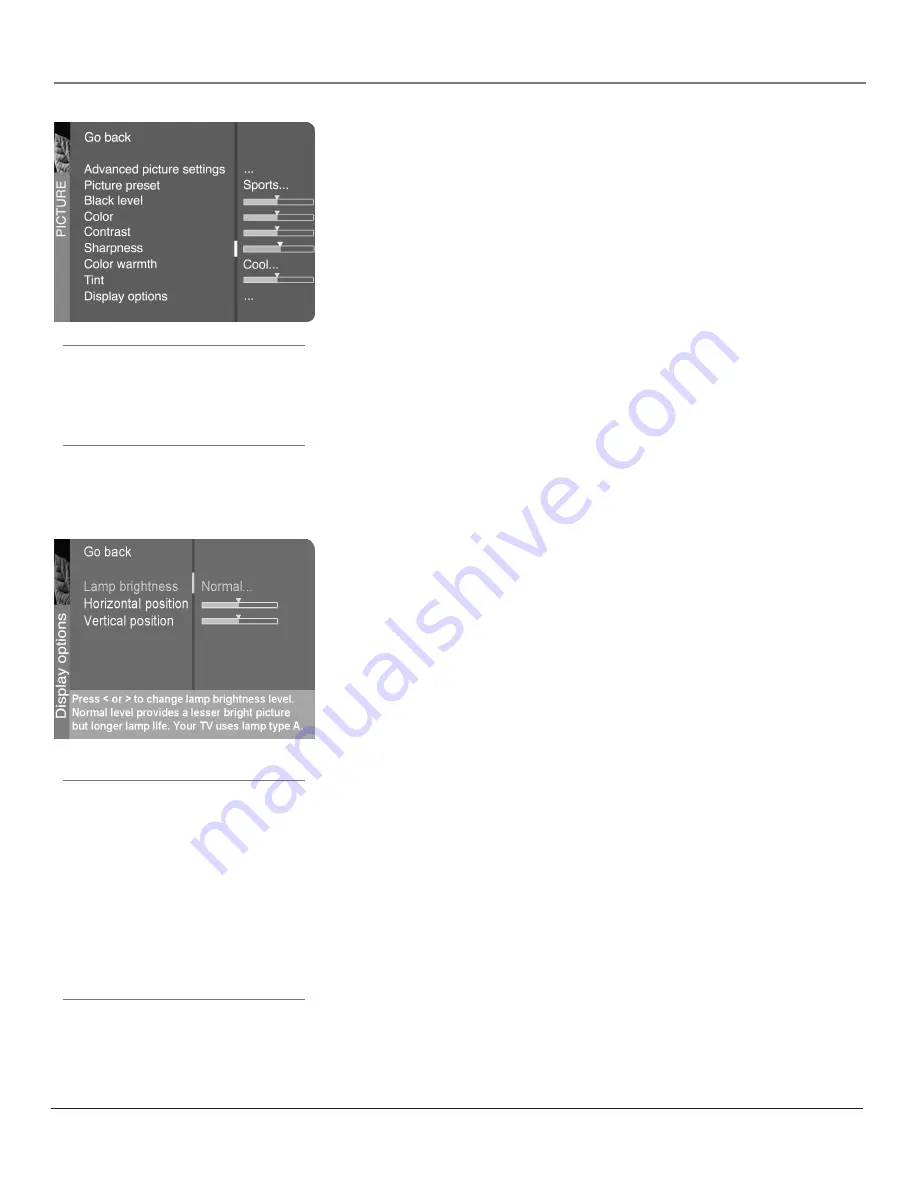
Chapter 4
47
Using the TV’s Menu System
Picture preset
Displays a choice list that lets you select one of the preset
picture settings:
Vibrant
,
Cinematic
,
Natural
,
Sports
,
Videogame
,
Video Camera
or
Personal
. Choose the setting that is best for your viewing environment. You
can set a different picture preset for each input (including one for your regular
TV channels).
Black Level
Adjusts the brightness of the picture.
Color
Adjusts the richness of the color.
Contrast
Adjusts the difference between the light and dark areas of the
picture.
Sharpness
Adjusts the crispness of the edges in the picture.
Note:
You can adjust sharpness for each channel and input. This is useful if
the signal appears fuzzy.
Color Warmth
Displays a choice list that lets you set one of three automatic
color adjustments:
Cool
for a more blue palette of picture colors;
Normal
; or
Warm
for a more red palette of picture colors. The warm setting corresponds to
the NTSC standard of 6500 K.
Tint
Adjusts the balance between the red and green levels.
When you change any of these picture settings, the
Picture Preset
changes to
Personal
. Use the left or right arrow button to make adjustments. To return to
the
Picture
menu, press the up or down arrow button.
Display options settings
Lamp brightness
You can adjust the brightness of your picture by
adjusting the brightness of your display lamp. The
Boosted
setting
gives you a brighter picture, while the
Normal
(default) setting gives
you a longer lamp life.
Horizontal position
You can adjust the horizontal position of the
HDTV Monitor's picture on the screen. Use the left and right arrow
buttons to move the picture to the left or the right.
Vertical postition
You can adjust the vertical position of the HDTV
Monitor's picture on the screen. Use the left and right arrow buttons to
move the picture to up or down.
Tip:
You can select a different picture preset (or
set up a different personal preset) for each
input. The ANTENNA/CABLE jack counts as a
single input.
IMPORTANT:
The line at the bottom of the Display options
screen shows which type of lamp your TV
uses—either lamp type A or lamp type B.
Make sure your write down the lamp type
shown in this screen so that you have it for
reference when it's time to order a new lamp.
Lamp type: ________________________
There's also a space on page 2 of this book
where you can write down all the information
you need to order a new lamp.






























