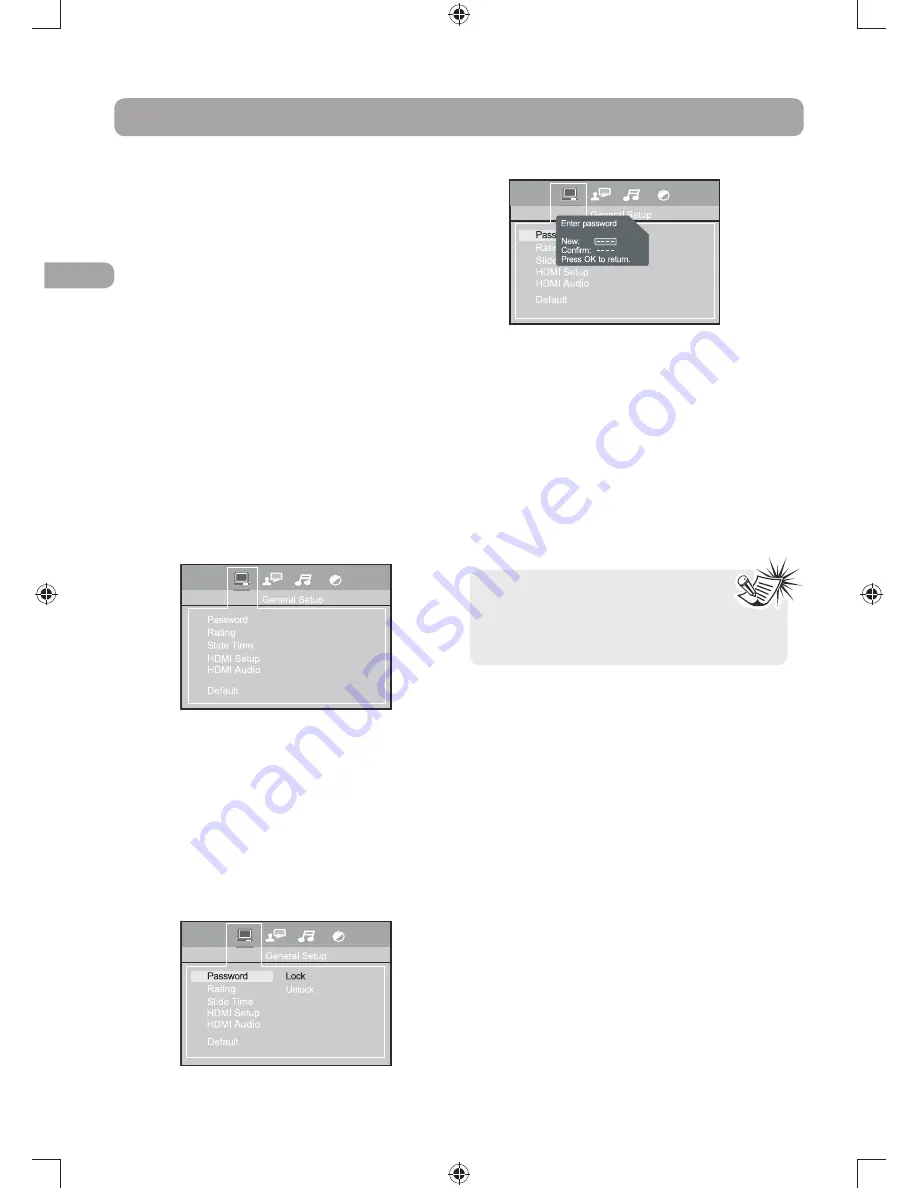
EN
16
The Setup Menu
There are four options in the main setup menu:
General Setup, Language Setup, Audio Setup
and Video Setup.
Press SETUP to bring up the main menu. Select
one of the menu icons across the top of the
screen using the left/right arrow buttons. The
menu’s options are displayed on the left side of
the screen. Press the Up, Down, Left and Right
arrow button to move to the option’s choices on
THERIGHT0RESS3%450IFYOUWANTTOEXITSETUP
General Setup
You can control access to the unit and the type
of discs your family can watch with the lock
function. Locking the unit prevents playback of
DVDs that may not be suitable for all audiences
by using the rating level encoded on the disc
(not all discs are rated). If the rating level of the
disc is higher than the preset level, playback is
prohibited unless a password is entered.
Password for Locking the Unit
1. To activate locking according to your preset
rating limits, highlight the PASSWORD option
using the up/down arrow buttons and select
,/#+AN
2. You are asked for a new password. Enter four
digits using the number buttons.
3. You are asked for confirmation; enter the four
DIGITSAGAINAN
Password for Unlocking the Unit
1. To unlock the unit or set a new password,
highlight the PASSWORD option using the
UPDOWNARROWBUTTONSSELECT5.,/#+AND
PRESS/+
%NTERYOURPASSWORDAN
Changing the Password
When you unlock the unit, you must assign a new
PASSWORDTHENEXTTIMEYOULOCKTHEUNIT
To change the current password, unlock the unit
as described above, and then relock it.
Rating Explanations
s4HE DISC PUBLISHER IS RESPONSIBLE FOR CODING
scenes according to the rating limits. Below
ISANEXPLANATIONOF2ATINGS
s4O CHANGE THE RATING LIMIT HIGHLIGHT THE
RATING option and press the right arrow
button. Select the rating limit using the up/
DOWNARROWBUTTONSAN
s2ATING LIMITS TAKE AFFECT ONLY WHEN THE UNIT
is locked.
+IDSAFEITISSAFEEVENFORKIDS
2 G – General Audience; recommended as
acceptable for viewers of all ages.
3 PG – Parental Guidance suggested.
4 PG13 – Material is unsuitable for children
under age 13.
5 P G - R – P a r e n t a l G u i d a n c e - r e s t r i c t e d ;
recommended that parents restrict children
under age 17 from viewing or allow children
to view only when supervised by a parent or
adult guardian.
6 R – Restricted, under 17 requires accompanying
parent or adult guardian.
Notes:
s #HOOSE A PASSWORD THAT IS EASY TO
remember, or write it down.
s 5SE THE SUPER PASSWORD IF YOU HAVE
forgotten your password.
RCA RTS202 ib.indd 16
6/6/2008 11:07:38 AM







































