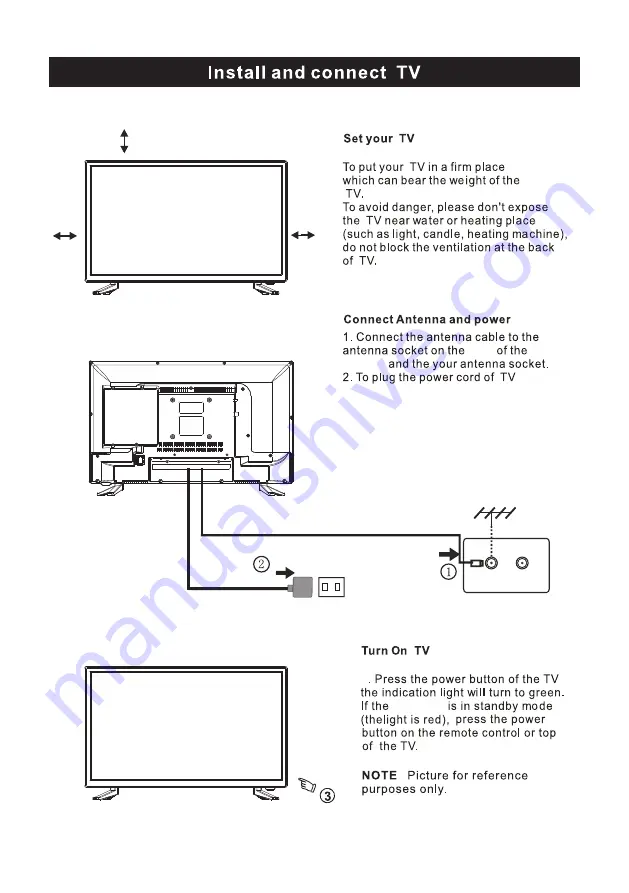Содержание RTDVD2405
Страница 4: ...3 ...
Страница 5: ...4 8 3 95 3 95 4 3 95 x 3 95 100 100 Wall Mount Installation BB4 12mm ...
Страница 10: ...3 side indicator 9 10cm 10cm 10cm LED TV ...
Страница 11: ...10 Component AC IN COAXIAL COAXIAL INPUT R L INP UT CVBS Y Pb Pr CVBS Y ...
Страница 12: ...11 2 AC IN COAXIAL INPUT R L INP UT CVBS Y Pb Pr HDMI service port ...
Страница 19: ...18 ...
Страница 25: ...Help 24 ...