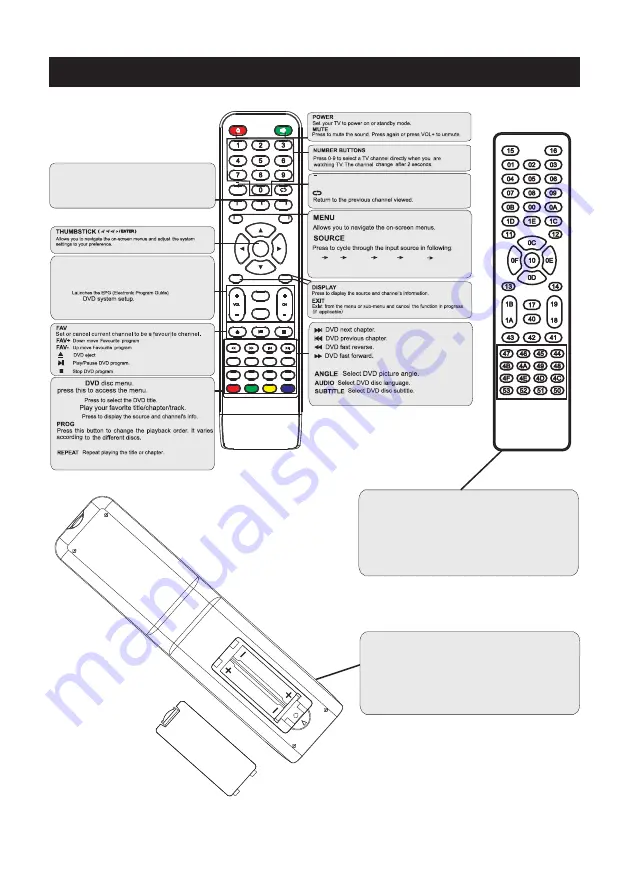
Remote Controller
8
Univer sal rem ote cod e
This is the code for rem ot e cont rol of
RTD VD 2005 ,if you want to change to a
uni vers al rem ot e cont rol ,you can edi t
thi s code int o your uni vers al rem ot e cont rol .
(1)Open the battery compartment cover
on the back side
(2)Insert two 1.5V batteries of AAA type
with correct polarity
(3)Close the battery compartment cover
on the back side
Universal Remote Control code:007F
(Universal
Remote
control
is
not
included)
MENU
SOURCE
ENTER
EXIT
SLEEP
P.MODE
S.MODE
DISPLAY
MTS / MP3PROG
ZOOM
D.MENU
D.TITLE
ANGLE
EPG
D.DISP
REV
FWD
PREV
FAV-
GOTO
AUDIO
SUBTITLE
FAV
FAV+
PROG
STEP
REPEAT
A-B
NEXT
D.setup
D.Menu
D.Title
Goto
D.Disp
PROG
STEP
REPEAT
A-B
Zoom
Angle
Subtitle
Audio
D.TITLE:
A-B
During the playback,press this button to repeat
playback of a specific section on a disc.
SLEEP:
Select amount of time before TV turn
off
automatically.
S.MODE:
Press to cycle through the different sound settings
P.MODE:
Press to cycle through the different picture settings
D.DISP:
D.MENU:
Press "-" to enter a program number for multiple program
channel, such as 2-1 etc.
GOTO:
STEP
:
Play for single frame image
ZOOM
In DVD source adjust DVD picture size
MTS / MP3PROG:
Press to select the audio mode,you can select stereo,Mono,
or SAP(second audio program)./When playing mp3 disc,
press MP3 PROG and add the favorite music to playlist,
press PROG two times to see the programmed playlist.
CH +/- :
Press to scan through or to select a channel.
V +/-:
Press to increase / decrease the sound level.
EPG:
D.Setup:
AV
TV
HDMI
PC
YPbPr
DVD
Содержание RTDVD2005
Страница 4: ...3 ...
Страница 5: ...4 8 3 95 3 95 4 3 95 x 3 95 100 100 Wall Mount Installation ...
Страница 10: ...3 side indicator 9 10cm 10cm 10cm LED TV ...
Страница 11: ...2 10 Component COAXIAL INPUT VIDEO R L HDMI INPUT Y Pb Pr service port DC 12V COAXIAL INPUT VIDEO R L ...
Страница 12: ...11 HDMI INPUT Y Pb Pr service port DC 12V HDMI INPUT Y Pb Pr service port DC 12V ...
Страница 24: ...Help 23 ...










































