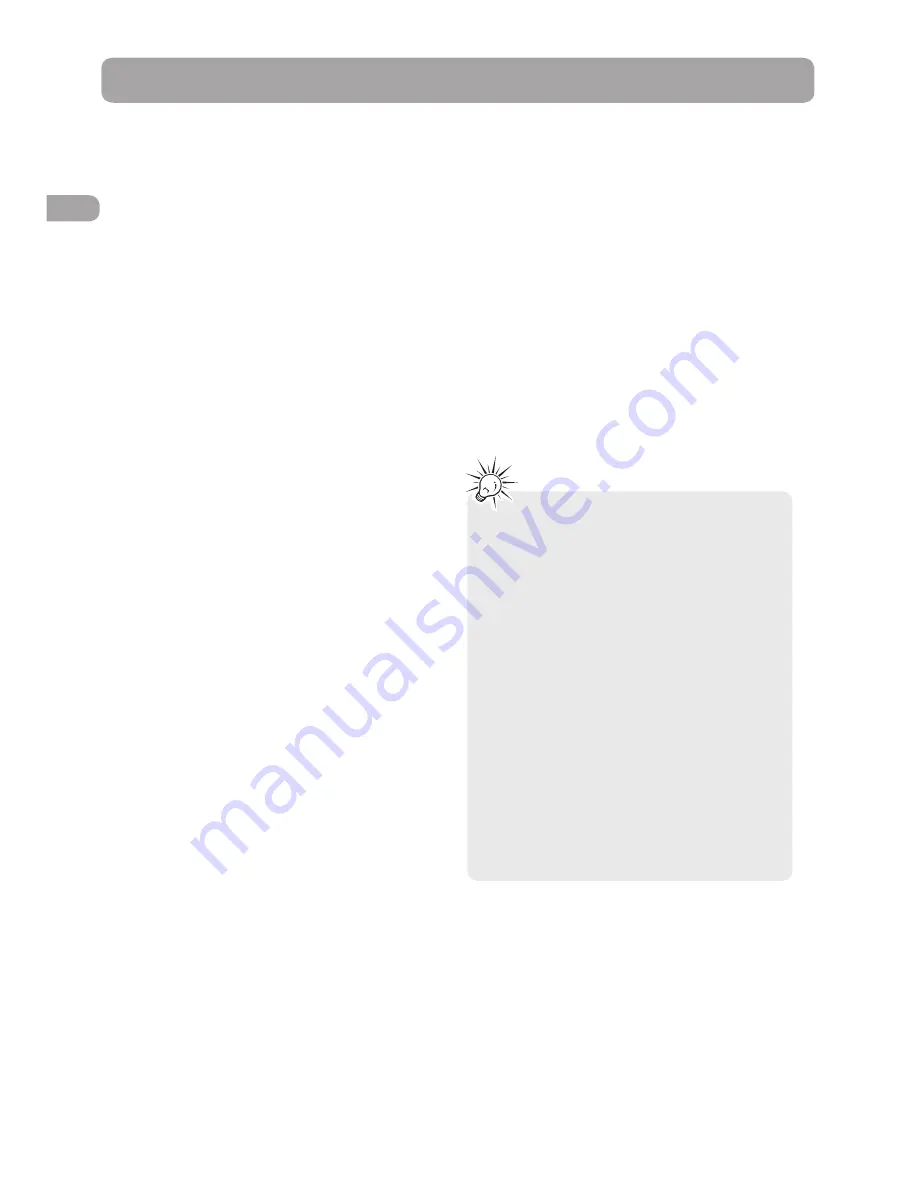
16
Radio
The unit has a built-in tuner that allows for
FM radio function. The AM loop antenna
allows for AM radio function.
Manual tuning
1. Connect the FM antenna and the AM loop
antenna at the back of the unit. Rotate
the AM loop for better reception.
2. Press TUNER.
3. Tune a station by pressing TUNER+/-
repeatedly until the desired station is
found. Alternatively, you can press and
hold the same buttons down for about
one second to activate the automatic
search function. In this mode the unit will
automatically tune frequencies until it
finds a station.
4. Repeat step 3 to tune to another
radio station.
5. Press TUNER to toggle between FM
and AM.
Storing radio stations
The unit can store up to 30 radio stations in
its memory. You can enter every single radio
station yourself or the unit can store all
available radio stations automatically in
ascending order.
Automatic preset programming
1. Press TUNER to enter the Tuner mode.
2. Press and hold TUNER for two seconds to
start automatic preset programming.
3. Radio frequencies will be browsed and
radio stations stored automatically. When
all the available radio stations are stored
or all 30 memory locations are full, the
auto preset programming function
will stop.
Manual preset
1. Tune to a radio station (see “Manual
tuning” for details).
2. Press MEMORY. While the Program Preset
number is still flashing, input your desired
preset number using the numeric buttons
or press the CH+/- buttons, then press
MEMORY to store it.
Retrieving preset stations
1. Press TUNER to enter the Tuner mode.
2. Press CH +/- to search up or down for the
preset stations or directly press the
numeric buttons.
Tips:
• When the FM station broadcasts
Stereo sound is found, ST is displayed.
• When you manually tune into a weak
FM station, press AUDIO on remote
control to switch from Stereo to Mono
mode. This will reduce the
background noise.
• If there is any interference, change the
antenna’s position until ideal sound
reception is obtained. TV and other
electronic devices could be the cause
of interference, so try to position the
antenna away from them.
• A weak signal can affect the
“Automatic preset programming”
function’s efficiency. Adjust the
antenna for better reception and a
more efficient search.
EN
Содержание RTD315
Страница 35: ......





























