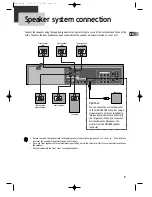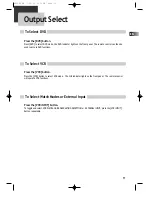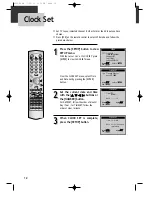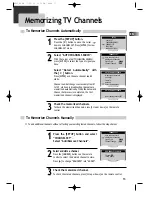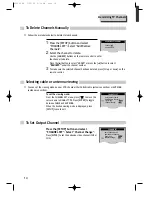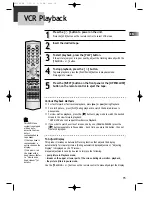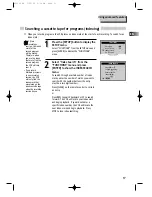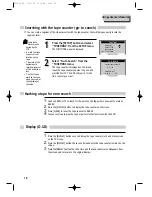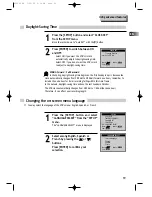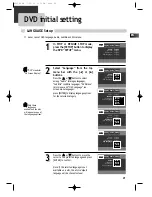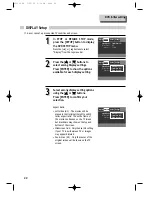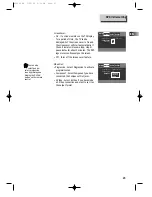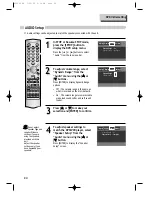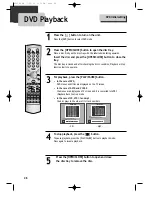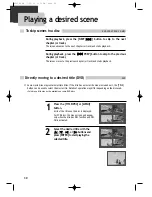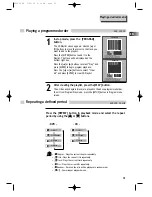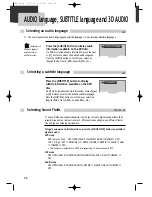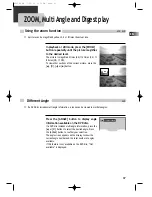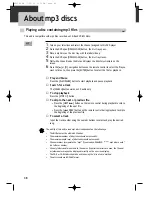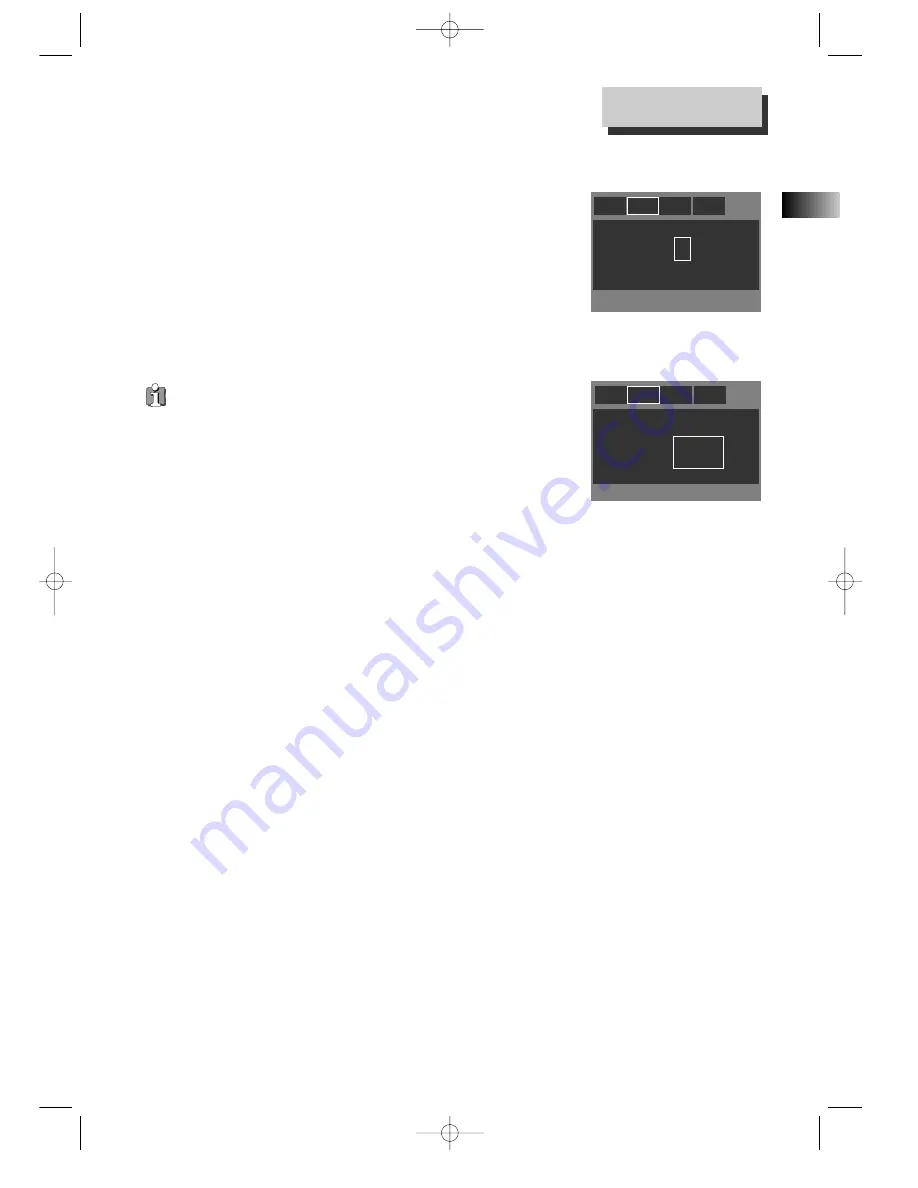
23
EN
Aspect Ratio : Letter Box (4:3)
Screen Saver :
Video Out :
Aspect Ratio : Letter Box (4:3)
Screen Saver : Off
Video Out :
Off
>On
Progressive
Component
>S-Video
Display Audio Ratings
Language
Display Audio Ratings
Language
Screen Saver:
• On - If a screen remains on the TV display
for a period of time, the TV can be
damaged. Set the screen saver to On and
the screensaver will start automatically if
the unit remains in resume stop, stop or
pause status for about 5 minutes. The DVD
logo moves continuously on the screen.
• Off - Turns off the screen saver feature.
Video Out:
• Progressive - Select Progressive to activate
progressive scan.
• Component - Select Component you have
connected the Component Out jacks.
• S-Video - Select S-Video if you have made
a S-Video connection and want to set it as
the output format.
DVD initial setting
You can also
select and de-
select progressive
scan by pressing and
holding the P-SCAN
button on the remote
control.
RTD300 EN 7/25/03 2:36 PM Page 27