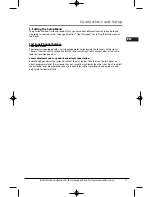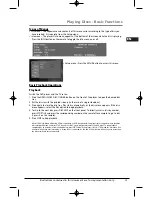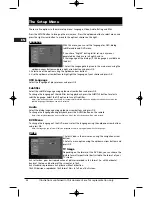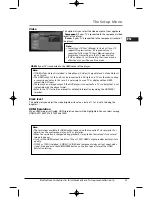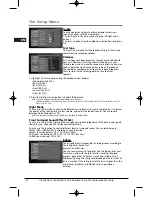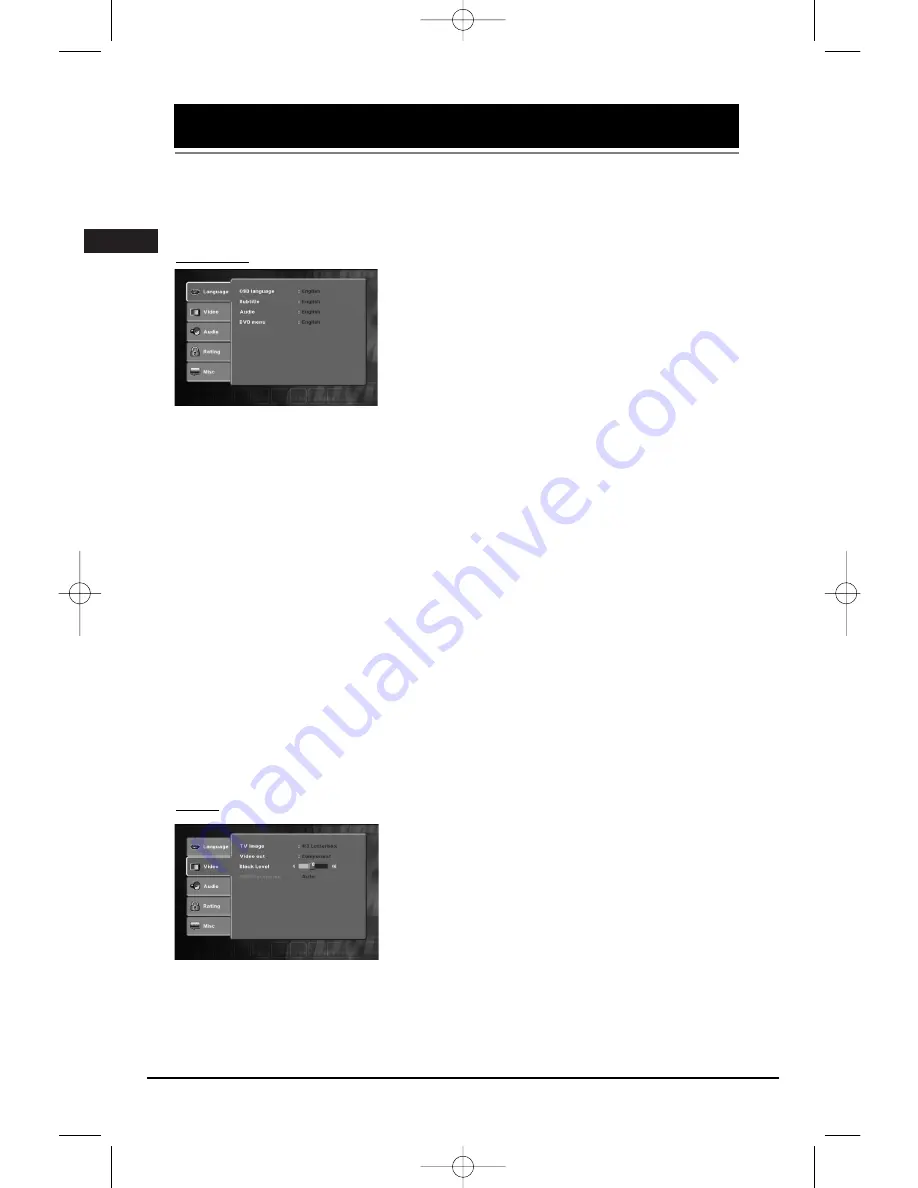
Illustrations contained in this document are for representation only.
The Setup Menu
24
There are five options in the main setup menu: Language, Video, Audio, Rating and Misc.
Press the SETUP button to bring up the main menu. Press the up/down button to select menu and
press the right arrow button to move to the option’s choices on the right..
Language
With this menu, you can set the language for OSD, dialog,
subtitles audio and DVD menu.
If you chose “English” during initial set-up, any menus
generated by the disc are in English, and so
is the language of the dialogs (if this language is available on
the disc).
1. Select the Language Setup icon in the main menu using the
up/down arrow buttons and press right arrow button and press OK.
2. Select one of the options using the up/down arrow buttons.
3. Use the up/down arrow buttons to highlight the language of your choice and press OK.
OSD Language
Select the language of player menus and press OK.
Subtitles
Select the subtitle language using up/down arrow buttons and press OK.
To change the language of the subtitles during playback, press the SUBTITLE button to select a
subtitle language. Select the Off option to turn off subtitles.
Note: If the language chosen is available, it is automatically selected when you display the subtitles. Otherwise, the
subtitle language indicated on the disc is selected.
Audio
Select the dialog language using up/down arrow buttons and press OK.
To change the language during playback, press the AUDIO button on the remote.
Note: If the selected language is not available on a disc, the disc’s language will be used instead.
DVD Menu
To change the language of the DVD menus, select the language using the up/down arrow buttons
and press OK.
Note: the language you select will only be displayed if the disc is programmed with that language.
Video
1. Select Video in the main menu using the navigation arrow
buttons
2. Select a menu option using the up/down arrow buttons and
press OK.
TV Image
Depending on the format of the DVD disc, you can choose the
picture format (aspect ratio) best suited to the format of your
TV screen:
4x3 Letter Box: gives best reproduction of pictures recorded in this format (i.e. with horizontal
bands at the top and bottom of the screen) or in 16x9.
4x3 Standard: reproduces a 4x3 picture without distortion.
16x9 Widescreen: reproduces 16x9 format films in full on a 16x9 screen.
EN