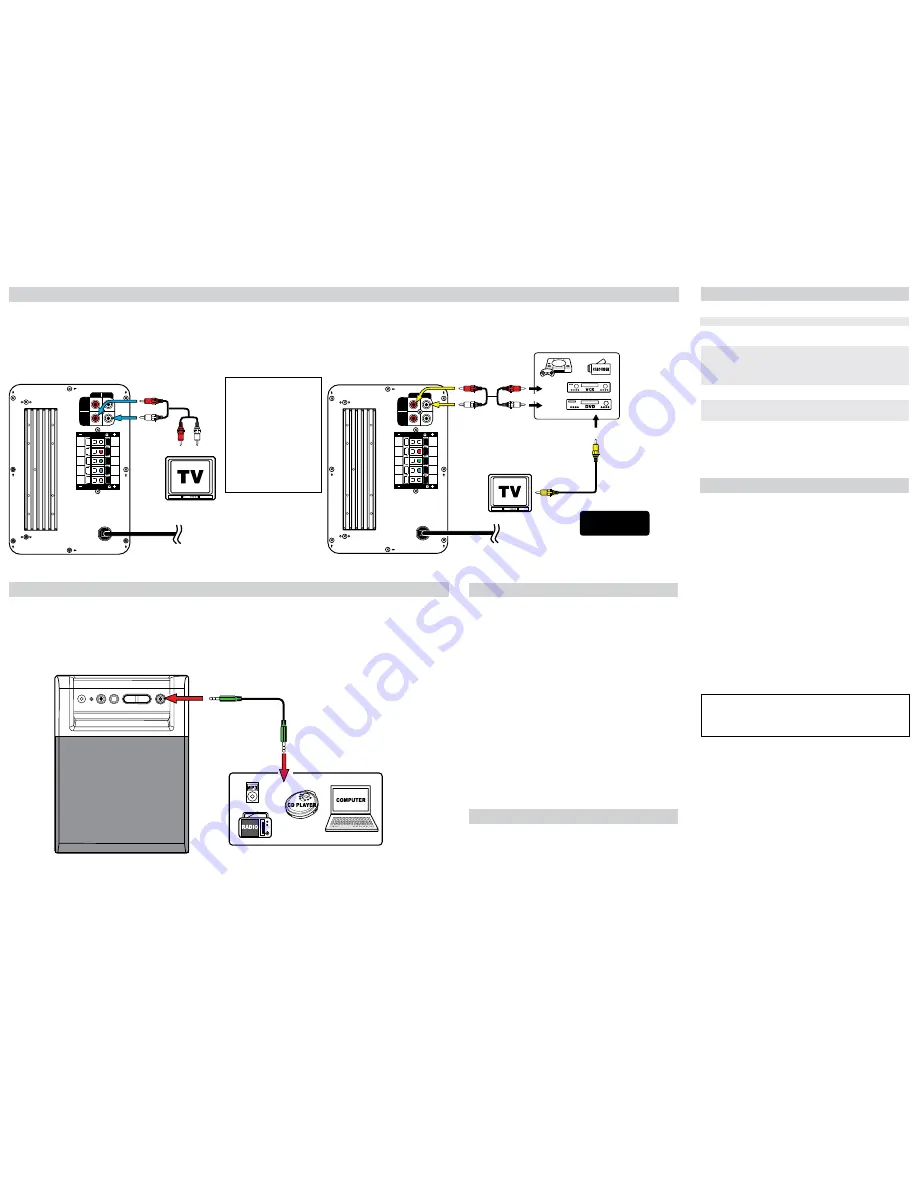
E - 9
E - 10
Printed in China 811-R15191W010
E - 1
• Check that the AC power cord is connected.
• Press the
button to increase volume.
• Ensure the
MUTE
button is not pressed on the remote control.
• Ensure the SOURCE selection is correct.
• Check the speaker connection for proper phasing.
• Remove any obstacles between the remote control and the unit.
• Use the remote control near the unit.
• Point the remote control at the remote sensor on the unit.
• Replace the battery in the remote control with new one.
• If there is a clear plastic strip sticking out from the rear of the
remote control, pull it out.
Try pressing the
RESET
button on remote control. If this doesn’t
help, try pressing the
CHANNEL
button on remote control (this will
switch system between 5.1 SURROUND and STEREO modes).
• Check the speaker connections of the inoperative channel.
• Check the speaker cord connection and speaker location.
• Adjust individual speaker volumes.
• Check the speaker connections are correct.
• The current mode does not support surround sound.
SYMPTOM
CAUSE AND SOLUTION
No power.
No sound from one
channel or unbalanced
left and right volume.
The center speaker or
the surround speakers
give no sound.
No sound.
Reversed left and right
sound.
The remote control
does not function.
TROUblE ShOOTING GUIDE
SOUND ADJUSTMENT
SPECIFICATIONS
lIMITED WARRANTY
4. CONNECTING TO TV
5. CONNECTING TO DVD PLAYER / VCR / GAME CONSOLE / VIDEO
CAMERA
6. CONNECTING TO OTHER EQUIPMENT
TO ADJUST THE MASTER VOLUME
Power requirement
: AC ~ 120V 60Hz
Power Consumption
: 35W
TO ADJUST THE VOLUME OF INDIVIDUAL SPEAKER
TO RESET
TO CHANGE THE SPEAKER CHANNEL
Your Responsibility
(1) You must retain your bill of sale to provide proof of purchase.
(2) These warranties are effective only if the product is purchased and operated in the U.S.A.
or Canada.
(3) Warranties extend only to defects in material or workmanship, and do not extend to any
product or parts which have been lost or discarded, or damage to product or parts caused
by misuse, accident, improper operation or maintenance, or use in violation of instructions
provided with the product, or to product which has been altered or modified without
authorization of
AVC
, or to products or parts thereof which have had the serial number
removed or changed.
In the event your product requires repair after the limited warranty period has expired, please
contact our Customer Support Center at
1-877-252-6873
or
www.RCAav.com
Hours: Monday-Thursday: 9am-7pm, Friday: 9am-5pm, Saturday: 9am-NOON Eastern time.
Important:
You are responsible for any transportation, shipping or insurance relative to the return of the
product to our Product Returns Center.
AVC MULTIMEDIA ("AVC")
makes the following limited warranty. These limited warranties
extend to the original consumer purchaser and is limited to non-commercial user of the
product.
One Year Parts & Labor Warranty
AVC products purchased in the United States are warranted to be free from defects in
materials or workmanship for a period of one year from the date of their original retail
purchase. If the unit fails to conform to this warranty, we will service the product using new or
refurbished parts and products, at
AVC
's sole discretion.
During a period of one year from the effective warranty date,
AVC
will provide, when needed,
service labor to repair a manufacturing defect at its designated Service Center. To obtain
warranty service in the United States, you must first call our
Customer Support Center at
1-877-252-6873, during the hours listed in the box below.
The deternination of service will
be made by AVC customer support.
PLEASE DO NOT RETURN YOUR UNIT TO AVC WITHOUT PRIOR AUTHORIZATION.
New or remanufactured replacements for defective parts or products will be used for repairs
by
AVC
at its designated Service Center for one year from the defective warranty date. Such
replacement parts or products are warranted for an additional one year from the date of repair
or replacement. The Customer will be required to ship the unit to the Service Center indicated
at the time Customer Support is contacted to make the necessary repairs. The customer is
responsible for all transportation charges to the service facility.
Packaging and Shipping Instruction
When you send the product to the
AVC
service facility you must use the original carton box
and packing material or an equivalent as designated by
AVC
.
All warranties implied by state law, including the implied warranties of merchantability and
fitness for a particular purpose, are expressly limited to the duration of the limited warranties
set forth above. With the exception of any warranties implied by state law as hereby limited,
the foregoing warranty is exclusive and in lieu of all other warranties, guarantees, agreements
and similar obligations of manufacturer or seller with respect to the repair or replacement of
any parts. In no event shall
AVC
be liable for consequential or incidental damages.
No person, agent, distributor, dealer or company is authorized to change, modify or extend
the terms of these warranties in any manner whatsoever. The time within action must be
commenced to enforce any obligation of
AVC
arising under the warranty or under any statute,
or law of the United States or any state thereof, is hereby limited to one year from the date of
purchase. This limitation does not apply to implied warranties arising under state law.
This warranty gives you specific legal rights and you may also have other rights, which
may vary from state to state. Some states do not allow limitation on how long an implied
warranty lasts, when an action may be brought, or the exclusion or limitation of incidental or
consequential damages, so the above provisions may not apply to you.
For more information on other products and services, please contact our web site at
www.RCAav.com
Important:
Also keep your “Bill of Sale” as proof of purchase.
Model no. ............................................ Product name .........................................................
Type of set ............................................................................................................................
Serial no. ............................................. Invoice no. ..............................................................
Date purchased ................................... Dealer name ...........................................................
FOR SERVICE AND REPAIR, PLEASE VISIT
www. RCAav.com
Out of Warranty
CONNECTIONS
• Connect the audio cable to the white jack of AUX IN (L) and red jack of AUX IN (R) on the
rear of unit, and then connect to the corresponding AUDIO OUT jacks on your TV.
• Turn on your TV. This will allow your TV’s sound to play through the unit.
• Press the
SOURCE
button to select AUX IN mode. You should now hear your TV’s
audio over your Home Theater’s speakers. If you don’t:
1. Please check the volume settings on both your Home Theater and your TV.
2. For some TV’s (this is quite rare) you may need to ensure your TV’s Audio Output
is enabled (see TV’s setup menu).
• Connect the audio cable to the white jack of DVD IN (L) and red jack of DVD IN (R)
on the rear of unit, and then connect to the corresponding AUDIO OUT jacks on your
DVD PLAYER / VCR / Game Console / Video Camera.
• Turn on DVD PLAYER, VCR, Game Console or Video Camera. This will allow your DVD
PLAYER / VCR / Game Console / Video Camera’s sound to play through the unit.
• Press the
SOURCE
button to select DVD IN mode.
• Connect an audio cable to the LINE IN jack on the front of unit and the jack of AUDIO
OUT/HEADPHONE of your equipment.
• Turn on your other equipment. This will allow your equipment’s sound to play through
the unit.
• Press the
SOURCE
button to select LINE IN mode.
• Point the remote control at the REMOTE SENSOR located on the unit.
• Press the
/-
buttons on the unit or the
VOLUME /-
button on
the remote control to adjust the level of all speakers.
• Point the remote control at the REMOTE SENSOR located on the unit.
• Directly press the
+
or
-
button on the remote control to increase or decrease the level
of the corresponding speaker(s).
• Press the
RESET
button on the remote control to return to factory default speaker
settings.
• Press the
CHANNELS
button on the remote control to select the listening mode. This
will switch between 5.1 (SURROUND MODE) and 2.1 (STEREO with SUBWOOFER).
We recommend you leave system in 5.1 mode. The Center and Rear Surround speakers
will not be active if system is in STEREO mode.
Note:
• Surround speakers and center speaker volume adjustments can only be made from
the remote control in 5.1 channel speaker mode, not in 2.1 channel speaker mode.
• Press the
MUTE
button to turns off the sound instantly. Press again to restore the
sound.
L
SPEAKERS 4
F L
F R
C T
S L
S R
F L
F R
C T
S L
S R
R
DVD
IN
AUX
IN
HAUT-PARLEUR 4
Audio Cable
(not supplied)
To AUDIO OUT or
hEADPhONE jack
REAR OF UNIT
To AUDIO OUT
Audio Cable
(supplied)
To wall outlet
(white)
(red)
(red)
(white)
CONNECTIONS
E - 7
E - 8
REAR OF UNIT
GAME
L
SPEAKERS 4
F L
F R
C T
S L
S R
F L
F R
C T
S L
S R
R
DVD
IN
AUX
IN
HAUT-PARLEUR 4
To wall outlet
(white)
(white)
(red)
(red)
To AUDIO OUT
To VIDEO IN
To VIDEO OUT
Only supplied 1
set of Audio cable
NOTE : In order to have TV sound
come through this Home Theater
System, your TV must have AUDIO
OUT jacks. These jacks will typically
be located on the rear or side of
the TV (not in the front). Most, but
not all TV’s have these Audio Out
jacks.
NOTE: If you use a Cable or
Satellite Box to view TV content,
you should be able to use the Audio
Out connection on the Cable or
Satellite Box to listen to TV audio
through your Home Theater. Simply
connect to the Home Theater’s
AUX IN.




















