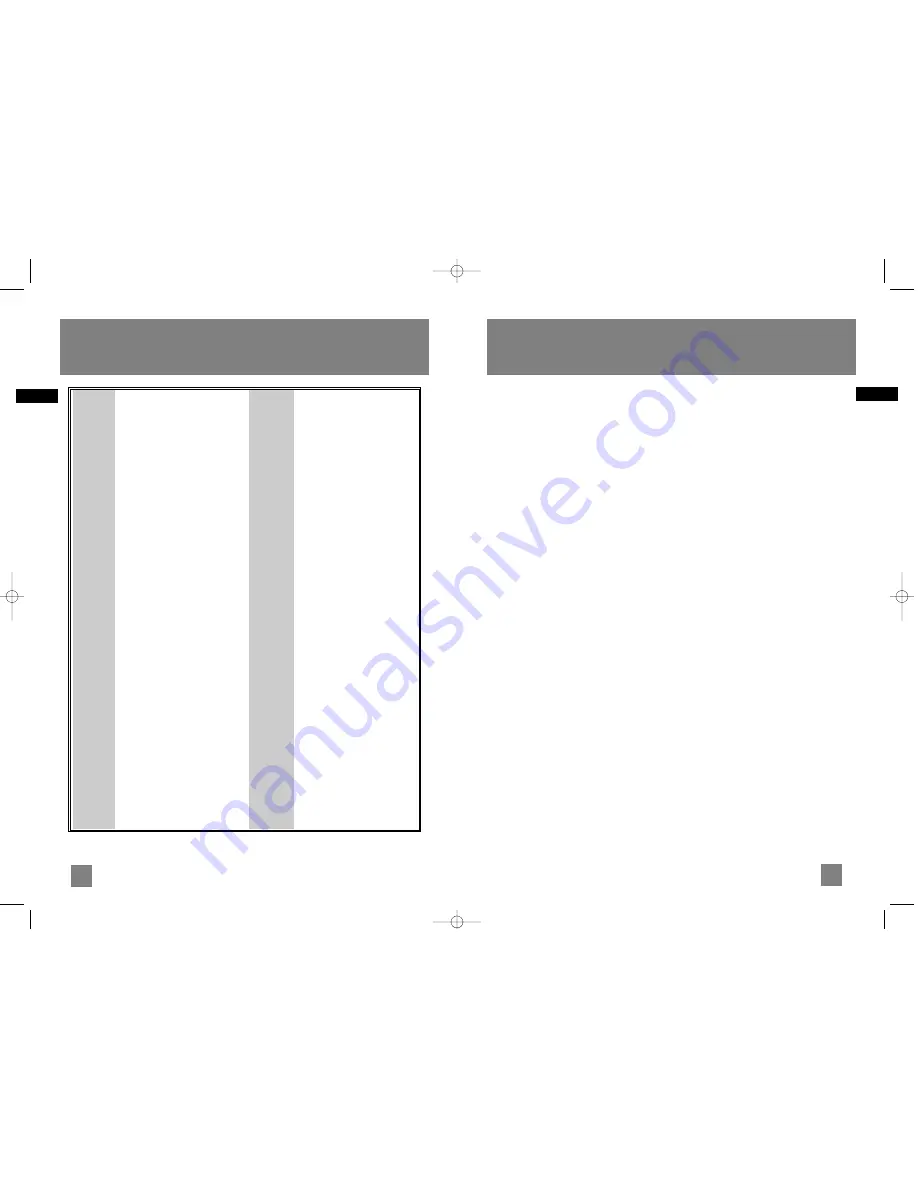
14
EN
15
EN
Disconnect the audio system from the power
source before performing any maintenance.
Cleaning
Clean the exterior of the system using a soft dust
cloth.
CD Player
CAUTION! This system operates with a laser. It
must be opened by only a qualified technician.
Handling CDs
• Do not touch the signal surfaces. Hold CDs by
the edges, or by one edge and the hole.
•
Do not affix labels or adhesive tapes to the
label surfaces.
•
Do not scratch or damage the label.
CDs rotate at high speeds inside the player.
•
Do not use damaged (cracked or warped) CDs
Cleaning CDs
• Dirty CDs can cause poor sound quality.
Always keep CDs clean by wiping them gently
with a soft cloth from the inner edge toward
the outer perimeter.
• If a CD becomes dirty, wet a soft cloth in
water, wring it out well, wipe the dirt away
gently, and then remove any water drops with
a dry cloth.
• Do not use record cleaning sprays or antistatic
agents on CDs. Also, never clean CDs with
benzene, thinner, or other volatile solvents
which may cause damage to disc surface
CD Lens Care
When your CD lens gets dirty it can also cause the
system to output poor sound quality. To clean the
lens you will need to purchase a CD lens cleaner
which can maintain the output sound quality of
your system. For instructions on cleaning the CD
lens, refer to the ones accompanying the lens
cleaner.
Technical Specification
Power supply: 120V~60Hz
Dimensions ( H x W x D inches):
Unit size - 12.3 x 12 x 15.9
Speaker - 13 x 9.4 x 8.1
CD player: Response curve (+/- 2dB): 60Hz to 5kHz
Rating Plate: Look for it at the back of the set.
Maintenance
Troubleshooting Tips
Solution
• Check power cord for a secure
connection.
• Unplug the unit for a moment,
and then plug into power
source again.
• Check the outlet by plugging in
another device.
• Increase the volume setting.
• Check connection to speakers.
• Check that you have selected
the appropriate function: CD,
Tuner.
• Make sure mute is off.
• Make sure headphones are not
plugged in.
• Check antenna connection.
• Move
antenna.
• Turn off nearby electrical
appliances, such as hair dryer,
vacuum cleaner, microwave,
fluorescent lights.
• Check that CD is in the tray.
• Check that CD label is facing
up.
• Check that PAUSE mode is not
on.
• Check that CD function is
selected.
• Use CD lens cleaner.
• Clean the disc.
• Try another CD.
Problem
System will
not turn
on
No sound
Poor radio
reception
CD does
not play
Problem
CD sound
skips
CD button
will not
respond, or
does not
change
discs when
you press
DISC SKIP
Remote
control
does not
work
Solution
• Clean
the
disc.
• Check disc for warping,
scratches, or other damage.
• Check if something is causing
the system to vibrate. If so,
move the system.
• Make sure the speakers are
at least 3 feet away or on a
different surface from the
main unit.
• Switch to another function
(Tuner) and then back to CD.
• Check that the batteries are
properly installed.
• Replace weak batteries.
• Check the system is plugged
into power source.
• Point the remote directly at
the system’s front panel.
• Move closer to the system.
• Remove any obstacles
between the remote and the
system.
RS2654_EN 12/21/05 10:52 AM Page 20






























