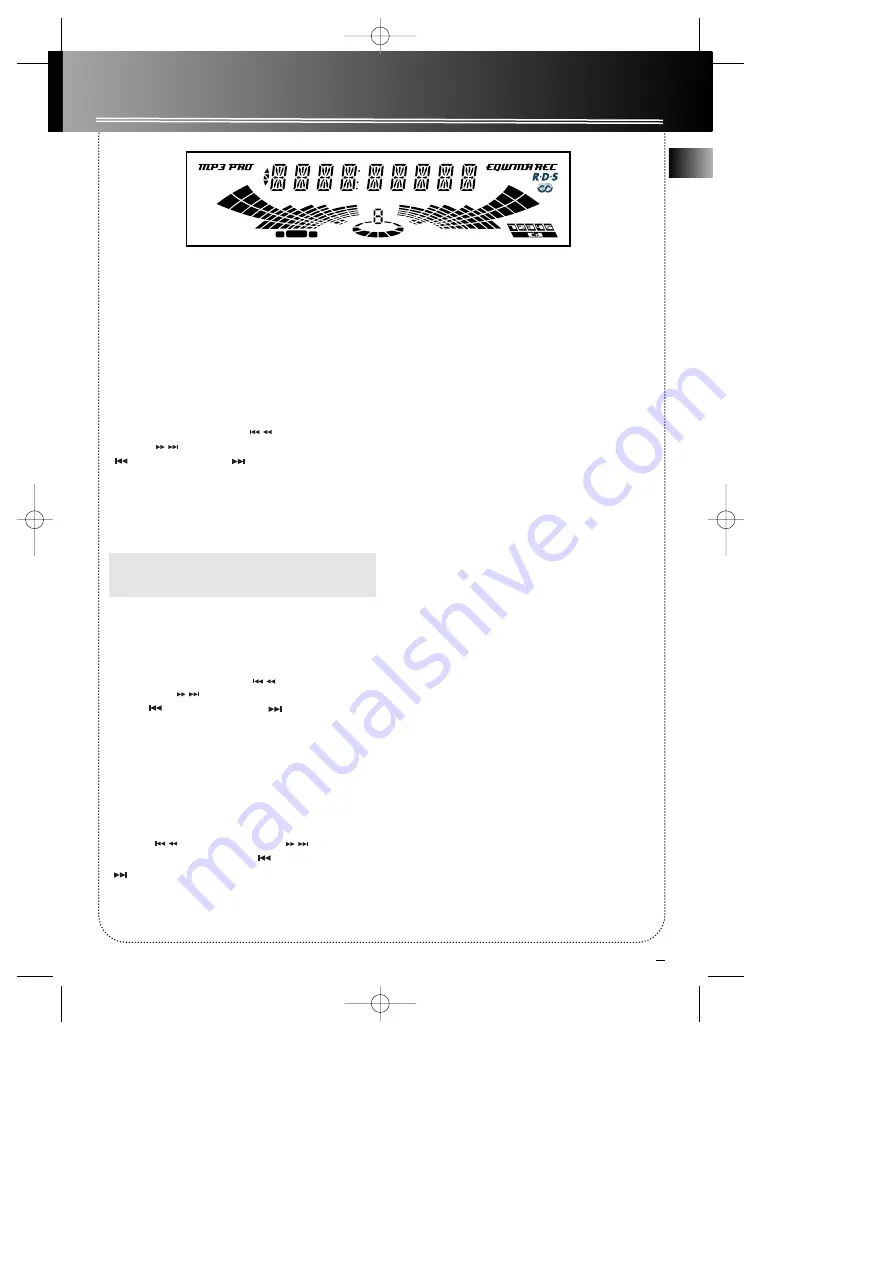
6
Display Settings
EN
Showing the Demonstration
Not operational in CD mode. Press
DIMMER/DEMO
to turn on/off demonstration mode. The demonstra-
tion scrolls through all display operations.
Setting Clock / Timer
Setting the Clock
1. Press and hold
CLOCK
until the hour flashes on
the display.
2. Press
SKIP BACKWARD
or
SKIP FOR-
WARD
on the main unit or
PRESET / PREV
or
PRESET / NEXT
on the remote control
to select the hour.
3. Press
CLOCK
to shift to minute digits
.
4. Follow step 2 to set the minute digits.
5. Press
PROG./SET
to confirm and save settings.
Press
STOP
to quit setting.
Note:
When system is ON, you can press
CLOCK
to display the current time for about 2 seconds.
Setting the Timer
1. Press and hold
TIMER
until
AM 12:00 ON
appears with the hour flashing (
ON
- timer on time)
2. Press
SKIP BACKWARD
or
SKIP
FORWARD
on the main unit or
PRESET /
PREV
or
PRESET / NEXT
on the remote
control to select the hour.
3. Press
TIMER
to shift to minute digits
.
4. Repeat step 2 to select minute digits.
5. Press
TIMER
to shift to timer off time setting.
6.
AM 12:00 OF
(timer off time) will show on the
display with hour flashing. Repeat steps 2 - 4 for
timer off time setting.
7. Press
TIMER
to select source. Press
SKIP BACK-
WARD / SKIP FORWARD
on the
main unit or
PRESET / PREV
or
PRESET / NEXT
on the remote control to select between CD
/TUNER / TAPE)
8. Press
TIMER
to set volume.
9. Rotate the
VOLUME
knob on the main unit or
press
VOL +
or
VOL -
on the remote control to set
desired volume level.
10. Press
PROG./SET
to confirm and save settings.
Press
STOP
to quit setting.
Activating the Timer
Press and release
TIMER
to activate and deactivate
the timer.
TIMER
will lit when the alarm is active.
Adjusting the Display Brightness
1. Press and hold
DIMMER/DEMO
for more than 2
seconds.
2. While the
DIMMER
is displayed, press and release
DIMMER/DEMO
to select the desired display
brightness level (DIMMER 0 - 3).
Sleep Mode
You can select the time interval in minutes before
the unit turns off automatically. Press
SLEEP
on the
remote to select among 120, 90, 60, 45, 30, 15, 5
minutes and OFF. (Remote Only)
MIX
SHUFFLE
TIMER REPEAT 1 ALL DISC
PROG
SURROUND
INTRO
FM
ST
PLAYLIST
FILE ARTIST
FOLDER ALBUM
BASS BOOST GENRE
TAPE
1
2
SLEEP
DISC
MIX
RS2605 EN 6/13/02 9:30 AM Page 9





















