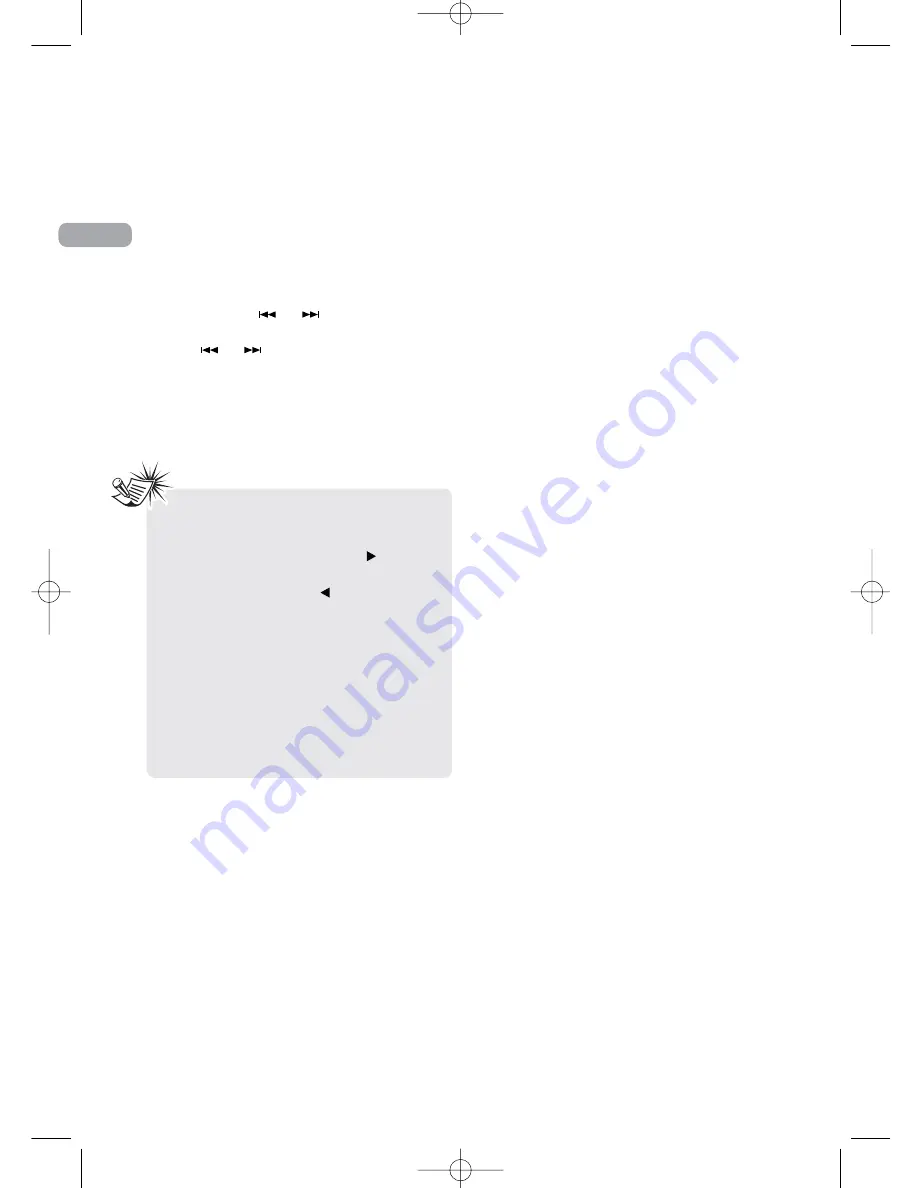
9
CD and mp3 Disc Playback
EN
Selecting a Disc
Press
DISC SKIP
to skip discs.
Fast Forwarding/Reversing/
Skipping Tracks
• Press and hold
or
to fast forward or
reverse through a CD while it is playing.
• Press
or
to skip to the previous or
next track.
Program Playback
Refer to page 14 for details.
Important CD and
mp3/WMA Information
Notes on CD-R/RW Disc:
• Some CD-R and CD-RW discs may not be
playable due to the state of the disc or the
device that was used for recording.
• Do not affix any type of labels to either
side (recordable or labeled side) of a
CD-R/RW disc as this may result in the
unit malfunctioning.
• To avoid damages to the CD-R/RW disc, do
not open the disc tray door while
the disc is being read.
• Do not load an unrecorded CD-R/RW disc
into the unit. This may take a longer time
to read the disc.
• Playback capability for CD-RW discs
may vary due to variations in the
quality of the CD-RW disc and the
recorder used to create the disc.
Notes on mp3/WMA Disc:
• Use .mp3 as the extension when converting
audio files into mp3 for saving onto CD-R(W)
or CD-ROM, e.g. Abc08.mp3. Do not use any
other extension e.g. .doc, .pdf.
• Do not use the .mp3 extension for other
text or non-audio data files as this may
result in serious malfunction and harmful
noise interference.
• For better quality mp3/WMA disc
playback, the CD quality should be
recorded at 128kbps or 64kpbs.
• Disc data size > 650MB is not recommended.
• Total files and folders in the disc should
not exceed 250, it also depends on the
length of the file/folder names.
• For mixed mode discs, only one mode will
be selected for playback depending on the
recording format.
• To ensure good performance, wait until
the disc changer completely reads the disc
before proceeding.
• mp3 files in CD ROM EXTRA format disc
are not recognized.
Notes:
• See pages 15 – 16 for details on
Navigation Mode.
• In CD stop mode, press
SELECT/
to enter
Navigation mode and show disc menu. In CD
Navigation mode, press
/BACK
to return to stop mode.
• Be sure to remove all discs from the disc tray
before moving or transporting the unit.
• Do not force the tray to close during CD
playback or tray opening.
• File formats/bitrates supported by
the player:
mp3: 32 to 320kbps
wma: 48 to 160kbps
RS2130i EN 15/2/07 4:31 PM Page 18



























