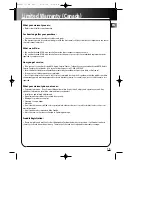5
Display Settings
EN
Display
Display Clock / Timer
Setting the Clock
1. Press
CLOCK
twice. The hour flashes on the
display.
2. Press
HOUR -
or
+
on the main unit or
PRESET
or on the remote control to set the hour and
then press
CLOCK
to shift to minute digits.
3. Press
MINUTE -
or
+
on the main unit or
PRESET
or on the remote control to set the minute.
4. Press
CLOCK
to save settings.
Note:
• Press
CLOCK
to display the current time for about
2 seconds.
• Press and hold
CLOCK
to select between 12 hour
and 24 hour clock format.
Setting the Timer
1. Press and hold
TIMER
until the
ON
appear with
the hour flashing (
ON
- timer on time )
2. For setting time, press
HOUR -
or
+
on the main
unit or
PRESET
or
on the remote control
to set the hour and then press
TIMER
to shift to
minute digits.
3. Press
press
MINUTE -
or
+
on the main unit
or
PRESET
or
on the remote contol to set
the minute and then press
TIMER
to shift to move
on to source selection.
4. Press
PRESET DN
or
UP
to select source CD / Tuner
(TU) / Cassette (CA).
5. If CD is selected as the source, press
PRESET DN
or
UP
to select disc.
If Tuner is selected as the source, press
PRESET DN
or
UP
to select the preset station. Press
TIMER
to
shift to select volume.
6. Press
PRESET DN
or
UP
to select volume
level (00-32) then press
TIMER
to set timer
off time.
7. Repeat steps 2 and 3 to set timer off time (OF)
Press
TIMER
to save your settings.
Activating the Timer
Press and release
TIMER
to turn on/off the timer. The
timer indicator will lit.
Sleep Mode
You can select the time interval in minutes before the
unit turns off automatically. Press
SLEEP
to select
among SL 00, 120, 105, 90, 75, 60, 45, 30, and 15
minutes.
Note:
When LCD display shows “
RESET
”, Press
POWER/STANDBY
to turn the unit off and on again
or unplug and plug the AC power cord again.
RS2005/07 EN rev.1 6/14/02 8:38 AM Page 9