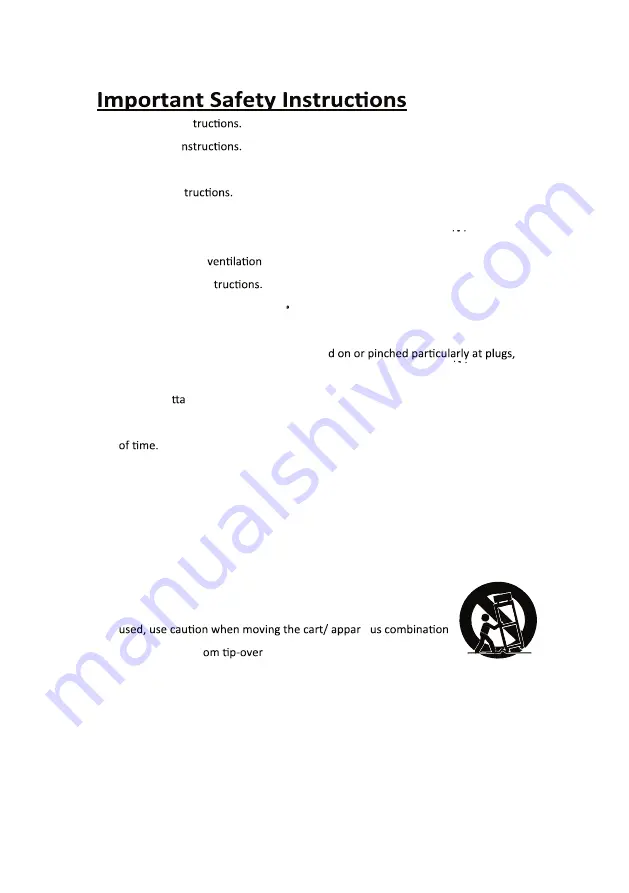
1. Read these Ins
2. Keep these I
3. Heed all Warnings.
4. Follow all ins
5. Do not use this apparatus near water.
6. Clean only with a dry cloth.
7. Do not block any
openings. Install in accordance with the
manufacturer’s ins
8. Do not install near any heat sources such as radiators, heat registers, stoves, or
other apparatus (including amplifier) that product heat.
9. Protect the power cord from being walke
convenience receptacles, and the point where they exit from the apparatus.
10. Only use a chments/accessories specified by the manufacturer.
11. Unplug this apparatus during lightning storms or when unused for long periods
12. Refer all servicing to qualified service personnel. Servicing is required when the
apparatus has been damaged in any way, such as power-supply cord or plug is
damaged, liquid has been spilled or objects have fallen into the apparatus, the
apparatus has been exposed to rain or moisture, does not operate normally, or
has been dropped.
13. Use only with a cart, stand, tripod, bracket, or table specified by
the manufacturer or sold with the apparatus. When a cart is
at
to avoid injury fr
.
1



































