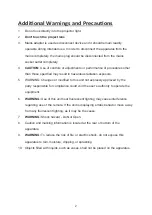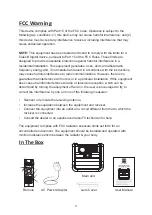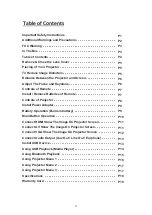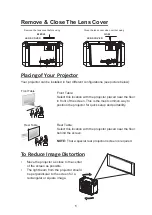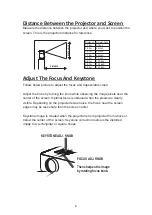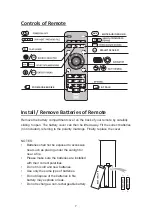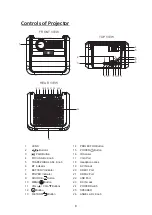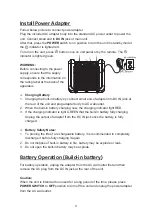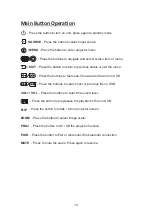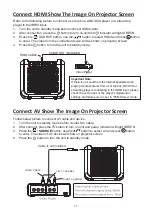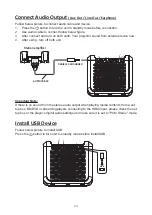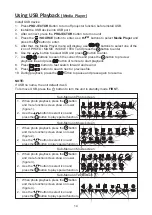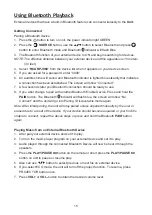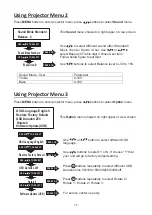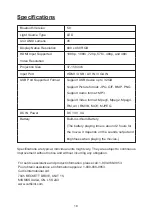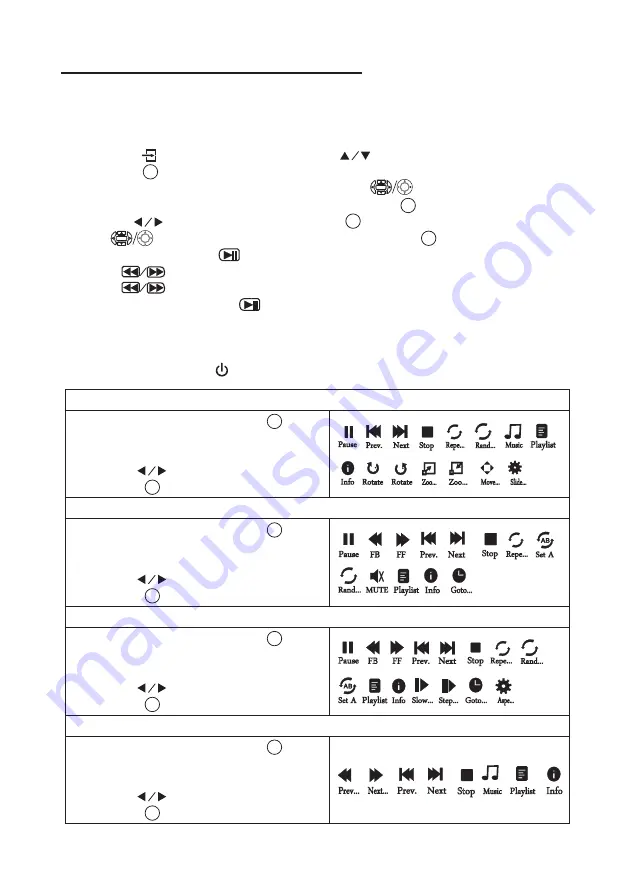
1. When photo playback, press the button
and more function screen show on lower
(figure 1).
2. Use the button to select icon and
press the button to play special function.
Install USB device:
1. Press
PROJECTOR
Button to turn off projector function before install USB.
2. Install the USB device into USB port.
3. After connect, press the
PROJECTOR
button to turn on unit
4. Press the
/ SOURCE
button to enter, use buttons to select
Media Player
and
press the button to enter.
5. After that, the Media Player menu will display, use buttons to select one of the
icon of PHOTO / MUSIC / MOVIE / TEXT and press the button to enter.
6. Use the button to select USB and press button to enter.
7. Use buttons to search the correct file and press the button to preview
playback file and press button of remote to start playback.
8. Press button to fast search forward and rewind.
9. Press button to search next or previous file.
10. During playback, press the button to pause and press again to resume.
NOTE:
If USB no name, the unit default it as C
To remove USB, press the button to turn the unit in standby mode
FIRST.
Using USB Playback
(Media Player)
14
OK
OK
OK
OK
OK
OK
OK
OK
OK
OK
Sub-Menu on Photo screen
Pause Prev. Next Stop Repe...
Rotate
Zoo...
Move... Slide...
Zoo...
Info
Rotate
laylist
P
Rand...
R
90
90
Music
1. When photo playback, press the button
and more function screen show on lower
(figure 2).
2. Use the button to select icon and
press the button to play special function.
OK
OK
Sub-Menu on Music screen
1. When photo playback, press the button
and more function screen show on lower
(figure 3).
2. Use the button to select icon and
press the button to play special function.
OK
OK
Sub-Menu on Movie screen
1. When photo playback, press the button
and more function screen show on lower
(figure 4).
2. Use the button to select icon and
press the button to play special function.
OK
OK
Sub-Menu on Text screen
Pause FB
FF Prev. Next
Stop
Info Goto...
Set A
MUTE
laylist
P
Rand...
Repe...
R
Pause FB FF Prev. Next Stop
Repe... Rand...
Info Slow... Step... Goto... Aspe...
laylist
P
Set A
R
Prev... Next... Prev. Next Stop
Info
laylist
P
Music