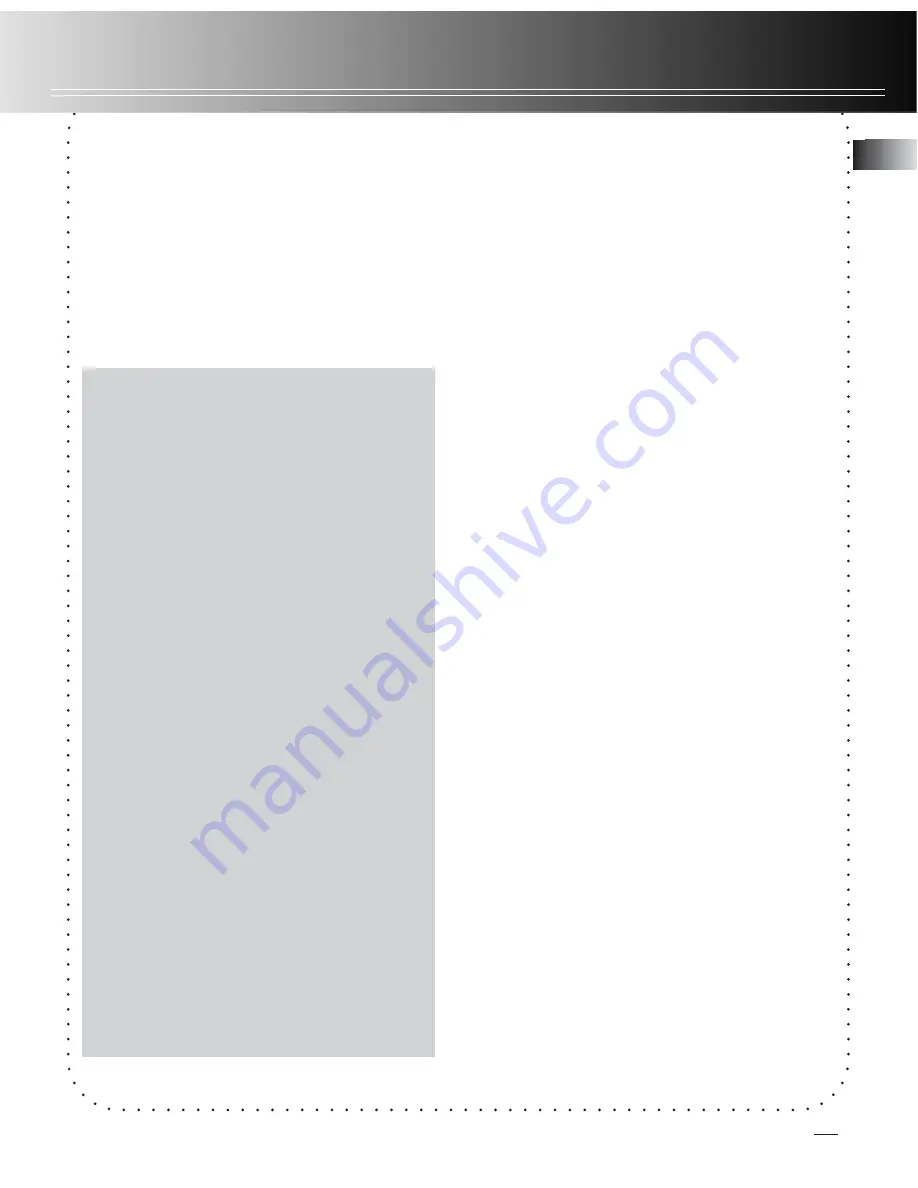
RCA Digital Voice Manager
Installation of RCA
Digital Voice Manager
RCA Digital Voice Manager should be
installed before connecting the unit to
PC.
The installation procedures are as
follow:
1. Turn on your computer and insert
the RCA Digital Voice Manager CD-
ROM into your CD-ROM drive,
installation screen will appear on the
screen.
2, If the SETUP screen does not
appear, double click
My Computer
,
then your CD-ROM drive icon, and the
INSTALL
icon to begin installation.
3. Select the DVR model in the Startup
screen, then click
Install
to start
installation.
4. Click the software components you
want to install.
5. Click
Install USB driver & System
Applications
to install the required
driver. (For Windows 98SE / Me user
only)
6. Follow the On-screen instructions to
install all the neccessary files.
7. Click
Finish
to complete installation
and return to the startup screen.
8. Click
Install RCA Digital Voice
Manager
to run the setup program, it
may take a few minutes for the
installer to start.
9. Restart your computer.
Computer System
Requirments:
• Pentium 233 MHz or higher
(Pentium II 300 MHz or higher
recommended);
• Windows 98SE, Me, 2000 SP3
and XP;
• Internet Explorer 4.0 or higher
Internet access.
• 32 MB RAM (64 MB
recommended)
• 50 MB free hard disc space for
the software (100 MB
recommended);
• CD-ROM drive
• USB port
• Installed sound card
IMPORTANT
: For Windows 98SE user,
do not connect the DVR to your
computer through USB cable before
or during the software installation.
For Windows 2000 user, SP3 must be
insalled in order to access DVR
memory through USB cable.
CAUTION
: Before removing the
memory card from the device, follow
the procedures shown as below to
avoid any date loss.
1. Turn on the unit.
2. Press
MENU
to enter memory
location setting mode.
3. Press
REVERSE
or
FORWARD
to
select built-in memory.
4. Turn off the unit, then remove the
external memory card.
16
EN




















