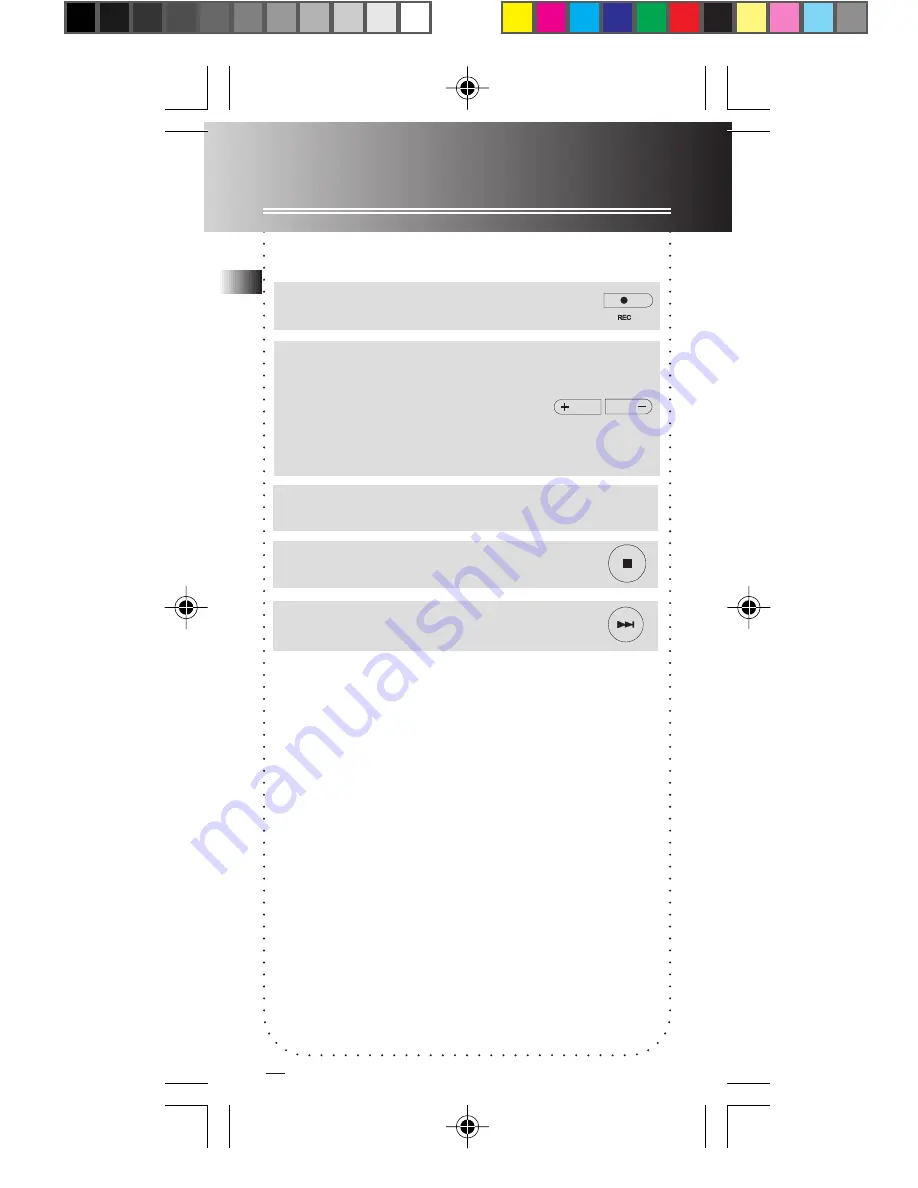
Recording
6. Start dictation. Recording starts automatically.
5. Adjust the sensitivity of the
microphone (e.g. increase sensitivity
value when recording source is far
from the unit or the recording
envionment is quiet.).
SEN
with
sensitivity value shows on display.
7. End AVR recording.
8. Repeat step 2 and select
AVR
OFF
for de-selection.
• For conferences, to obtain optimum recording
quality, place the recorder with the microphone
freely exposed to the sound source as close as
convenient. A built-in automatic recording level
control will set record level for optimum
recordings during manual recording. Avoid
recording near unwanted noise sources, such as
air conditioners or fans.
• The first syllable or two may be lost when you
start recording because this ‘sound’ is used to turn
on the AVR feature. It is a good pratice to make
some ‘sounds’ or say a short word to activate the
AVR before you begin actual dictation.
AVR (automatic voice recording) continued...
VOLUME
12
4. Enter AVR mode.
EN
5008 EN
8/28/01, 4:04 PM
13

























