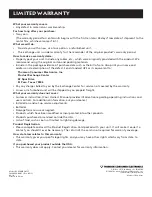17
Cleaning the Exterior
•
Disconnect the system from AC power before cleaning the
exterior of the system with a soft dust cloth.
Handling Compact Discs
•
Do not touch their signal surfaces. Hold by the edges, or by
one edge and the hole.
•
Do not affix labels or adhesive tape to the label surfaces.
Also, do not scratch or damage the label.
•
Discs rotate at high speeds inside the player. Do not use
damaged (cracked or warped) discs.
Cleaning Compact Discs
•
Dirty discs can cause poor sound quality. Always keep discs
clean by wiping them gently with a soft cloth from the
inner edge toward the outer perimeter.
•
If a disc becomes very dirty, wet a soft cloth in water, wring
it out well, wipe the dirt away gently, and then remove
any water drops with a dry cloth.
•
Do not use record cleaning sprays or anti-static agents on
discs. Also, never clean the discs with benzene, thinner, or
other volatile solvents which may cause damage to the disc
surface.
Tape Care
•
Don’t expose tapes to sunlight or store in hot places. High
temperatures may warp the shell or damage the tape itself.
•
Keep cassettes in their boxes when not in use.
•
Cassette tapes can be erased by magnetic fields produced by
magnets, electric motors, electrical transformers, and other
devices. Keep tapes away from magnets and magnetic fields.
Care and Maintenance
Clean these parts
Cleaning the Tape Heads
Iron oxide particles from the magnetic tape can build up on the parts that come in
contact with the tape. These deposits can cause incomplete erasure, muffled
playback sound, and might prevent automatic stop.
Open the compartment door, push the PLAY button and gently
clean the heads, capstan, and pinch wheel with a head cleaner.
Always unplug the power cord before cleaning, and allow 30
minutes drying time when using a liquid cleaner.
Clean heads after every 25 hours of use.
•
Demagnetize the head occasionally with a head demagnetizing cassette
(available from many audio equipment stores).
•
Never use any metal objects on or near the tape heads.
Do not allow any cleaning material to fall into the tape assembly.
Quit Slacking
A little bit of slack in
your tapes can
cause scratches on the tape,
or worse yet, the tape could break.
If you notice some slack in the tape,
use a pencil to tighten it up before
you insert it.
A
Содержание RP-9540
Страница 1: ...USER S GUIDE AUDIO SYSTEM RP 9540 RP 9555 ...