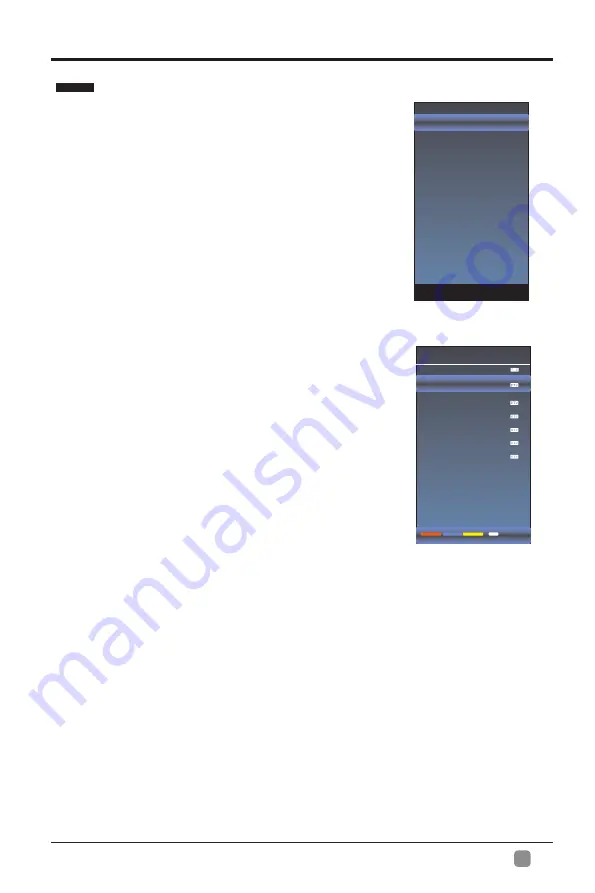
21
En
-
Antenna Mode
Auto Search
DTV Manual Search
ATV Manual Search
Signal Information
Before your television can begin memorizing the
available channels, you must specify the type of
signal source that is connected to the TV (i.e. an
antenna or a cable system).
1. Press
MENU
key to display the main menu on
the screen.
2. Press
/
key to select "Channel" option.
3. Press ENTER or
key to enter "Channel" submenu.
Antenna Mode
1
.
Press
/
key to select "
Antenna
" option.
2
.
Press
/
key to select
"
Antenna
"
or
"
CABLE
"
Auto Search
1. Press
/
key to select "Auto Search" option.
2. Press
or ENTER key to confirm. then a notice
window will be displayed on the screen.
Select "Start" to start search or "Cancel" to cancel it.
When searching, press EXIT key to exit tuning at any
moment. Press MENU key to skip DTV tuning when
searching DTV, skip ATV tuning when searching ATV.
3. After all the available channels are stored,
the searching menu will exit.
Program
Edit
After the program is searched, select “Program Edit”
in the “Channel” menu, press “ENTER” button,
program can be edited such as delete or skip
according to the user's habit.
Skip (Blue) Button
This function can help shield certain program. Program skips
when selecting program by the “
/
button on the TV or
”
remote control.
1.
Select the program to be shielded in the“Program Edit”.
2.
Press “Skip” (Blue) button, the skip mark is displayed at the left side of the
program and this program is shielded.
3.
To cancel the Skip function, enter the channel edit menu, select the shielded
program and press “Skip” (Blue) button, the skip mark at the left side of the program
disappears then program is recovered.
Delete (Red) Button
This function can help delete program.
1. Select the program to be deleted in the "Program Edit".
2. Press "Delete"(Red) button, the program will be deleted.
Menu system instruction
Channel
Program Edit
5
14-1ATSC-1
14-1ATSC-2
14-1ATSC-3
50-1KOCE-HD
50-2KOCE-SD
50-3KOCE-LB
Delete
Return
MENU
Skip
Fav
Program Edit
3. Press “
” or "ENTER" key to confirm.
Содержание RNSMU8220
Страница 1: ...Model RNSMU8220...
Страница 2: ......
Страница 4: ...1...
Страница 5: ......
Страница 6: ...3 POWER Press to turn the unit on and off...
Страница 9: ...6...
Страница 10: ...7...
Страница 11: ...8...
Страница 33: ...30...
Страница 34: ...SPDIF Optical USB Port 10W 10W 31 82 82 280 USB Media Player 350W...
Страница 35: ...32...
Страница 36: ...33...
Страница 38: ...Model RNSMU8220...
Страница 39: ......
Страница 41: ...1...
Страница 42: ...2...
Страница 43: ...3 POWER Press to turn the unit on and off...
Страница 46: ...6...
Страница 47: ...7...
Страница 48: ...8...
Страница 52: ...12 Enter HDMI3 3 Component Entrada...
Страница 66: ...26 pausar M s opciones...
Страница 67: ...27...
Страница 68: ...28...
Страница 69: ...29...
Страница 70: ...30...
Страница 71: ...2160p 280 31 82 82 350W 3840 x 2160...
Страница 72: ...32...
Страница 73: ...33...






























