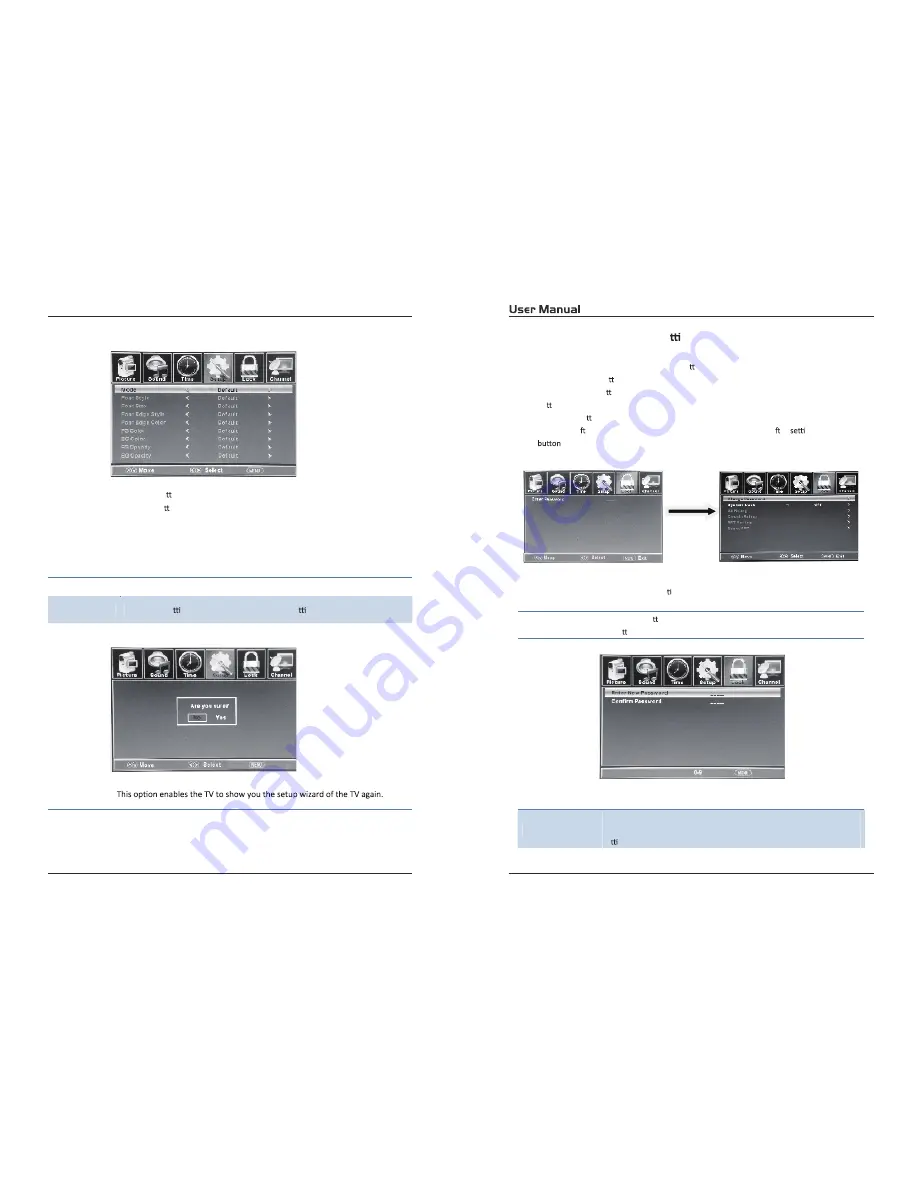
23
24
Customizing the LOCK Se ngs
Select TV source for example. (Press SOURCE bu on to select TV mode)
1.
Press the POWER bu on to turn the LED TV on.
2.
Press the MENU bu on on the remote control to display the Main menu, and use the
◄/►
bu ons to select the LOCK.
3.
Use the
▼
bu on to highlight “Enter Password” item, use the numeric keys to input 4-digital
password. A er you that, the screen will display the junior menu. A er
ngs, press menu
to exit.
NOTE: The factory password is 0000. The supervision password is 8899.
4-digital password
Input
The LOCK menu includes the following op ons:
Change Password
Use the
▼
bu on to select the “Change Password” item, then press the
►
bu on to enter into the following menu.
Input the new 4-digital password and input it again to con
fi
rm.
System Lock
Allow you to turn on or o
ff
the system lock.
If you turn o
ff
the system lock, then the following items (US, Canada, RRT
Se ng and Reset RRT) will unable to use.
4.5.
Exit
Use the
▲/▼
bu ons to highlight the desired item, and
use the
◄/►
bu ons to select.
Restore Default
Restore all se ngs in SETUP menu to factory se ngs.
Exit
Setup Wizard
Please Note:
Closed captioning is only available under AV and TV ports.
Closed captioning depends on your TV program’s support. Sometimes due to the
TV channel or the signal, Closed captioning will not be available.
Exit
Содержание RLDED6504A
Страница 1: ...RLDED6504A 65 ...
Страница 3: ......
Страница 4: ......
Страница 17: ...TV TV TV 6 ...
Страница 18: ...and RLDED6504A Audio output 350 5000 1 6ms 1920x1080 220W AC 100 120V 60Hz HDMIx3 USB For service 7 7 ...


















