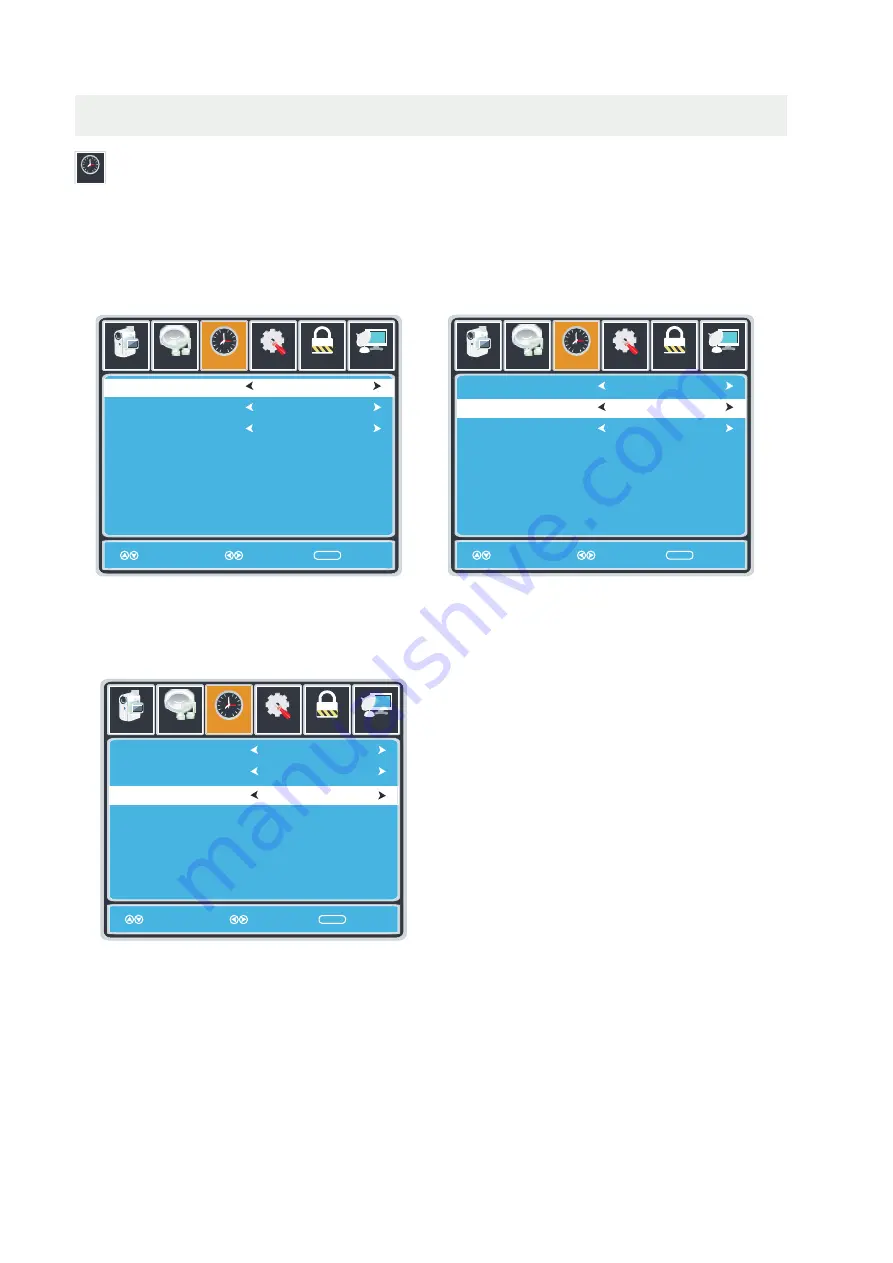
TV SETUP
TIME MENU
12
6
Tim e
Setup
Sleep Timer
Time Zone
Daylight Saving
Time
MENU
Picture
Off
Pacific
Off
12
6
Tim e
Audio
Setup
Sleep Timer
Time Zone
Daylight Saving
Time
MENU
Picture
Off
Pacific
Off
12
6
Tim e
Audio
Setup
Sleep Timer
Time Zone
Daylight Saving
Time
MENU
Picture
Off
Pacific
Off
12
6
Tim e
Audio
Press the
MENU button on the remote control. Navigate using the ◄► buttons to select TIME.
How to Navigate:
The TIME menu includes adjustment of settings for your local time zone and daylight savings time.
The clock will adjust automatically after the initial Channel Auto Scan of available broadcast
channels in your area.
Note
:
When adjustments are completed, you may select another menu by pressing
the Menu button.
Use the
▼
button to highlight SleepTimer,
then press the ► button to select among:
5min
,
10min
,
15min
,
30min
,
45min
,
60min
,
90min
,
120min
,
180min
,
240min
and
off
.
Use the
▼
button to highlight TimeZone,
then
press
the
►
button
to
select
among
:
EASTERN > CENTRAL > MOUNTAIN >
PACIFIC > ALASKA > HAWAII.
Use the
▼
button to highlight
Daylight Saving Time.
Navigate using the ◄► buttons to turn
this feature on or off.
18
Move
Select
Return
Move
Select
Return
Move
Select
Return
Lock
Channel
Lock
Channel
Lock
Channel
Содержание RLDED5099-UHD
Страница 1: ...Model RLDED5099 UHD EP4008554 ...
Страница 4: ...SAFETY PRECAUTION 1 ...
Страница 5: ...2 ...



























