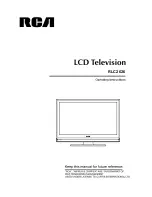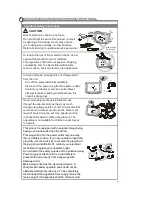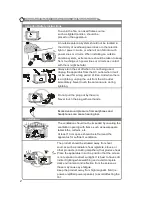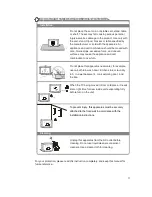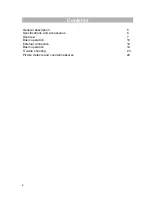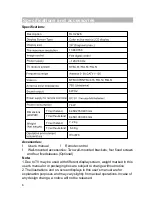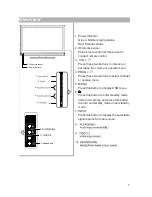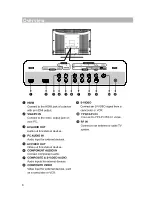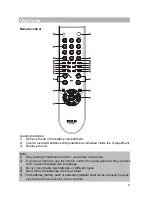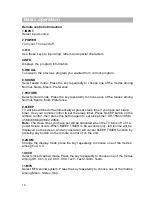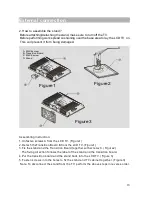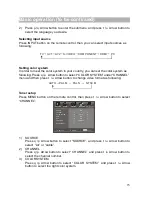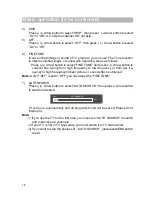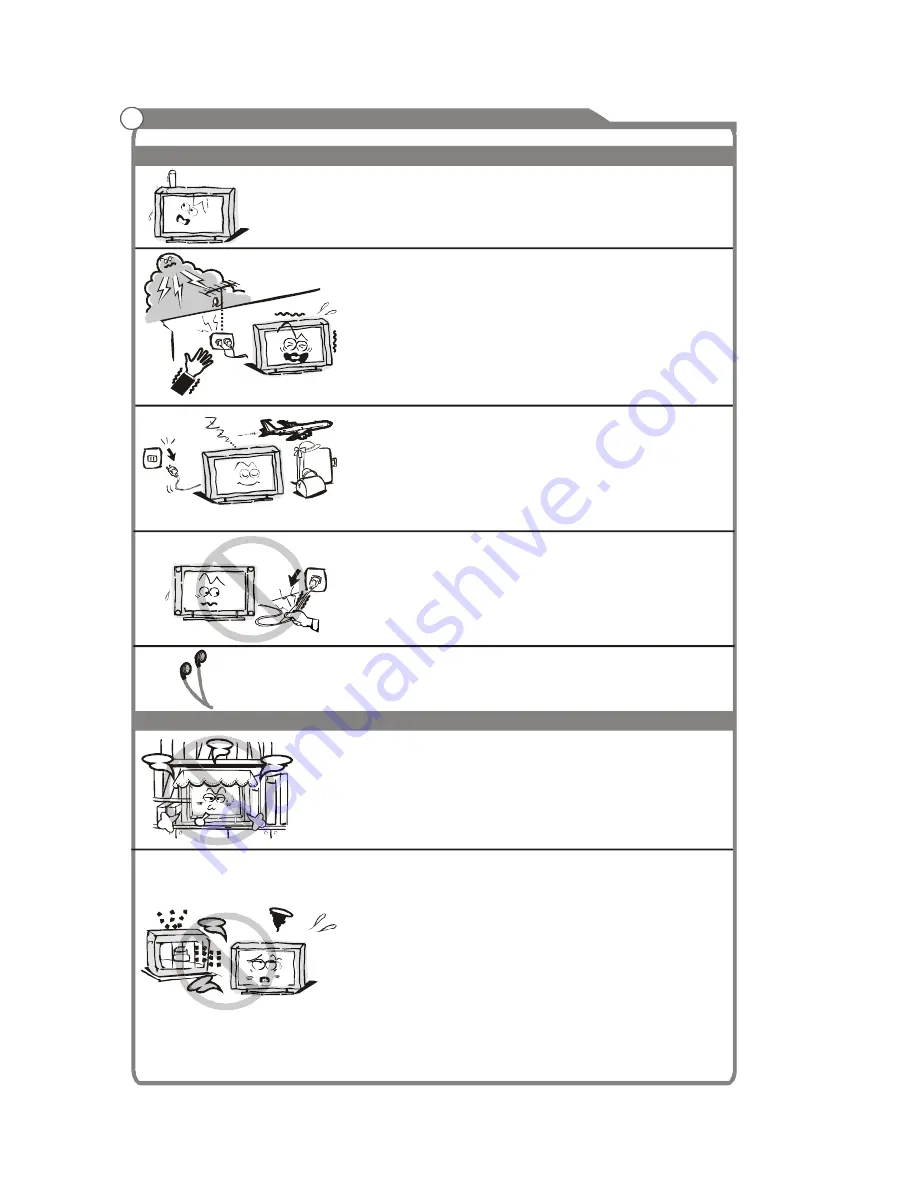
Important Safety Instructions and Maintenance
Important Safety Instructions
Always turn the set off when it is not being used.
Unplug the apparatus from the AC outlet when it will
not be used for a long period of time. And when there
is a lightning, unplug the unit from the AC outlet
immediately. Never touch the antenna wire during
lightning.
An outside antenna system should not be located in
the vicinity of overhead power lines or other electric
light or power circuits, or where it can fall into such
power lines or circuits. When installing an outside
antenna system, extreme care should be taken to keep
from touching such power lines or circuits as contact
with them might be fatal.
Installation
The ventilation should not be impeded by covering the
ventilation opening with items, such as newspapers,
tablecloths, curtains, etc.
At least 10 cm space should be left around the
apparatus for sufficient ventilation.
The product should be situated away from heat
sources such as radiators,heat registers, stoves, or
other products (including amplifiers) that produce heat.
Place the apparatus in such a position that the screen
is not exposed to direct sunlight. It is best to have soft
indirect lighting while watching and avoid complete
dark environment and reflection from the screen as
these may cause eye fatigue.
Keep the product away from high magnetic field (i.e.
power-amplified power speaker) to avoid affecting the
tint;
2
Do not pull the plug out by the wire;
Never touch the plug with wet hands.
Excessive sound pressure from earphones and
headphones can cause hearing loss.
To avoid the fire, no naked flame source,
such as lighted candles, should be
placed on the apparatus.
Содержание RLC2626
Страница 1: ...RLC2626 ...
Страница 26: ...RLC2626 ...