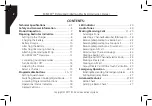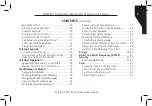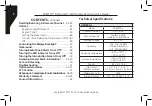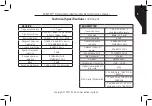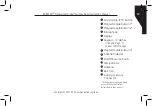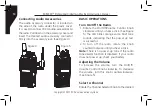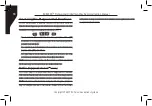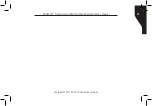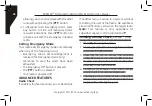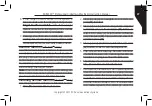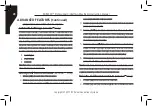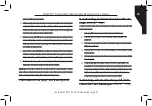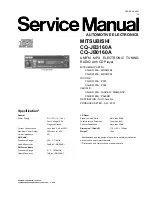Copyright © 2017 RCA Communications Systems
RDR2300
TM
Professional Digital Two-Way Radio Instruction Manual
14
Connecting Audio Accessories
The audio accessory connector is located on
the side of the radio under the plastic cover.
It is used to connect RCA audio accessories to
the radio. Pull down on the accessory cover and
insert the desired audio accessory connector
firmly into the accessory jack. (See Figure 4)
Figure 4
BASIC OPERATIONS
Turn On/Off the Radio
1. Rotate the On/Off/Volume Control Knob
clockwise until you hear a click. (See Figure
5) The LED blinks orange and a brief tone
sounds, indicating that the power up test
is successful.
2. To turn off the radio, rotate the knob
counterclockwise until you hear a click.
Note:
There is no power up tone if the radio
tones/alerts function is disabled. If your radio
does not power up, check your battery.
Adjusting the Volume
To increase the volume, turn the On/Off/
Volume Control Knob clockwise. To decrease
the volume, turn this knob counterclockwise.
(See Figure 5)
Select A Channel
Rotate the Channel Selector Knob to the desired
Figure 5