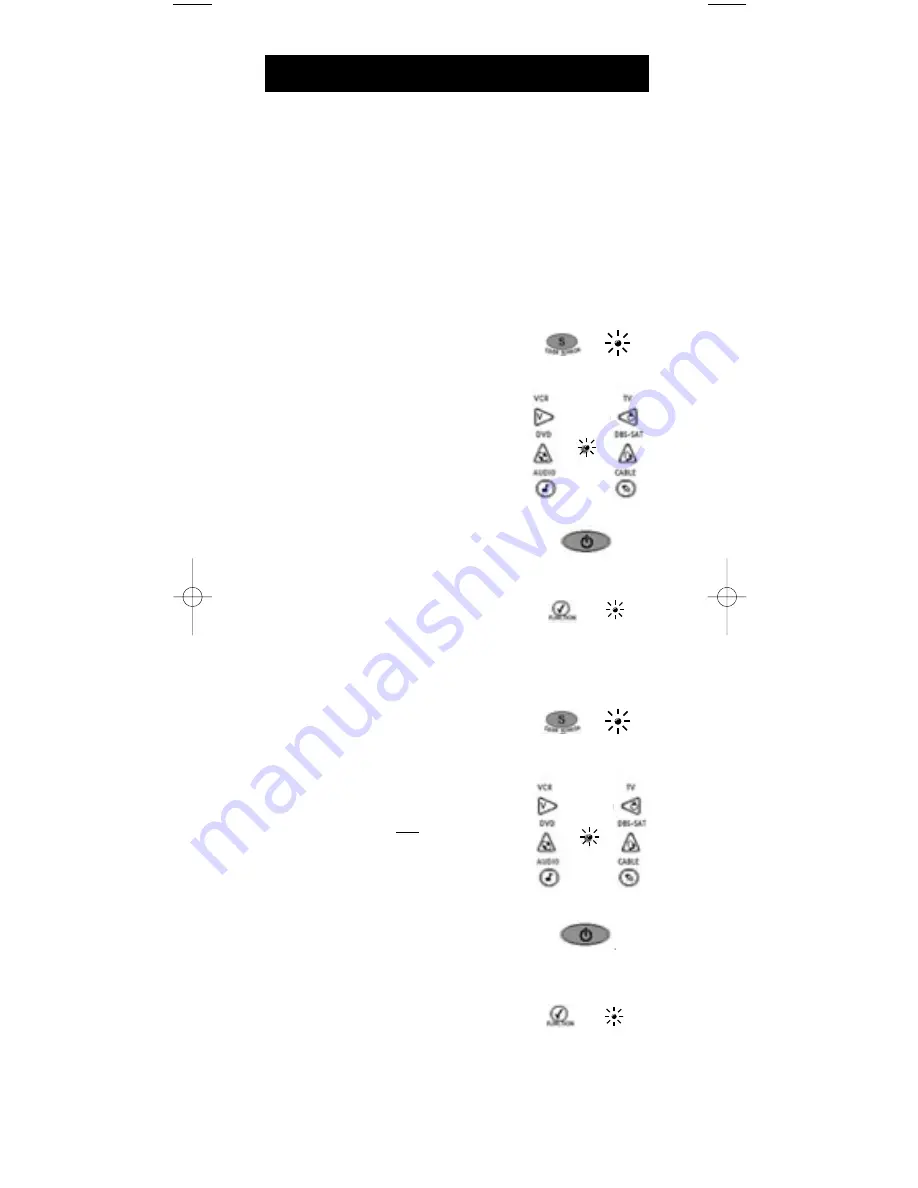
Code Search Methods
Manual Code Search
1. Manually turn on the component you
want the remote to operate.
2. Press and hold the
CODE SEARCH
key
until the indicator light illuminates.
Then release the
CODE SEARCH
key.
3. Press and release the component key
that corresponds to the component you
want the remote to operate (
TV, VCR,
DVD, DBS•SAT, CABLE, AUDIO
). The
indicator light blinks once and then
remains lit.
4. Aim the remote at the component. Press
the
ON•OFF
key continuously until the
component turns off.
Important
: Because there are so many
codes, you may have to press the
ON•OFF
key many times—possibly up
to 200 times.
5. When the component turns off, press
the
ENTER
key to store the code.
6. Use the Code Retrieval section on the
next page to identify the code for your
component for future reference.
Auto Code Search
1. Turn on the component you want the
remote to operate.
2. Press and hold the
CODE SEARCH
key
until the indicator light illuminates.
Then release the
CODE SEARCH
key.
3. Press and release the component key that
corresponds to the component you want
the remote to operate (
TV, VCR, DVD,
DBS·SAT, CABLE, AUDIO
). The indicator
light blinks once and remains lit.
4. Aim the remote at the component and
press the
ON•OFF
key once. The remote
automatically sends every code for
the specified component one at a time,
with the three-second delay between
each code. Keep the remote aimed at the
component throughout this process.
5. As soon as the component turns off, you
must press the
ENTER
key immediately
so the remote stores the correct
code. If you do not press the
ENTER
key within three seconds, the remote
sends the next code in the list, and you
will have to start over from step 2.
6. Use Code Retrieval section on the next
page to identify the code for your
component for future reference.
If your component’s brand is not listed in the Code List or you have tried all
the codes for your brand and the remote does not operate your component,
use one of the Code Search methods below—Manual Code Search or Auto
Code Search. Both Code Search methods search all of the codes since
your component’s code may be listed under another brand in the Code List.
Note
: The Code Search method may take a long time because the remote
searches all of the codes in its memory for the code that operates your
component. Therefore, if your brand is listed in the Code List, use the
Direct Entry method described on pages 5-9.
(OFF)
(BLINK)
10
CODE
SEARCH
INDICATOR
LIGHT
CODE
SEARCH
INDICATOR
LIGHT
(BLINK)
(OFF)
ON•OFF
ENTER
ON•OFF
ENTER
RCU600M_IB_resized.qxd 3/24/04 4:10 AM Page 10
















