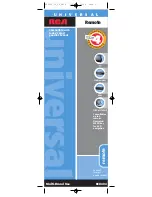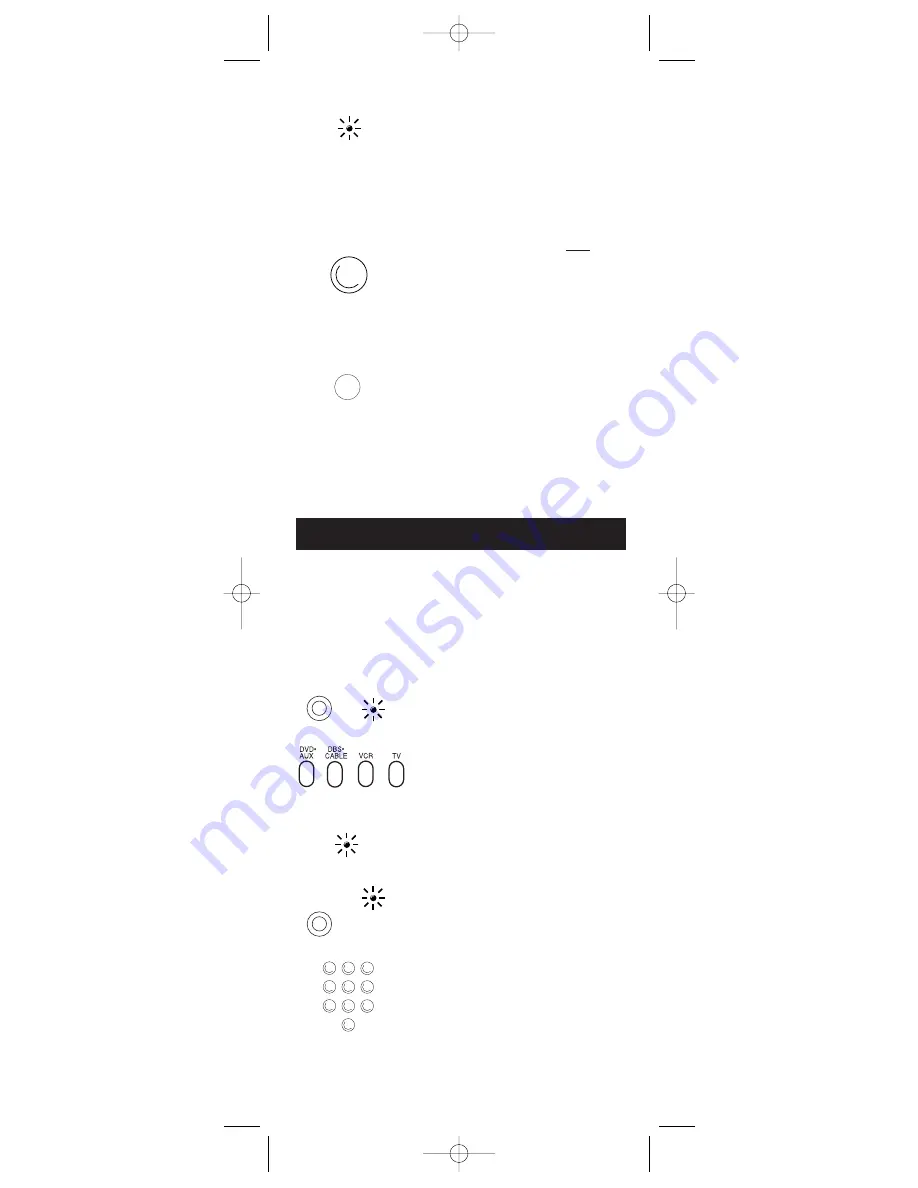
10
1
2
3
4
5
6
7
8
9
0
1. Press and hold the
CODE SEARCH
key until the indicator light illuminates.
Then release the
CODE SEARCH
key.
2. Press and release the component
key that matches the component’s
code you are retrieving (
TV
,
VCR
, or
DBS•CABLE
). The indicator light
blinks once and then remains lit.
Note:
For DVD or AUX, Press
DVD•AUX
, then the component key
corresponding to the component stored
under the
AUX
key. For DVD, press
DVD•AUX
, then the
VCR
key. For an
auxiliary component, press
DVD•AUX
,
then the corresponding component
key (
TV
,
VCR
,
DBS
•
CABLE
).
3. Press and release the
CODE SEARCH
key. The indicator light turns off.
4. Starting with 0 on the keypad, press
the number keys in order (0-9) until
the indicator light blinks.
If you used one of the Code Search methods to program
your remote, follow the steps below to find out which code
is compatible with your component. Finding the actual code
and writing it down will save you time if you ever need to
program the remote again (e.g., if programming is lost when
you change the batteries).
INDICATOR
LIGHT
(OFF)
CODE
SEARCH
CODE
SEARCH
Code Retrieval
(BLINK)
Note:
For DVD or AUX, Press
DVD•AUX
, then the component key
corresponding to the component
to be stored under the
AUX
key. For
DVD, press
DVD•AUX
, then the
VCR
key. For an auxiliary component,
press
DVD•AUX
, then the
corresponding component key
(
TV
,
VCR
,
DBS
•
CABLE
).
4. Aim the remote at the component
and press the
ON•OFF
key once.
The remote automatically sends every
code for the specified component
one at a time, with a 3 second delay
between each code. Keep the remote
aimed at the component throughout
the process.
5. As soon as the component turns
off, you must press the
ENTER
key
immediately so the remote stores
the correct code. If you don’t press
ENTER
within 3 seconds, the remote
will send the next code in the list, and
you will have to start over from step 2.
6. Use Code Retrieval to identify the code
for your component for future reference.
ENTER
ON•OFF
(BLINK)
RCU404_US_IB_REVB 7/16/03 15:34 Page 10