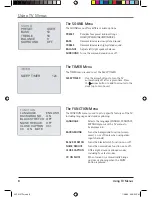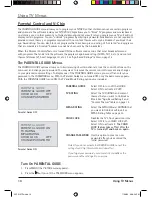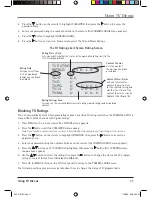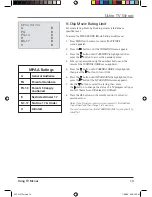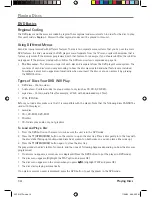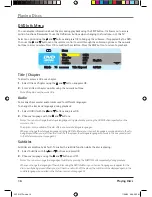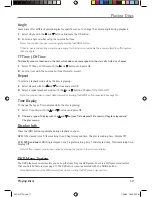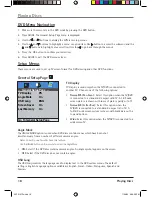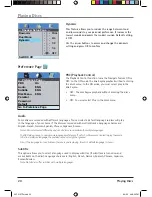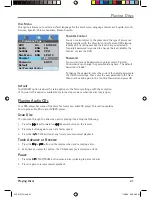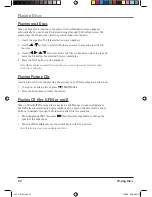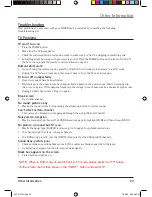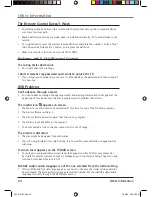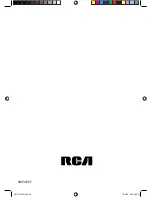Playing Discs
Playing Discs
21
Disc Menu
This option allows you to select a default language for the disc’s menu. Language choices are: English, French,
German, Spanish, Chinese, Japanese, Korean Russian.
Parental Control
You can control access to the player and the type of discs your
family watches with the
Parental Control
feature. DVD viewing
is blocked if its rating exceeds the level that you selected. A
four-digit password is required to change the level, disable the
feature, or view the DVD.
Password
You must enter a valid password to gain access to Parental
Controls and can change the password at any time. The default
password is “8888.”
To change the password, enter the current four-digit password in
the
Old Password
box. Then enter the new password in the
New
Password
box and again in the
Confi rm
Password
and press OK.
Default
The
DEFAULT
option restores the setup options to the factory settings, with the exception
of
Password.
This option is available only in the stop mode or when the disc tray is open.
Playing Audio CDs
Your DVD player has many of the same features as an audio CD player. This section explains
how to play audio CDs in your TV/DVD player.
Scan Disc
You can scan through the disc when you’re playing it by doing the following:
1. Press
the
(Fast Forward) or
(Reverse) button on the remote.
2. Press the button again to scan at a faster speed.
3. Press
the
PLAY button at any time to resume normal playback.
Track Advance or Reverse
1. Press
the
or
button on the remote when you’re playing a disc.
2. Each time you press the button, the CD advances (or reverses) one track.
Pause
1. Press
the
PLAY/PAUSE button when a disc is playing to pause the disc.
2. Press it again to resume normal playback.
-- Preference Page --
PBC
On
1 KID SAF
Audio ENG
2
G
Subtitle ENG
3
PG
Disc Menu
ENG
4 PG 13
Parental
5 R
Password
6
NC17
Default
Set Parental Control
20F510TDr.indd 21
20F510TDr.indd 21
7/28/05 2:06:58 PM
7/28/05 2:06:58 PM