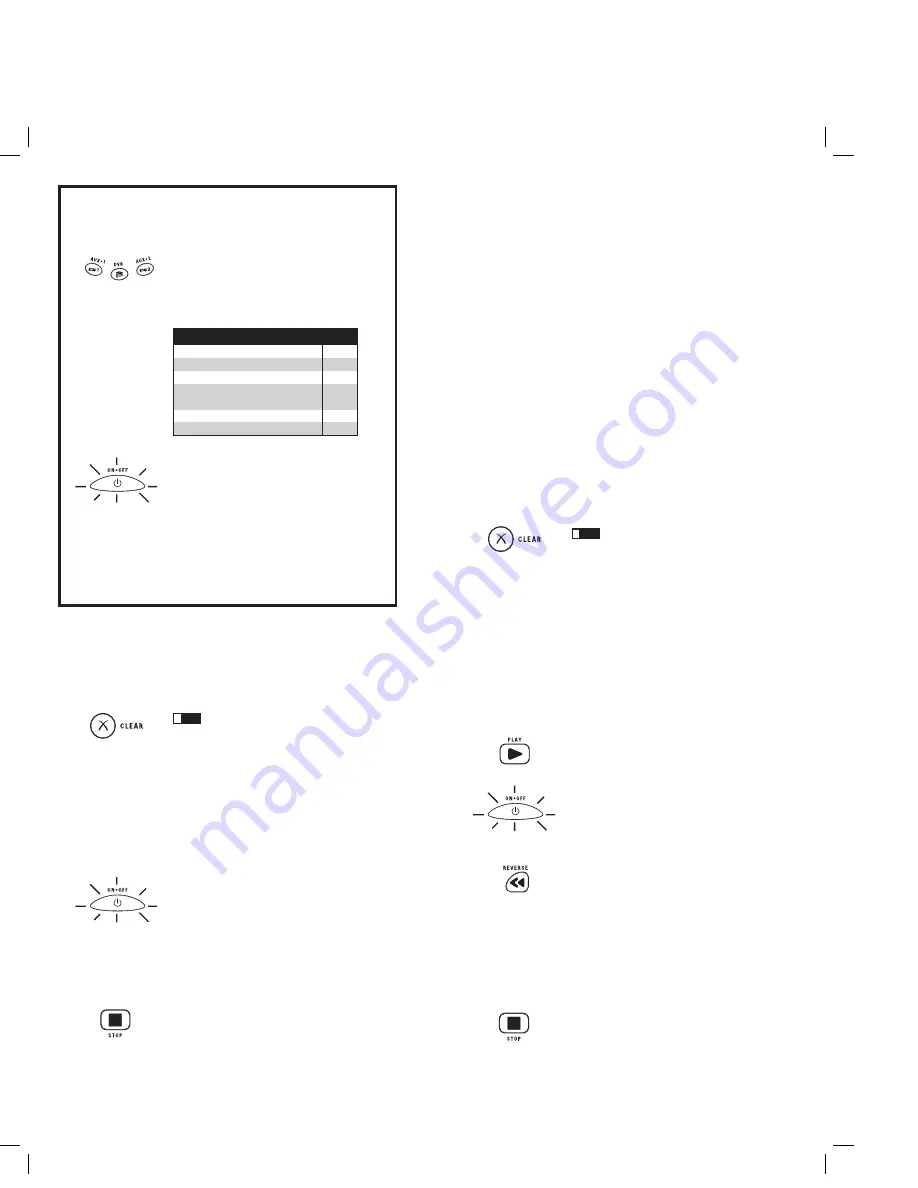
6
7
Manual Code Search and Entry
If your component’s brand isn’t listed in the Code Lists, or if you have tried all of the
codes for your brand and the remote does not operate your component, try one of the
Code Search methods below. Both Code Search methods cycle through all of the codes in
the Code Lists in the event that your component’s code is listed under another brand.
Note:
The Manual Code Search method may take a long time because the remote searches
through all of the codes in its memory. Therefore, if your brand is listed in the Brand Codes or
the Code Lists, first try the Brand Code Search or the Direct Code Entry method.
To exit without saving at any point in the Manual
Code Search, press and release the
CLEAR
key.
1. Manually turn on the component you want the
remote to control.
2. Press and hold the component key you wish to
program. The illuminated
ON·OFF
key
turns on and
remains on.
3. While holding the component key down, press and
hold the
ON·OFF
key. The illuminated
ON·OFF
key
turns off.
4. After holding down both keys for three seconds, the
illuminated
ON·OFF
key
turns back on.
5. Release both keys. The illuminated
ON·OFF
key
remains on.
6. Press and release the
ON·OFF
key repeatedly until
your component turns off. Each time you press the
ON·OFF
key, the illuminated
ON·OFF
key
blinks,
and the next code in the list is sent. This process
continues until all the codes in the Code Lists have
been searched. If your component turns off, you have
found the correct code. (If it cycles through and
the
illuminated
ON·OFF
key
blinks four times and turns
off, all codes have been searched. The Manual Code
Search method is exited.) Because there are so many
codes, you may have to press the
ON·OFF
key many
times—possibly up to 280 times.
7. Once you have found the correct code, save the new
code by pressing and releasing the
STOP
key. The
illuminated
ON·OFF
key
turns off.
You must press
the
STOP
key to save the code or the correct code
will not be stored!
8. When you press the
STOP
key, the code is stored.
9. Retrieve the code your remote programmed by
finishing the Code Retrieval process found on page 8.
Programming the AUX or DVR·AUX Key
If you want the
AUX
or
DVR·AUX
key
to control an additional component (an
additional TV, DVD, satellite or cable box, for example), it is necessary for you to
preprogram the
AUX
or
DVR·AUX
key.
AUX OR DVR·AUX KEY CONTROLS:
Additional TV
press 1
Additional VCR or DVR
press 2
Additional DVD
press 3
Additional AUDIO
(includes A/V receiver, AMP, tuner)
press 4
Additional satellite or cable box
press 5
HDTV press
7
Auto Code Search and Entry
The Auto Code Search and Entry Method enables the remote to automatically search
through all the codes in the Code Lists for the one that operates your component.
Note:
The Auto Code Search method may take a long time because the remote searches
through all codes in its memory. Therefore, if your brand is listed in the Brand Codes or the
Code Lists, first try the Brand Code Search or the Direct Code Entry method.
Note
: CDs can only be programmed under the
DVD
or an
AUX
key. HDTV tuners (STB) can only be programmed
under an
AUX
key.
3. Release
the
AUX
or
DVR·AUX
key. The
illuminated
ON·OFF
key blinks four times and then turns off.
The
AUX
or
DVR·AUX
key
is now “set” to control
whichever component you selected.
4. Next, program the
AUX
or
DVR·AUX
key
to
control the brand of component you have.
Remember to consult the appropriate component
code list. For instance, if you have programmed
the
AUX
or
DVR·AUX
key to control an
additional DVD, consult the DVD Code List.
Program the key to control your component with
the Code List enclosed.
!
TIP:
1. Press and hold the
AUX
or
DVR·AUX
key. The
illuminated
ON·OFF
key turns on.
2. While holding down the
AUX
or
DVR·AUX
key, press and release the number key for the
component you wish to control. (See the chart
below.) The
illuminated
ON·OFF
key turns off.
Testing the Code for Maximum Functionality
To confirm that the component key is programmed with the correct code for maximum
functionality, test the component. If some of the component’s features do not work,
different codes in the list can be tried until you find the code that allows the remote
to control the majority of your component’s functions. Different codes can provide
different levels of functionality. To test for maximum functionality:
1. Once the code has been stored (see Manual Code Search and Entry Method), use
the remote to attempt to control a variety of the component’s functions. If the stored
code controls the majority of the component’s functions, programming is complete.
If the stored code does not give maximum functionality, try another code.
2. In that case, repeat the Manual Code Search and Entry Method. When the
component turns off for the first time, do not press the
STOP
key, which would
store the code. Instead, with the unit now off, continue to press the
ON·OFF
key
repeatedly until the unit turns back on. Once the unit turns back on, you have
found another code that operates the component. Press the
STOP
key.
3. Test the functionality again (See step 1). If the stored code controls the majority of
the component’s functions, programming is complete. If not, try another code.
4. Repeat the Manual Code Search and Entry Method. Each time a code turns
the component on or off, you have found a code that operates the remote and
needs to be tested for maximum functionality. Continue through the code lists,
cycling through the codes you have already tried, until you find one that offers
maximum functionality.
To exit without saving at any point in the Auto
Code Search, press and release the
CLEAR
key.
1. Manually turn on the component you want the
remote to control.
2. Press and hold the component key you wish to
program. The illuminated
ON·OFF
key
turns on and
remains on.
3. While holding the component key down, press and
hold the
ON·OFF
key. The illuminated
ON·OFF
key
turns off.
4. After holding down both keys for three seconds, the
illuminated
ON·OFF
key
turns back on.
5. Release both keys. The illuminated
ON·OFF
key
remains on.
Note:
If you press an invalid key during Auto Code Search,
the illuminated ON·OFF key blinks four times and turns off.
The last programmed code under that component key
is retained.
6. Press and release the
PLAY
key, then wait five
seconds to see if your component turns off. If your
component does not respond, continue to press the
PLAY
key every five seconds until your component
turns off. Each time you press the
PLAY
key, the
illuminated
ON·OFF
key
blinks ten times and a block
of 10 codes is sent to your component. This process
continues until all of the codes in the Code Lists have
been searched. (If your component has not turned off
after all codes have been searched, the illuminated
ON·OFF
key
blinks four times and turns off. The
Auto Code Search Entry method is exited.)
7. When your component turns off, you know the
correct code is in the last block of 10 codes sent.
Press and release the
REVERSE
key. Wait two
seconds to see if your component turns on again.
If your component does not respond, continue to
press the
REVERSE
key every two seconds until
your component turns on again. This will isolate
the correct code in the last block of codes sent. Each
time the
REVERSE
key is pressed, the illuminated
ON·OFF
key
blinks.
Note:
If you accidentally press the
REVERSE
key after your
component responds, press and release the
FORWARD
key.
Then, wait two seconds to see if your component turns
off again.
8. Once your component turns on, you have found
the correct code. Save the new code by pressing and
releasing the
STOP
key. The illuminated
ON·OFF
key
turns off.
You must press the
STOP
key to save the
code or the correct code will not be stored!
9. When you press the
STOP
key, the code is stored.
(continued on page 8…)
!
TIP:
RCR612ƒ.indd 6-7
RCR612ƒ.indd 6-7
3/4/05 11:45:03 AM
3/4/05 11:45:03 AM





































