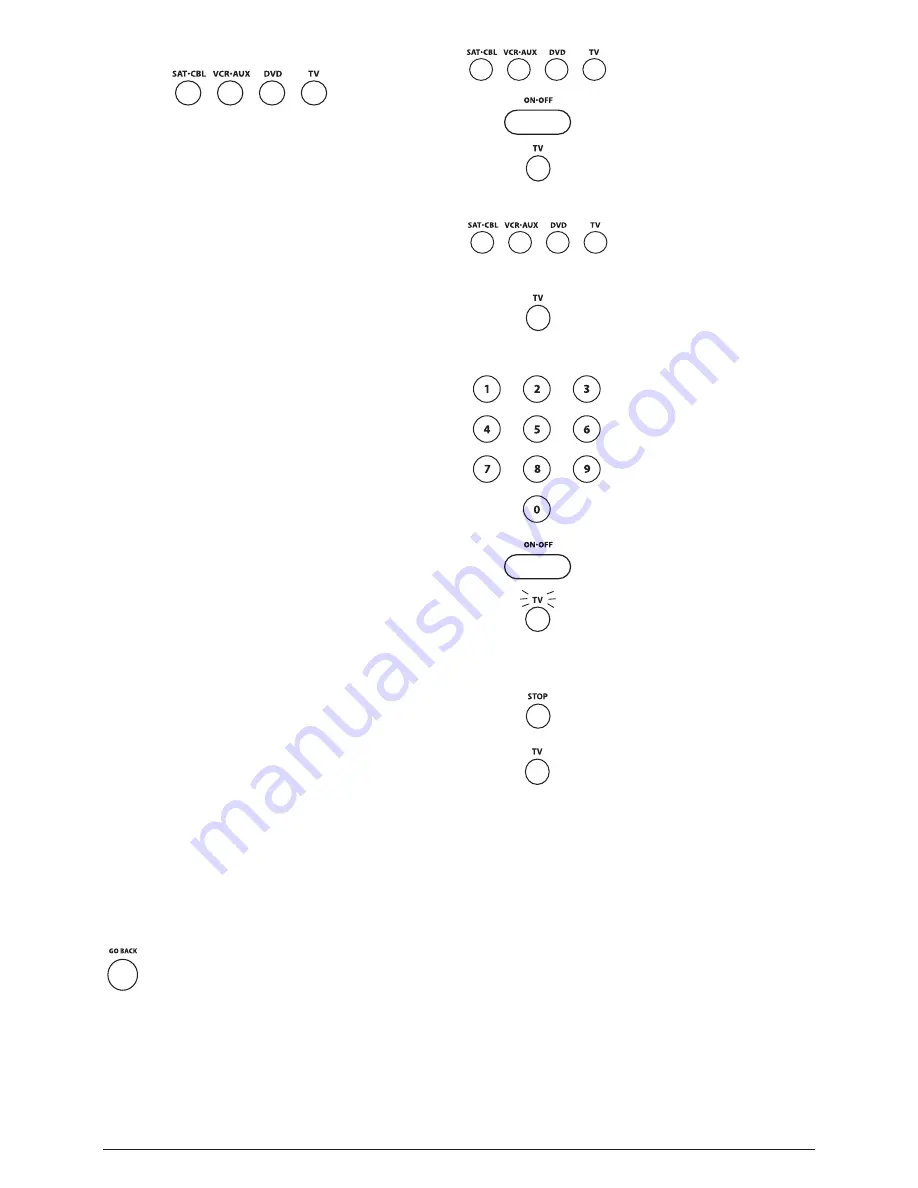
2
Illuminated Component Names
Depending on which mode you are in (TV Mode, VCR Mode,
etc.), the word above each component key lights up to serve as an
indicator light, providing feedback for various functions. When a
valid key is pressed, the component name remains lit as long as the
key is pressed and turns off when the key is released. The component
name also blinks in Programming Mode or in Menu Mode to
provide feedback.
Programming the Remote
Your universal remote can operate a variety of brands of components.
In order for your universal remote to control your components,
you need to program the remote with the codes that match the
components (See Code Lists enclosed). These codes enable the
remote to communicate with your components. Each brand and each
component has its own “language,” and, by programming the correct
codes into your remote, you tell the remote to “speak the same
language” as your components.
There are four methods you can use to program your remote control
to operate your components: Brand Code Search and Entry, Direct
Code Entry, Manual Code Search and Entry, and Auto Code Search
and Entry.
Most components can be programmed in one of these
four ways. Try them in the order listed.
In order to control combo units, like TV/VCRs, TV/DVDs or
TV/VCR/DVDs, you must program the individual corresponding
component keys to control each part of the combo unit. Once
programmed successfully, the
TV
key controls the TV functions on
your unit, and the
DVD
or
VCR·AUX
key controls the DVD or VCR
functions, respectively. There is a specific section in the Code Lists
for combo units. The codes in this section should be tried first, using
Direct Code Entry on the
TV
and
DVD
or
VCR·AUX
keys. If this is
unsuccessful, follow the normal programming methods for both the
TV
and the
DVD
or
VCR·AUX
keys.
VCR·AUX Key
Important: The
VCR·AUX
key defaults to program a VCR. If
you want the
VCR·AUX
key to control a component other than
a VCR (an additional TV or DVD, for example), it is necessary
for you to preprogram the
VCR·AUX
key. See the section entitled
“
Programming the VCR·AUX Key To Control a Component Other
Than a VCR
” on page 3.
Programming Methods
Brand Code Search and Entry
If your brand is listed in the Brand Code List (See Code Lists enclosed),
you may be able to program your universal remote by searching through
only the Code Lists for that specific manufacturer. Brand Code Search
and Entry can be the quickest method to program your remote, if your
component (TV, DVD, VCR and satellite receiver or cable box) is one of
those brands listed.
If your brand is not listed in the Brand Code List, use one of the other
programming methods that follow.
Follow these instructions to program your remote using the Brand Code
Search and Entry method. Example used is for TV component set up.
Tip:
To exit without saving at any point in the Brand Code
Search, press and release the
GO BACK
key.
1. Manually turn on the component you want the remote to control
(TV, VCR, DVD, satellite receiver or cable box).
2. Locate the Brand Codes in the Code Lists and keep it handy.
Note:
If you press an invalid key during the Brand Code Search, the remote
does not respond. If you do not press a valid Brand Code Search key
(
TV,
DVD, VCR·AUX, SAT·CBL, ON·OFF, GO BACK,
and number keys
0-9
),
the search times out after two minutes. When the search times out,
the name of the current component blinks four times and turns off. The last
programmed code under that component key is retained.
10. To confirm that the component key is pro-grammed with the
correct code for maximum functionality, test the component.
Attempt to control a variety of the component’s functions with the
remote. If some of the features of your component do not work, try
programming the remote with a different programming method.
Direct Code Entry
To program your universal remote to control your components using
the Direct Code Entry Method, follow the steps below. Example
used is for TV component set up.
1. Manually turn on the component you want the remote to control
(TV, VCR, DVD, satellite receiver or cable box).
2. Locate the enclosed Code Lists. Find the list for the component
you wish to program. Find your component’s brand. You will
see a listing of four-digit codes for each brand. If your brand
isn’t listed, use one of the Code Search methods to program the
remote control. (Refer to pages 3-4 for Manual and Auto Code
Search methods.)
3. Press and hold the component key
(
TV, DVD, VCR·AUX, SAT·CBL
)
you wish to program. (To program
the
VCR·AUX
key to control a
component other than a VCR,
see page 3.) The component name
illuminates and remains on.
4. While holding the component key
down, press and hold the
ON·OFF
key. The illuminated component
name turns off.
5. After holding both keys down for
three seconds, all of the component
names illuminate and stay on.
6. Release both keys. The name of the
current component remains on, while
all other component names turn off.
7. Refer to the Brand Codes in the
enclosed Code Lists. Press and release
the appropriate brand code key
(Numbers
0-9
), using the number
keys on the keypad. The illuminated
component name blinks once.
Tip:
Throughout the programming
of each key, be sure to keep the
remote pointed at the IR sensor of
the component you are currently
programming the remote to control.
8. Press and release the
ON·OFF
key
repeatedly until your component
turns off. Each time you press
the
ON·OFF
key, the illuminated
component name blinks, and the
next code is sent. The Brand Code
Search begins with the first code
in the chosen brand list for that
component and cycles through
all the codes for that brand. If
your component turns off, you
have found the correct code. (If it
cycles through and the illuminated
component name blinks four
times and turns off, all codes in
the chosen brand lists have been
searched and another programming
method should be tried. The Brand
Code Search mode is exited.)
9. Once you have found the correct
code, you must save that code by
pressing and releasing the
STOP
key.
The illuminated component name
turns off. You must press the
STOP
key to save the code or the correct
code will not be stored!
(STAYS LIT)
(NAME NOT LIT)
(NAMES LIGHTS UP)
(LIGHT OFF)
(NAME BLINKS)







