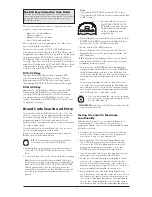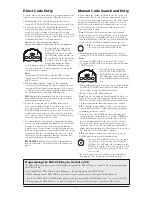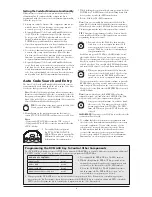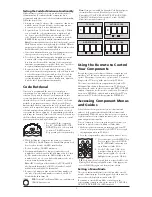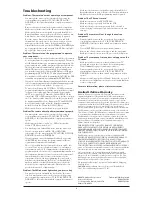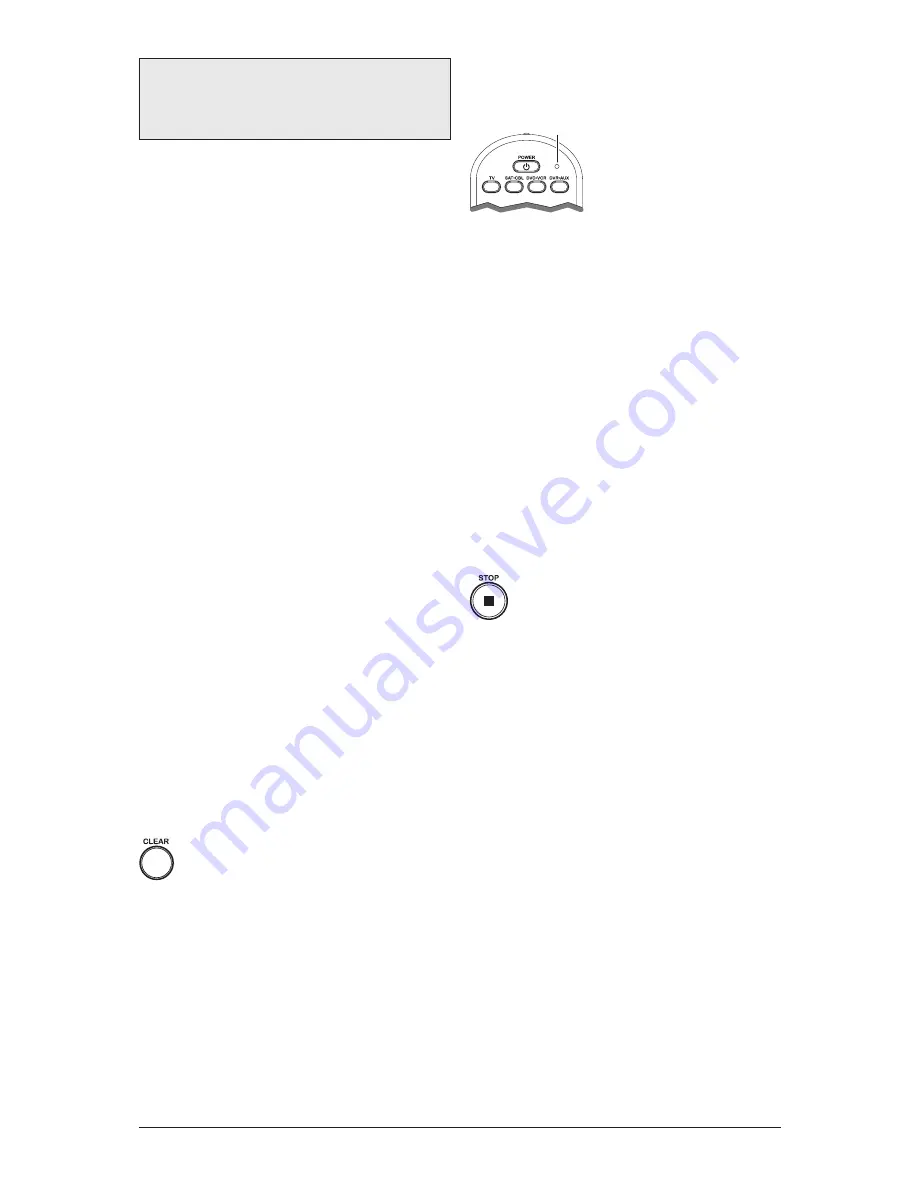
2
There are four methods you can use to program your remote
control to operate your components:
• Brand Code Search and Entry
• Direct Code Entry
• Manual Code Search and Entry
• Auto Code Search and Entry
Most components can be programmed in one of these four
ways. Try them in the order listed.
In order to control combo TV/VCR or TV/DVD units, you
must program both the TV key and the DVD•VCR key. Once
programmed successfully, the TV key controls the TV functions
on your unit, and the DVD•VCR key controls the DVD or
VCR functions. There is a specific section in the Code Lists
for combo units. The codes in this section should be tried first,
using Direct Code Entry on the TV and DVD•VCR keys. If this
is unsuccessful, follow the normal programming methods for
both the TV and the DVD•VCR keys.
DVD•VCR Key
Important: The DVD•VCR key defaults to program a DVD
player. If you want the DVD•VCR key to control a VCR, you
must preprogram the DVD•VCR key. See the section entitled
“Programming the DVD•VCR Key To Control a VCR” on page 3.
DVR•AUX Key
Important: The DVR•AUX key defaults to program a DVR.
If you want the DVR•AUX key to control a component
other than a DVR (an additional TV or DVD, for example),
you must preprogram the DVR•AUX key. See the section
entitled “Programming the DVR•AUX Key To Control Other
Components” on page 4.
Brand Code Search and Entry
If your brand is listed in the Brand Code List (See Code Lists
enclosed), you may be able to program your universal remote
by searching through only the Code Lists for that specific
manufacturer. Brand Code Search and Entry can be the
quickest method to program your remote, if your component is
one of those brands listed.
If your brand is not listed in the Brand Code List, use one of
the other programming methods that follow.
Follow these instructions to program your remote using the
Brand Code Search and Entry method.
TIP:
To exit without saving at any point in the Brand
Code Search, press and release the CLEAR key.
1. Manually turn on the component you want the remote to
control (TV, VCR, DVD, DVR, satellite receiver, or cable
box).
2. Locate the Brand Codes in the Code Lists and keep it handy.
Note:
If you press an invalid key during the Brand Code Search,
the remote does not respond. If you do not press a valid Brand Code
Search key (TV, SAT•CBL, DVD•VCR, DVR•AUX, POWER,
CLEAR, and number keys 0-9), the search times out after two
minutes. When the search times out, the LED blinks four times and
turns off. The last programmed code under that component key is
retained.
3. Press and hold the component
key (TV, SAT•CBL, DVD•VCR,
DVR•AUX) you wish to program.
The LED turns on and remains
on. Keep holding down the
component key.
LED
4. While holding the component key down, press and hold the
POWER key. The LED turns off. After holding both keys
down for three seconds, the LED turns back on.
5. Release both keys. The LED remains on.
6. Refer to the Brand Codes in the enclosed Code Lists. Use
the number keys to enter the number for your brand. The
LED blinks once.
TIP:
Throughout the programming of each key, be sure to keep the
remote pointed at the IR sensor of the component you are currently
programming the remote to control.
7. Press and release the POWER key repeatedly until your
component turns off. Each time you press the POWER key,
the LED blinks and the next code is sent. The Brand Code
Search begins with the first code in the chosen brand list for
that component and cycles through all the codes for that
brand.
If your component turns off, you have found the correct
code. If the remote cycles through and the LED blinks four
times and turns off, all codes in the chosen brand lists have
been searched and another programming method should be
tried. The Brand Code Search mode is exited.
8. Once you have found the correct code, you must
save that code by pressing and releasing the STOP
key. The LED turns off.
IMPORTANT:
You must press the STOP key to save the code or the
correct code will not be stored!
Testing the Code for Maximum
Functionality
Different remote control codes can provide different levels
of functionality. To confirm that the component key is
programmed with the correct code for maximum functionality,
follow the steps below.
1. Attempt to control a variety of the component’s functions
with the remote. If some features of your components do
not work, go to step 2 to try a different code.
2. Repeat the Brand Code Search and Entry Method from
step 1. When the component turns off for the first time,
do not press the STOP key, which would store the code.
Instead, with the unit now off, continue to press the
POWER key repeatedly until the unit turns back on.
3. Once the unit turns back on, you have found another code
that operates the component. Press the STOP key.
4. Test the key’s functionality again by attempting to control
a variety of the component’s functions. If the code that
has been stored controls the majority of the component’s
functions, programming is complete. If the code stored does
not give maximum functionality, try another code.
5. Repeat the Brand Code Search and Entry Method from
step 1. Each time a code turns the component on or off, you
have found a code that operates the component and needs
to be tested for maximum functionality. Continue through
the code lists, cycling through the codes you have already
tried, until you find one that offers maximum functionality.
The RCA Easy Interactive Code Finder
The online interactive code finder at www.rca.com/codefinder makes it
easier to find exactly the right codes for your components. The code finder
takes you right to the best code(s) for your component—no need to go
through long code lists!
Notes:
• To program the DVD•VCR key to control a VCR, see page 3.
• To program the DVR•AUX key to control a component other than
a DVR, see page 4.