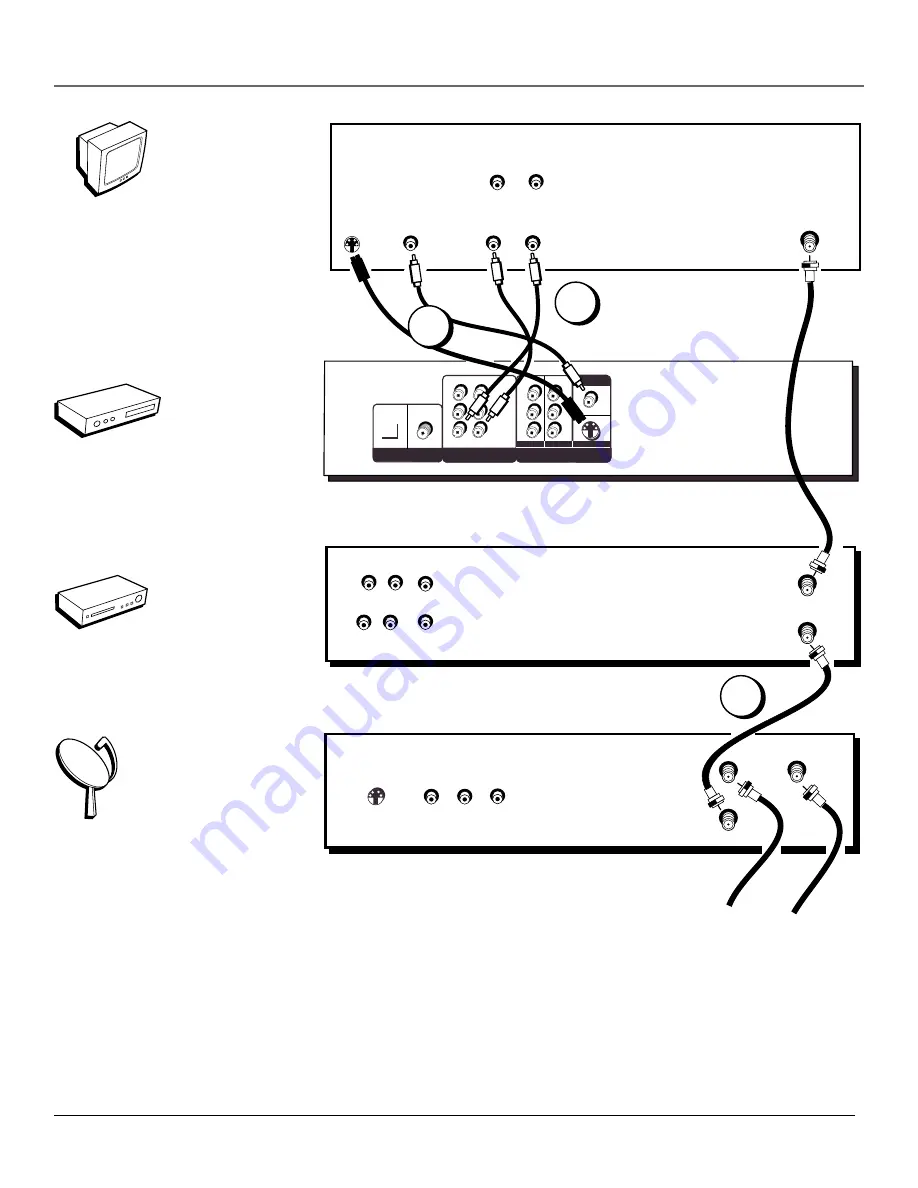
Connections & Setup
14
Chapter 1
L
R
VIDEO
AUDIO
IN FROM ANT
IN
OUT
OUT TO TV
L
R
VCR
VIDEO OUT
5.1 CHANNEL
AUDIO OUT
CENTER
OPTICAL
COAX.
1
2
DIGITAL
AUDIO OUT
SURROUND
FRONT
MIXED
Y
Pb
Pr
Y
Pb
Pr
R L
SUBWOOFER
Pb
S-VIDEO
PROG. SCAN
COMPONENT
COMPOSITE
L
R
VIDEO IN
AUDIO IN
ANT IN
S-VIDEO
TV
AUDIO OUT
L
R
DVD
PLAYER
S-VIDEO
SATELLITE
SIGNAL
L
R
VIDEO
IN FROM ANT
OUT
OUT TO TV
SATELLITE
RECEIVER
S-VIDEO
CABLE
OR
OFF-AIR
SIGNAL
SATELLITE IN
1
2
3
TV
DVD
VCR
Satellite
Содержание RC6001P
Страница 1: ...DVD Player User s Manual Changing Entertainment Again RC6001P ...
Страница 6: ...This page intentionally left blank ...
Страница 26: ...This page intentionally left blank ...
Страница 38: ...This page intentionally left blank ...
Страница 56: ...This page intentionally left blank ...
Страница 64: ...This page left intentionally blank ...
Страница 69: ......
















































