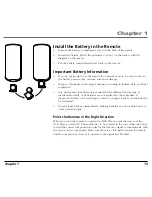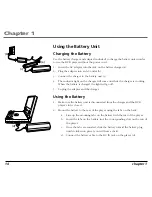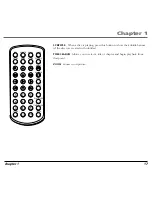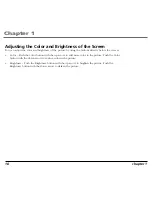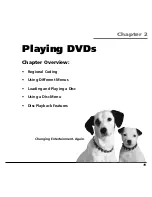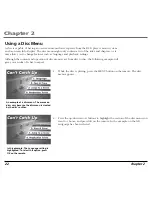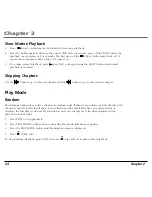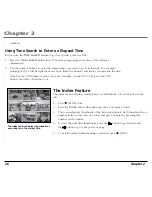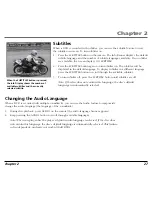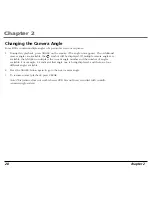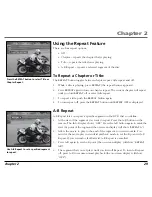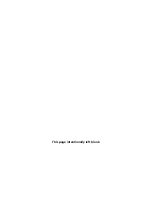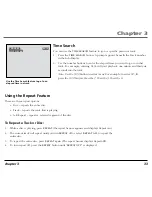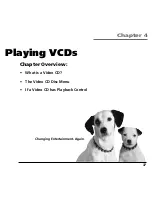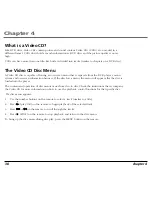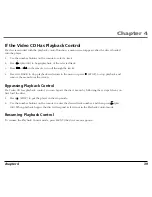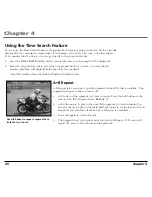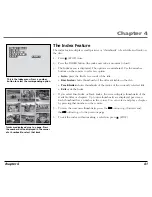Chapter 2
chapter 2
27
Subtitles
When a DVD is recorded with subtitles, you can use the Subtitle feature to view
the subtitles on-screen. To turn subtitles on:
1.
Press the SUBTITLE button on the remote. The Info Banner displays the default
subtitle language and the number of subtitle languages available. If no subtitles
are available, the screen displays NO SUBTITLE.
2.
Press the SUBTITLE button again to turn subtitles on. The subtitles will be
displayed in the default language. To display subtitles in a different language,
press the SUBTITLE button to scroll through the available subtitles.
3.
To turn subtitles off, press the SUBTITLE button until subtitles are off.
Note: If the disc does not contain this language, the disc’s default
language is automatically selected.
When the SUBTITLES button is pressed,
the Info Display shows the number of
available subtitles and the currently
selected subtitle.
Changing the Audio Language
When a DVD is recorded with multiple soundtracks, you can use the Audio feature to temporarily
change the audio language (the language of the soundtrack).
1.
During disc playback, press AUDIO on the remote (the audio language banner appears).
2.
Keep pressing the AUDIO button to scroll through available languages.
Note: When you play a disc the player’s default audio language is selected. If the disc does
not contain this language, the disc’s default language is automatically selected. This feature
is disc-dependent, and may not work with all DVDs.
Содержание RC5400P
Страница 1: ...Portable DVD Player User s Manual Changing Entertainment Again RC5400P ...
Страница 4: ...This page intentionally left blank ...
Страница 34: ...This page intentionally left blank ...
Страница 46: ...This page intentionally left blank ...
Страница 64: ...This page intentionally left blank ...
Страница 76: ...This page intentionally left blank ...
Страница 77: ......