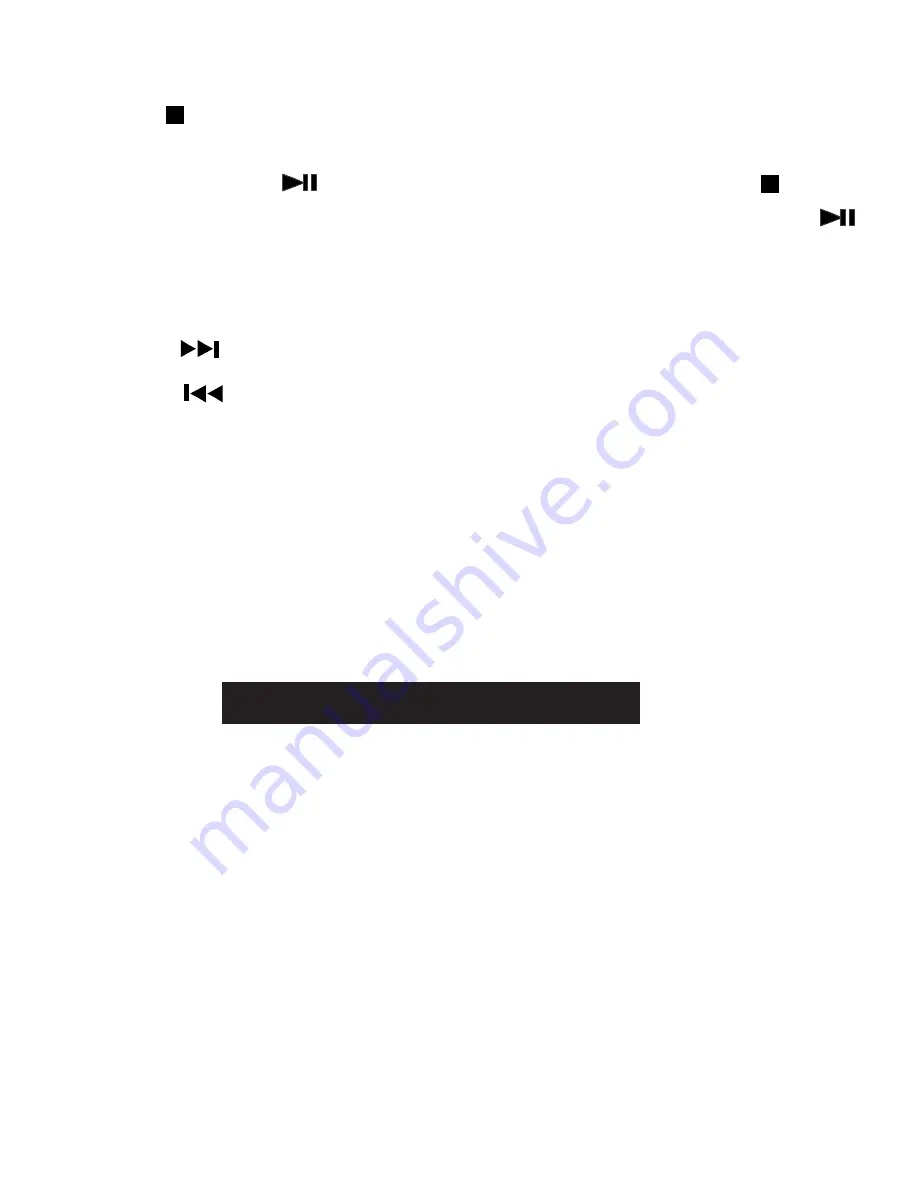
EN-29
Skip (Forward / Reverse)
• Tap the
NEXT icon to advance titles, chapters/tracks.
• Tap the
PREV icon to go back to current or previous titles,
chapters/tracks.
Audio Selection
On some DVDs, the sound is recorded in two or more formats.
Follow the directions below to select the preferred language and
sound system.
1. While a disc is playing, tap AUDIO icon to show the current
audio format number.
2. Tap the AUDIO icon repeatedly to select the desired audio
format.
Notes:
• If only one audio format is recorded on the DVD, the number
does not change.
• You can select different audio channels (Stereo, Mono Left,
Mono Right or Mix-Mono) on an Audio CD by tapping the
AUDIO icon repeatedly.
Audio 1/3:Dolby D 2ch English
Audio 1/3:Dolby D 2ch English
Stopping Playback
Tap the STOP icon at the location where you want to interrupt
playback. To resume playback at the position where the disc was
stopped, tap the
PLAY/PAUSE icon. If you tap the STOP
twice, the unit’s memory will be cleared and tapping the
PLAY/PAUSE icon will reset the DVD to the beginning.
Содержание PVP1101
Страница 1: ...TABLET DVD COMBO User Manual PVP1101 ...






















